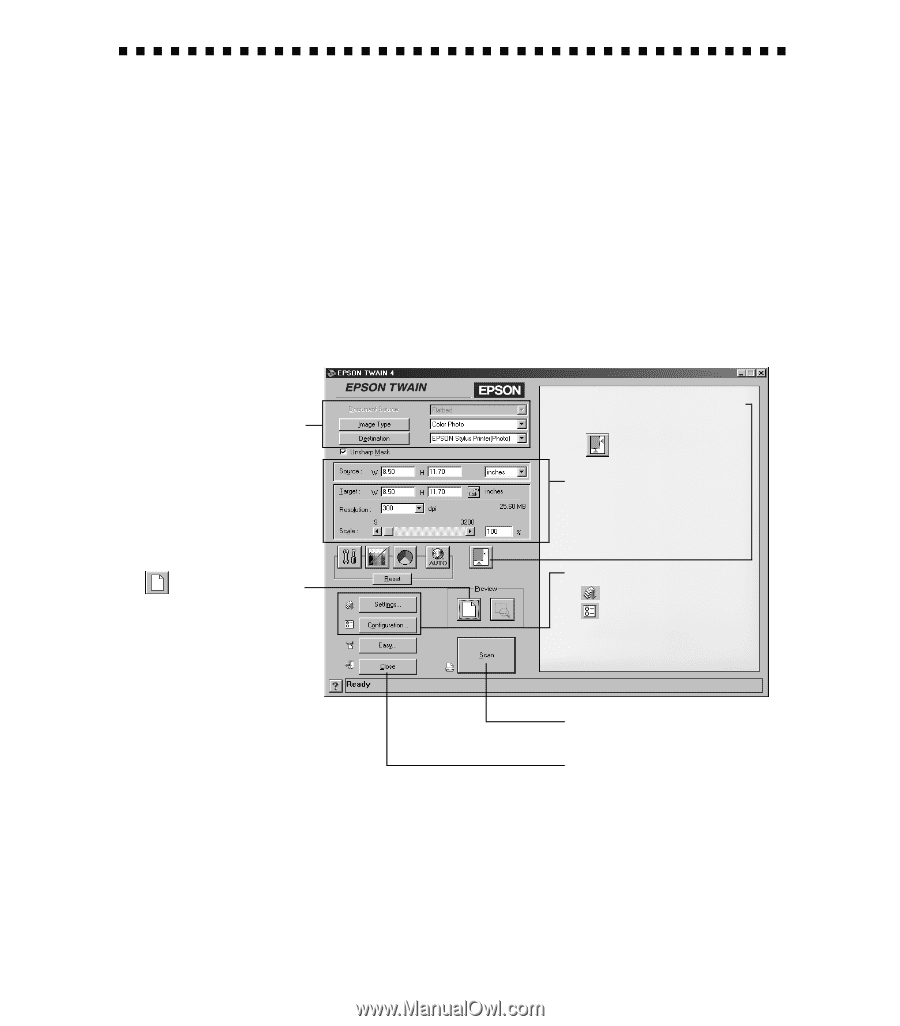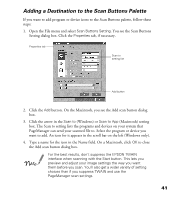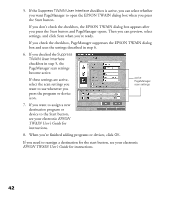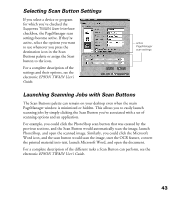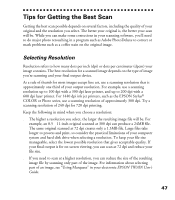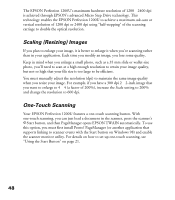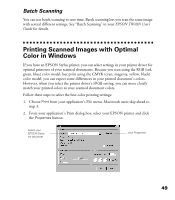Epson Perfection 1200U Scanner Basics - Page 51
Selecting Advanced TWAIN Settings - driver for windows 7
 |
View all Epson Perfection 1200U manuals
Add to My Manuals
Save this manual to your list of manuals |
Page 51 highlights
Selecting Advanced TWAIN Settings EPSON TWAIN 4 has two operating modes: Easy and Advanced. Easy mode automatically selects what are usually the best scanning settings based on the type of image you specify in the Image Type and Destination menus. Advanced mode also selects the best settings based on the Image Type and Destination selections, but allows you to manually adjust these settings. This section briefly describes the different settings you can adjust, and the preferred order you should adjust them in. Detailed descriptions are given in your electronic EPSON TWAIN User’s Guide. To manually adjust settings in the Advanced window, make adjustments in the following order: 1 Select the basic settings: Document Source Image Type Destination 2 Preview your image 3 Automatically set the scan area for your image using Auto Locate 4 Size or scale the image (be sure to increase the Resolution if you increase the size or scale) 5 Customize your Settings, select your preview Configuration, and use color management 6 Scan the image into your application 7 Close the driver 44