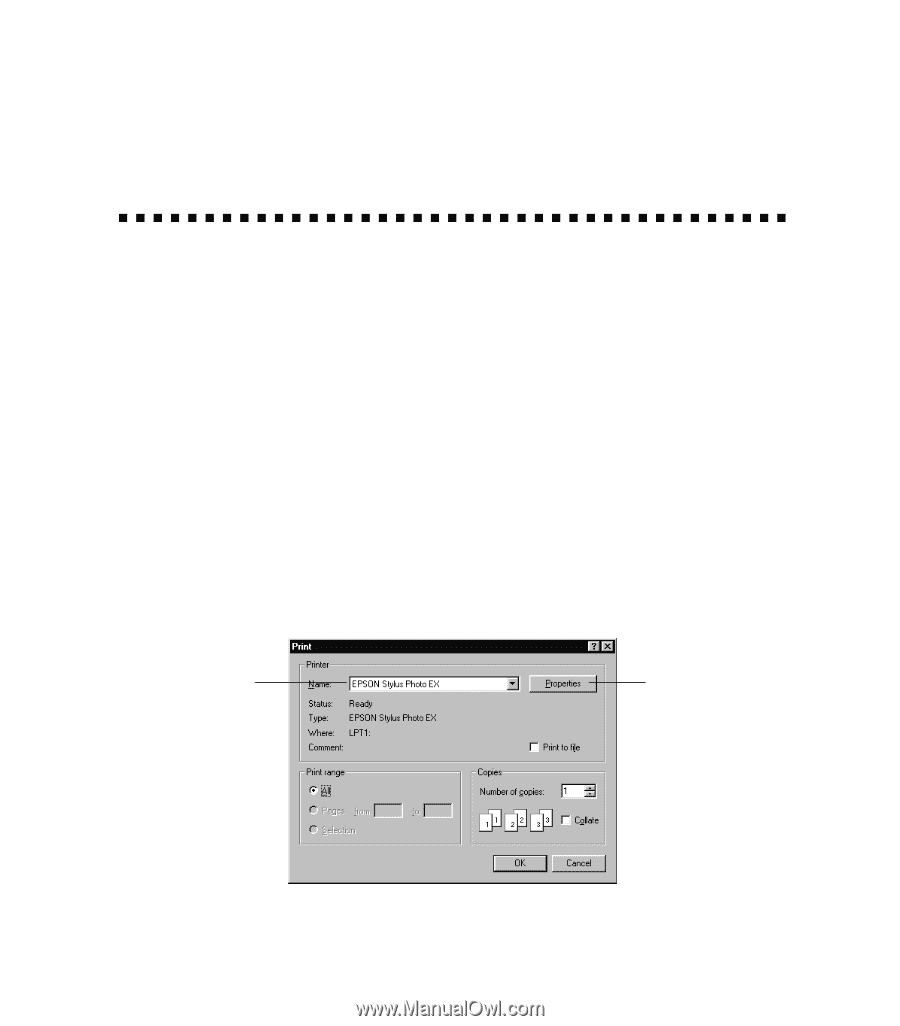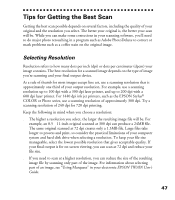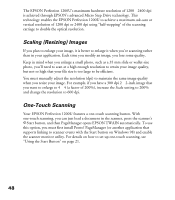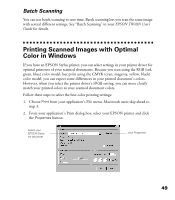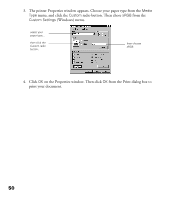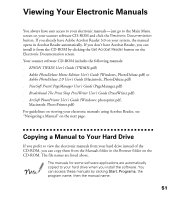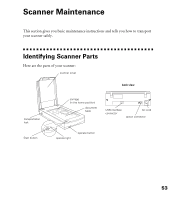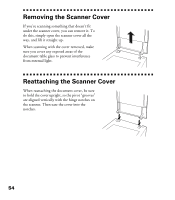Epson Perfection 1200U Scanner Basics - Page 56
Batch Scanning, Printing Scanned Images with Optimal Color in Windows - driver for windows 8
 |
View all Epson Perfection 1200U manuals
Add to My Manuals
Save this manual to your list of manuals |
Page 56 highlights
Batch Scanning You can use batch scanning to save time. Batch scanning lets you scan the same image with several different settings. See “Batch Scanning” in your EPSON TWAIN User’s Guide for details. Printing Scanned Images with Optimal Color in Windows If you have an EPSON Stylus printer, you can select settings in your printer driver for optimal printouts of your scanned documents. Because you scan using the RGB (red, green, blue) color model, but print using the CMYK (cyan, magenta, yellow, black) color model, you can expect some differences in your printed document’s colors. However, when you select the printer driver’s sRGB setting, you can more closely match your printed colors to your scanned document colors. Follow these steps to select the best color printing settings: 1. Choose Print from your application’s File menu. Macintosh users skip ahead to step 3. 2. From your application’s Print dialog box, select your EPSON printer and click the Properties button. select your EPSON Stylus ink jet printer click Properties 49