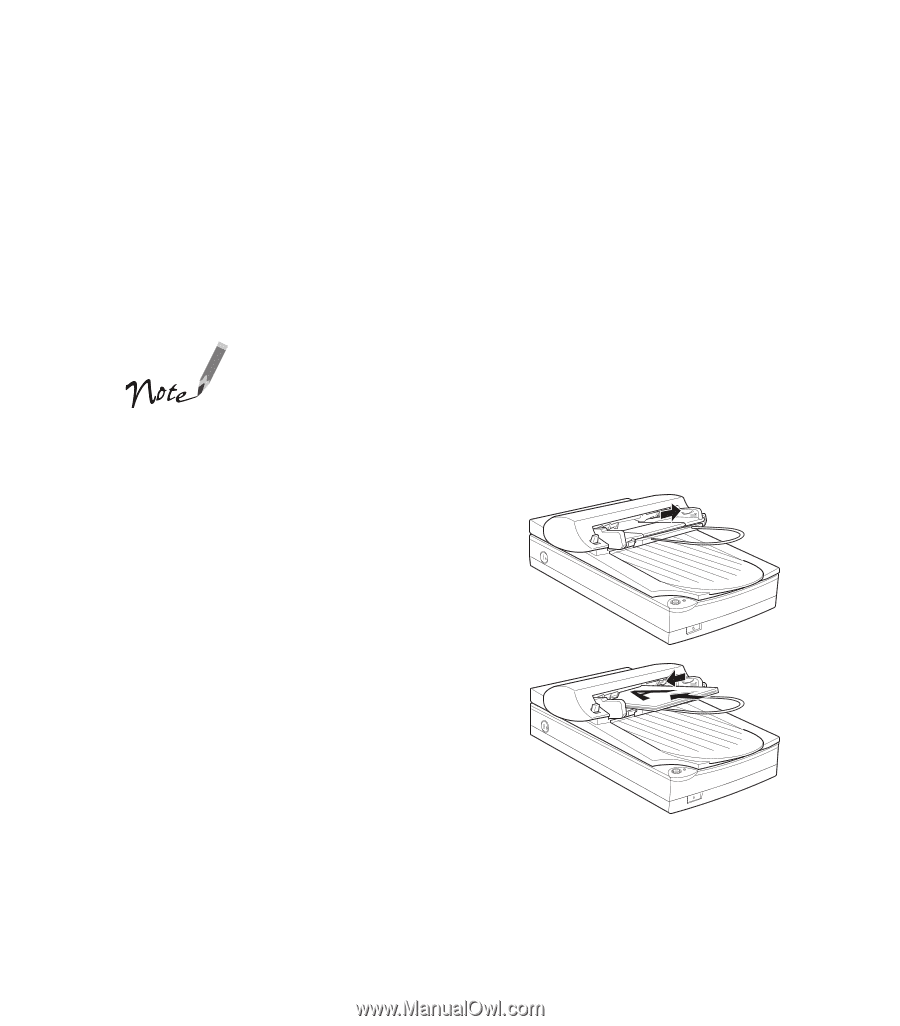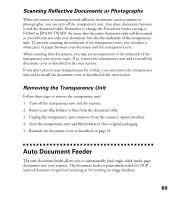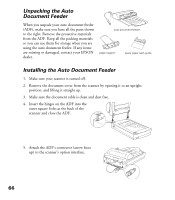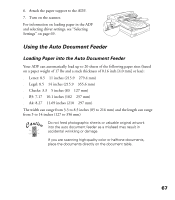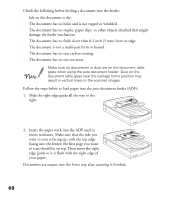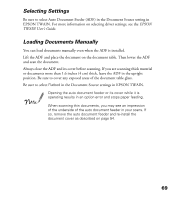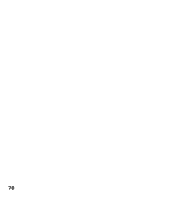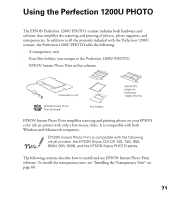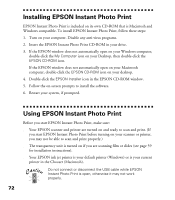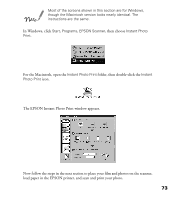Epson Perfection 1200U Scanner Basics - Page 75
Insert the paper stack into the ADF until
 |
View all Epson Perfection 1200U manuals
Add to My Manuals
Save this manual to your list of manuals |
Page 75 highlights
Check the following before feeding a document into the feeder: s Ink on the document is dry. s The document has no holes and is not ripped or wrinkled. s The document has no staples, paper clips, or other objects attached that might damage the feeder mechanism. s The document has no folds closer than 0.2 inch (5 mm) from its edge. s The document is not a multi-part form or bound. s The document has no rear carbon coating. s The document has no cut-out areas. Make sure no documents or dust are on the document table glass when using the auto document feeder. Dust on the document table glass near the carriage home position may result in vertical lines on the scanned images. Follow the steps below to load paper into the auto document feeder (ADF): 1. Slide the right edge guide all the way to the right. 2. Insert the paper stack into the ADF until it meets resistance. Make sure that the side you want to scan is facing up, with the top edge facing into the feeder; the first page you want to scan should be on top. Then move the right edge guide so it is flush with the right edge of your paper. Documents are output into the lower tray after scanning is finished. 68