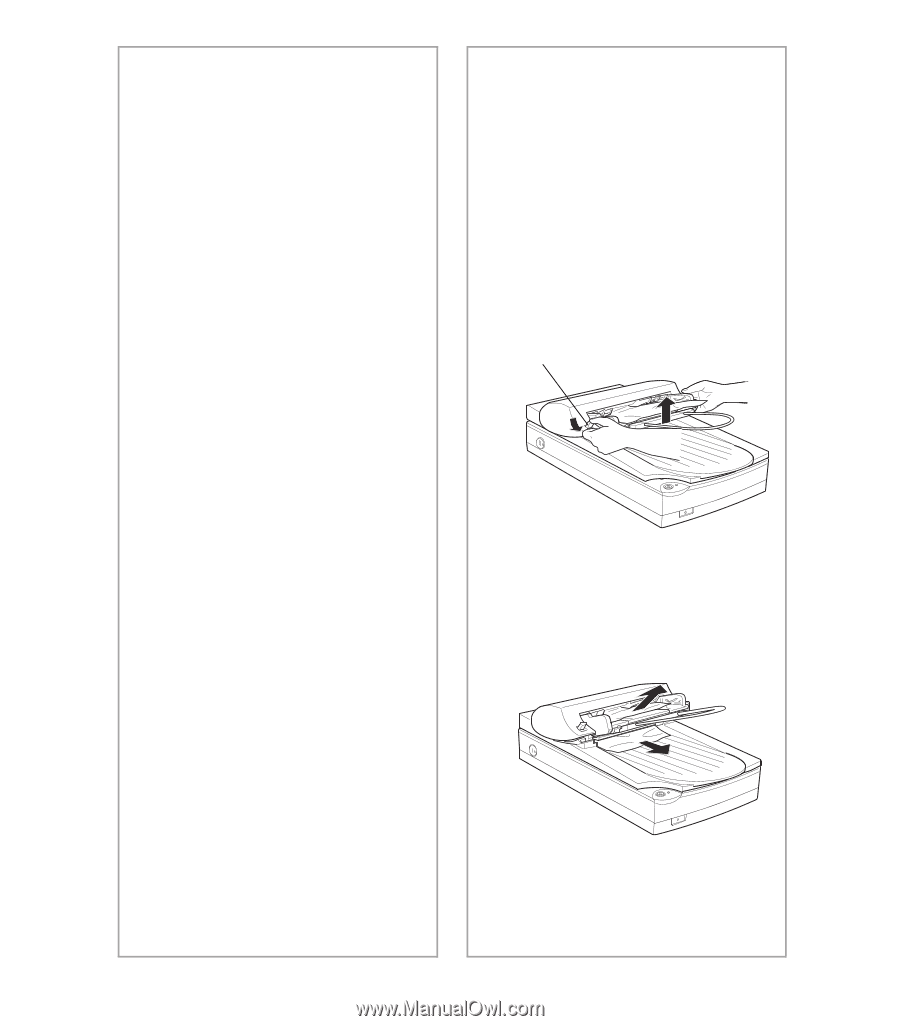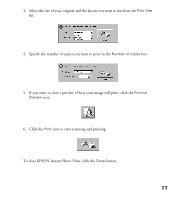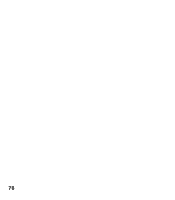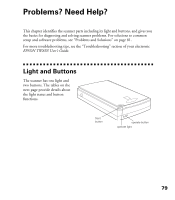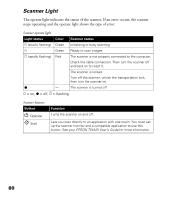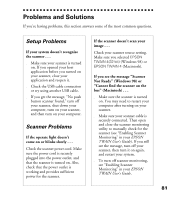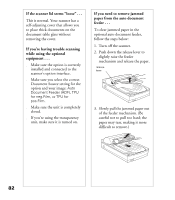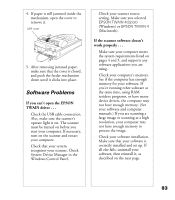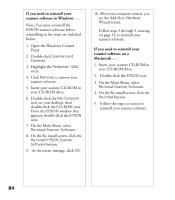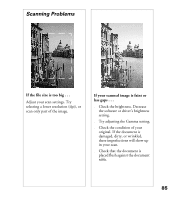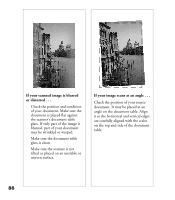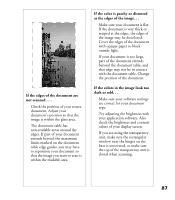Epson Perfection 1200U Scanner Basics - Page 89
while using the optional, equipment .., If you need to remove jammed, paper from the auto document
 |
View all Epson Perfection 1200U manuals
Add to My Manuals
Save this manual to your list of manuals |
Page 89 highlights
If the scanner lid seems “loose” . . . This is normal. Your scanner has a self-adjusting cover that allows you to place thick documents on the document table glass without removing the cover. If you’re having trouble scanning while using the optional equipment . . . s Make sure the option is correctly installed and connected to the scanner’s option interface. s Make sure you select the correct Document Source setting for the option and your image: Auto Document Feeder (ADF), TPU for neg.Film, or TPU for pos.Film. s Make sure the unit is completely closed. s If you’re using the transparency unit, make sure it is turned on. If you need to remove jammed paper from the auto document feeder . . . To clear jammed paper in the optional auto document feeder, follow the steps below: 1. Turn off the scanner. 2. Push down the release lever to slightly raise the feeder mechanism and release the paper. release lever 3. Slowly pull the jammed paper out of the feeder mechanism. (Be careful not to pull too hard; the paper may tear, making it more difficult to remove.) 82