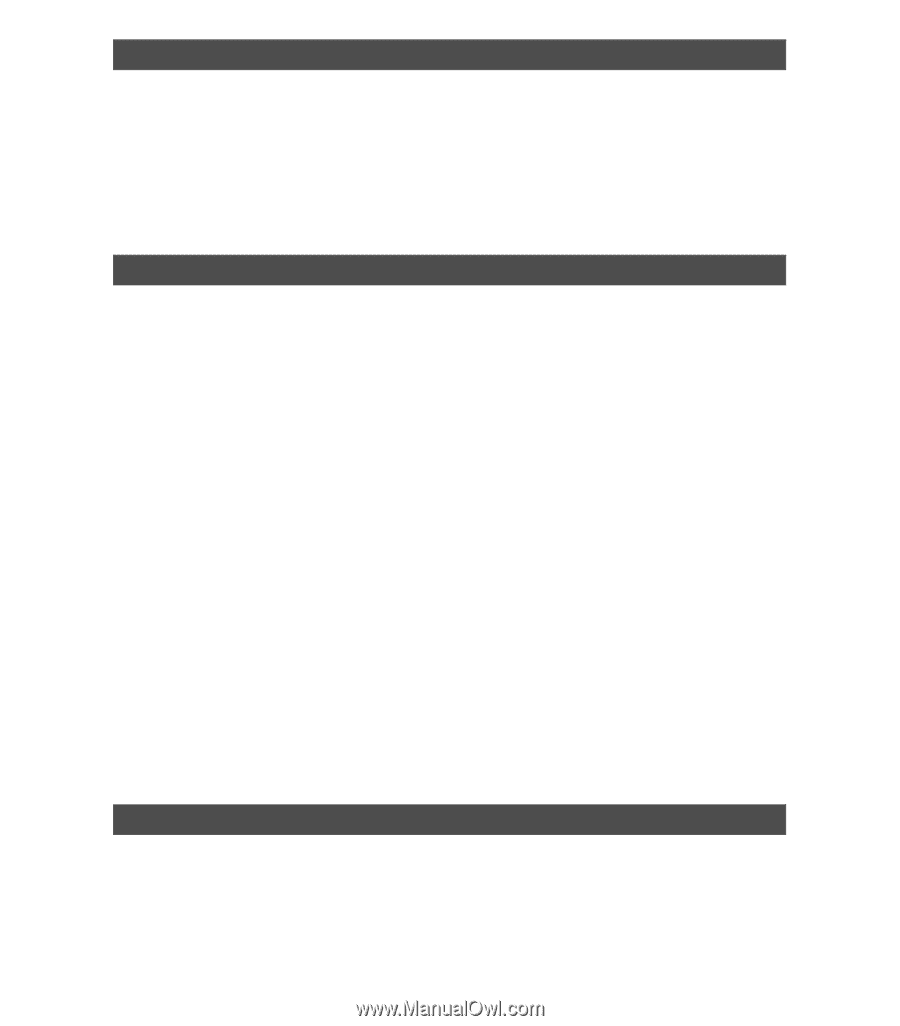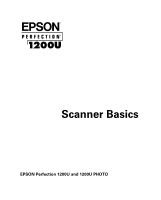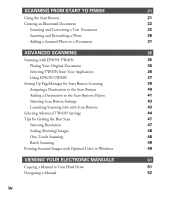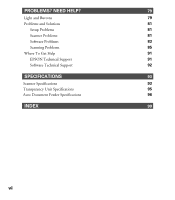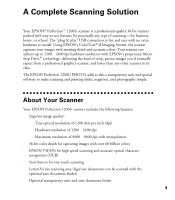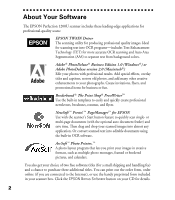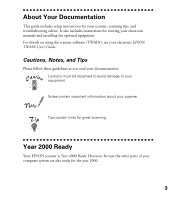Epson Perfection 1200U Scanner Basics - Page 5
Scanning From Start To Finish, Advanced Scanning, Viewing Your Electronic Manuals - photo
 |
View all Epson Perfection 1200U manuals
Add to My Manuals
Save this manual to your list of manuals |
Page 5 highlights
SCANNING FROM START TO FINISH 21 Using the Start Button 21 Creating an Illustrated Document 22 Scanning and Converting a Text Document 22 Scanning and Retouching a Photo 26 Adding a Scanned Photo to a Document 31 ADVANCED SCANNING 35 Scanning with EPSON TWAIN 35 Placing Your Original Document 36 Selecting TWAIN from Your Application 36 Using EPSON TWAIN 37 Setting Up PageManager for Start Button Scanning 39 Assigning a Destination to the Start Button 40 Adding a Destination to the Scan Buttons Palette 41 Selecting Scan Button Settings 43 Launching Scanning Jobs with Scan Buttons 43 Selecting Advanced TWAIN Settings 44 Tips for Getting the Best Scan 47 Selecting Resolution 47 Scaling (Resizing) Images 48 One-Touch Scanning 48 Batch Scanning 49 Printing Scanned Images with Optimal Color in Windows 49 VIEWING YOUR ELECTRONIC MANUALS 51 Copying a Manual to Your Hard Drive 51 Navigating a Manual 52 iv