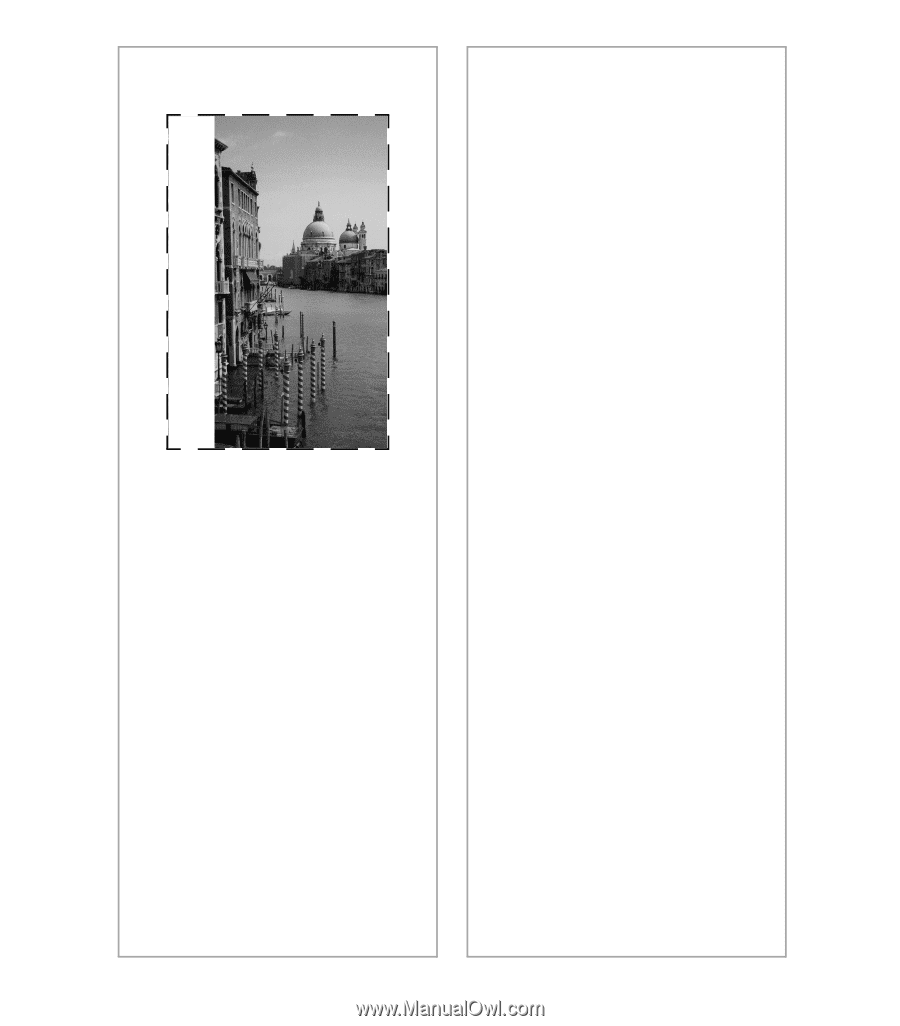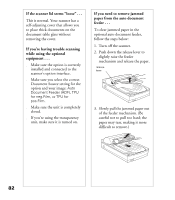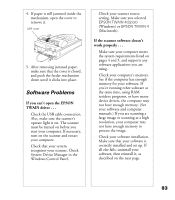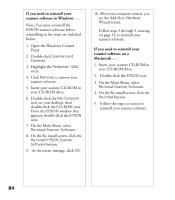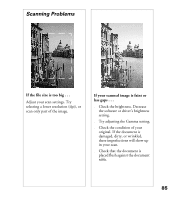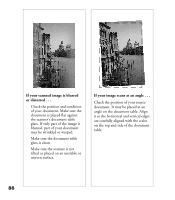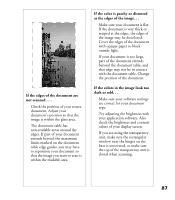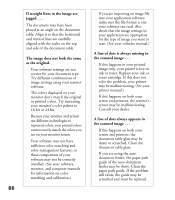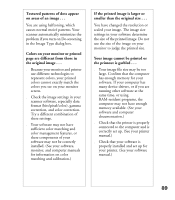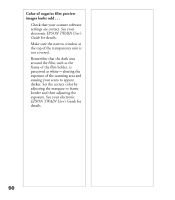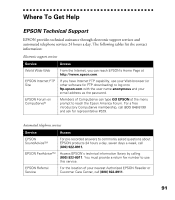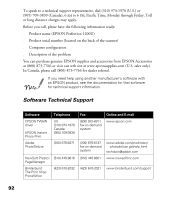Epson Perfection 1200U Scanner Basics - Page 94
dark or odd.., If the edges of the document are
 |
View all Epson Perfection 1200U manuals
Add to My Manuals
Save this manual to your list of manuals |
Page 94 highlights
If the edges of the document are not scanned . . . s Check the position of your source document. Adjust your document’s position so that the image is within the glass area. s The document table has non-readable areas around the edges. If part of your document extends beyond the maximum limits marked on the document table edge guides, you may have to reposition your document so that the image you want to scan is within the readable area. If the color is patchy or distorted at the edges of the image. . . s Make sure your document is flat. If the document is very thick or warped at the edges, the edges of the image may be discolored. Cover the edges of the document with opaque paper to block outside light. s If your document is too large, part of the document extends beyond the document table, and that edge may not be in contact with the document table. Change the position of the document. If the colors in the image look too dark or odd. . . s Make sure your software settings are correct for your document type. s Try adjusting the brightness with your application software. Also check the brightness and contrast values of your display screen. s If you are using the transparency unit, make sure the rectangular window near the hinges on the base is uncovered, or make sure the top of the transparency unit is closed when scanning. 87