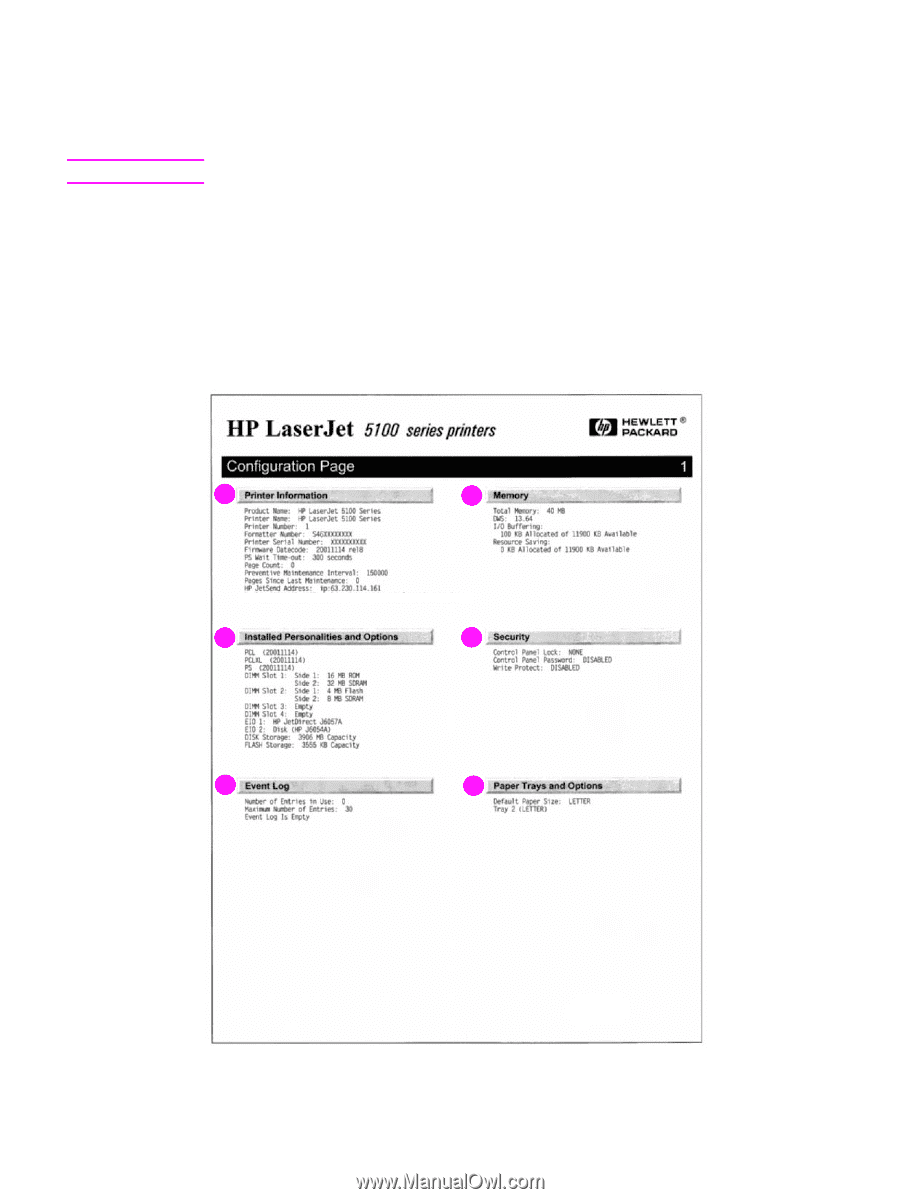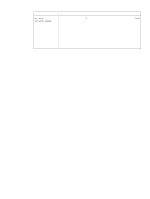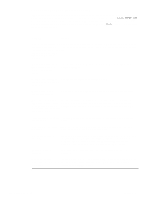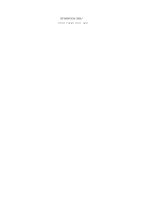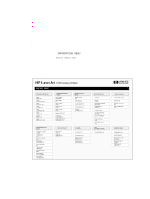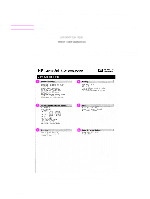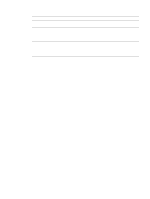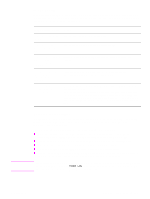HP 5100 Service Manual - Page 207
Configuration INFORMATION MENU, PRINT CONFIGURATION
 |
UPC - 808736092500
View all HP 5100 manuals
Add to My Manuals
Save this manual to your list of manuals |
Page 207 highlights
Note Configuration page Use the configuration page to view the current printer settings, to help troubleshoot printer problems, or to verify correct installation and functionality of optional accessories, such as memory (DIMMs), paper trays, and printer languages. If an HP Jetdirect print server EIO card is installed, a Jetdirect configuration page is also printed. To print a configuration page: 1 Press [MENU] until INFORMATION MENU appears. 2 Press [ITEM] until PRINT CONFIGURATION appears. 3 Press [SELECT] to print the configuration page. Figure 125 shows a sample configuration page. The numbers in the sample printout match the numbers in table 33 on page 206. The content of the configuration page varies, depending on the options that are currently installed in the printer. 1 4 2 5 3 6 Figure 125. Configuration page (see table 33 for category explanations) Q1860-90918 Chapter 7 Troubleshooting 205