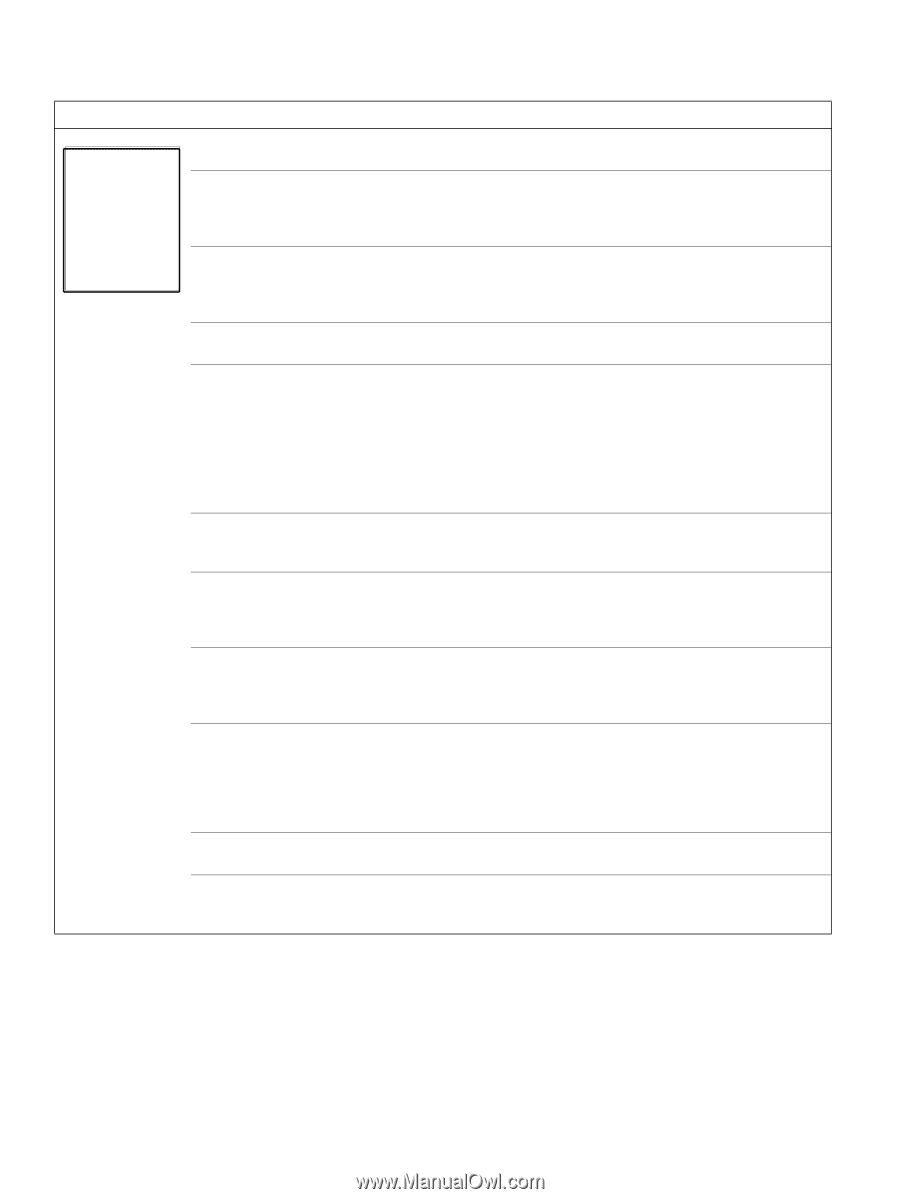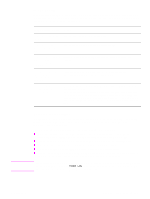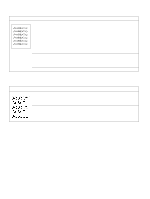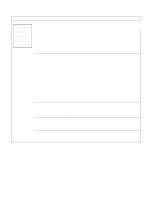HP 5100 Service Manual - Page 214
Table 37. Blank Possible cause, Action, No transfer-roller voltage.
 |
UPC - 808736092500
View all HP 5100 manuals
Add to My Manuals
Save this manual to your list of manuals |
Page 214 highlights
Table 37. Blank page Possible cause Action Software configuration (intermittent). Make sure that the application is not sending incorrect page-length requests or extra page-eject commands. Network configuration. Some sharing devices on networks might generate a blank page as a separator. Check with the network administrator. Multiple feeds. The printer might be feeding two or more pages at once (intermittent). Remove the paper from the tray and flex the stack of paper in one direction and then the other to separate the pages. Do not fan the paper before loading it into the trays. Sealing tape was left in the Remove the sealing tape. toner cartridge. Empty or defective toner cartridge. 1. If you are unsure, weigh the cartridge: • Full weight = 1880 grams (66.3 oz) • Empty weight = 1450 grams (51.1 oz) Note: Some toner might reside in the waste toner cavity, which affect the weight of the cartridge. 2. Perform the half self-test function check (see page 224) or try a toner cartridge that you know is full and functional. Replace the toner cartridge if necessary. Laser/scanner door does 1. Remove and reseat the toner cartridge. not open correctly (no image 2. Check the laser/scanner shutter door for proper operation. If it is defective, on print drum). replace the laser/scanner assembly. No transfer-roller voltage. Without transfer-roller voltage, toner does not transfer correctly from the surface of the drum to the paper. Perform the half self-test functional check to check all other electrophotographic processes (see page 224). Replace the transfer roller if necessary. High-voltage connector springs are dirty or defective. The high-voltage connectors are mounted on and above the dc controller and protrude into the toner cartridge cavity. Check the springs for functionality. Clean if dirty, replace if defective or missing. No drum ground path. With no ground path, the drum cannot discharge. The negative charge on the drum repels toner, and leaves a nearly-white page (possibly with bubble print). Check the drum ground that runs from the contact point in the center of the print drum drive gear through the main gear assembly side plate to the frame ground. High-voltage circuitry is defective. Replace the dc controller. Defective laser/scanner cable assembly. Low-level signals that are exchanged between the laser/scanner assembly and the dc controller might be affecting the laser output. Replace the laser/ scanner cable assembly. 212 Troubleshooting Q1860-90918