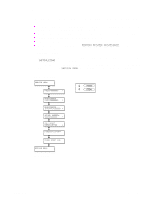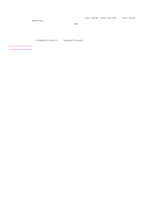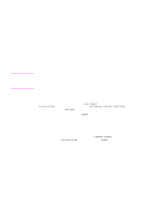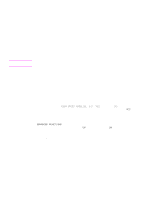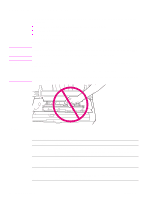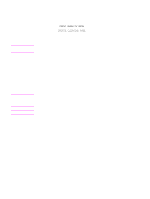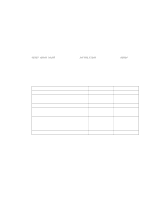HP 5100 Service Manual - Page 66
System configuration, Parallel MS-DOS commands, Printer I/O configuration, Parallel menu
 |
UPC - 808736092500
View all HP 5100 manuals
Add to My Manuals
Save this manual to your list of manuals |
Page 66 highlights
System configuration MS-DOS system configuration To communicate properly with the printer, the MS-DOS environment requires the addition or modification of MODE commands in the AUTOEXEC.BAT file. Add or modify the MODE command(s) as follows: Parallel MS-DOS commands Most IBM-compatible computers default to a parallel printer port. To make sure that information is sent to your parallel printer port, type the following MS-DOS command at your MS-DOS prompt or include it in your AUTOEXEC.BAT file: MODE LPT1:,,B Note This example assumes that you are using parallel printer port LPT1. If you are using LPT2 or LPT3, replace LPT1 in the example with the printer port that you are using. Because the MODE command is an external MS-DOS command (a program named MODE.COM runs when the MODE command is invoked), the program file must be contained in the root directory, or in a directory specified in a preceding PATH command in the AUTOEXEC.BAT file. After changing the AUTOEXEC.BAT file, restart the computer to initiate the changes. Printer I/O configuration Parallel menu The default setting for the HIGH SPEED PARALLEL I/O is YES. If it is set to NO, the interface runs at a slower speed that is compatible with older computers. When the default is set to YES, the parallel interface runs at a higher rate that is supported by newer computers. Advanced functions The ADVANCED FUNCTIONS feature of the printer enables bidirectional communications between the printer and the host. The default setting is ON. This default setting (ON) must be active in order to use some software applications and driver features. Microsoft Windows and other popular operating systems and networks The disk(s) that came with the printer contain drivers and other useful applications for use with current Microsoft Windows and other popular operating systems, networks, and applications. See the HP Web site-http://www.hp.com-for updated drivers, utilities, and applications. 64 Printer operation Q1860-90918