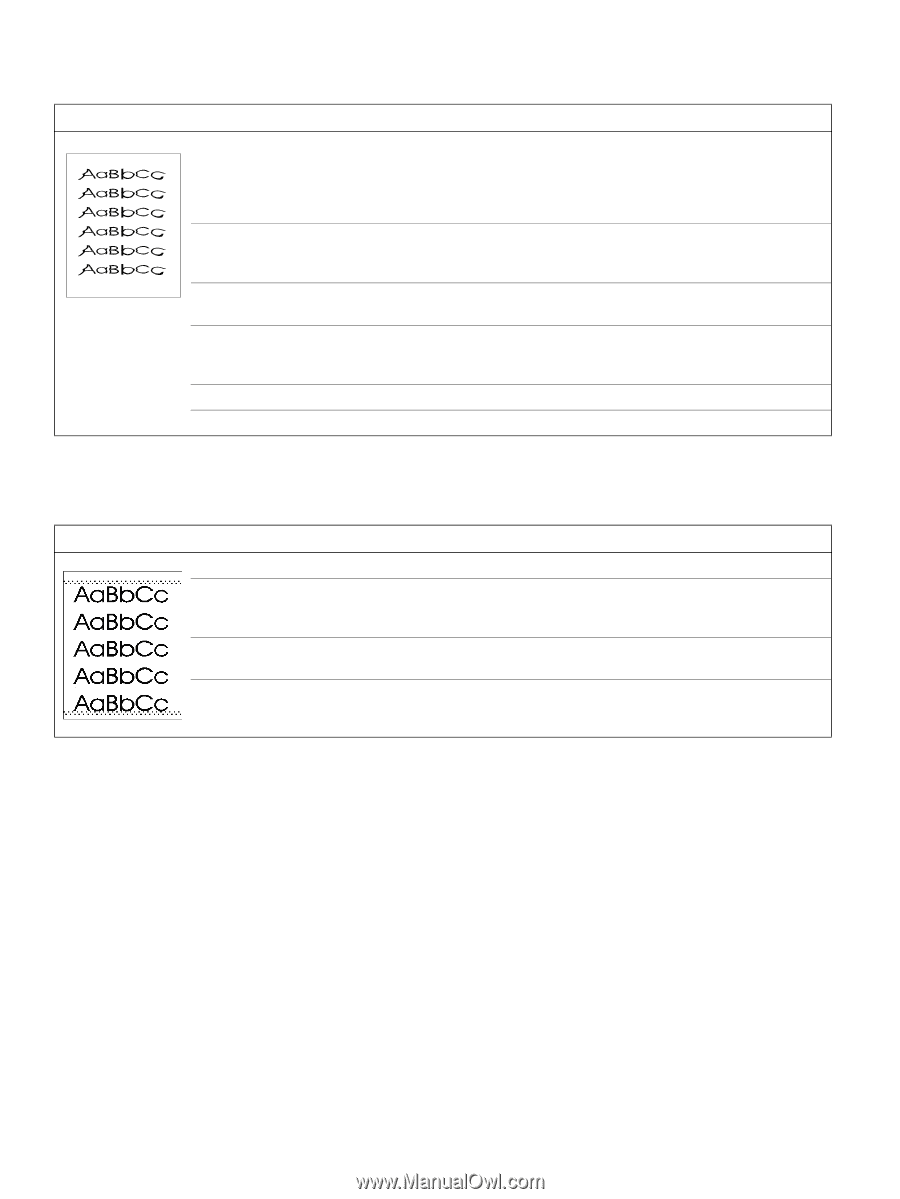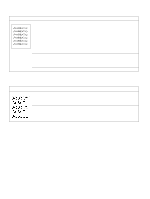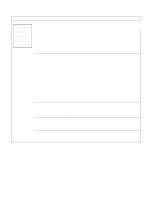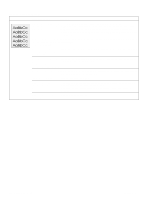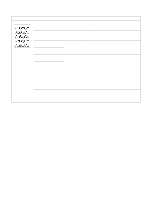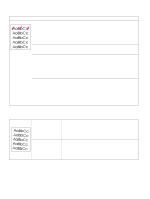HP 5100 Service Manual - Page 218
Table 43. Distorted image, Possible cause, Action, Table 44. Dots in the paper-path direction
 |
UPC - 808736092500
View all HP 5100 manuals
Add to My Manuals
Save this manual to your list of manuals |
Page 218 highlights
Table 43. Distorted image Possible cause Action Media does not meet the printer specifications or is stored improperly. 1. Print a few more pages to see if the problem corrects itself. 2. Turn over the stack of paper in the tray. Also try rotating the paper 180°. 3. Check the paper (or other print media) type and quality. Replace the paper, and advise the customer to use the recommended media and to store it correctly. Printer's operating Make sure that the printer's operating environment meets the specifications. environment does not meet the specifications. Poor connection of the Reseat the cables that are connected to the laser/scanner. cables to the laser/scanner. Poor connection of the cables to the dc controller assembly. Reseat the cables that are connected to the dc controller assembly. Defective laser/scanner. Replace the laser/scanner. Defective dc controller. Replace the dc controller. Table 44. Dots (in the paper-path direction) Possible cause Action Dirty static eliminator teeth. Clean the static eliminator with a small brush or compressed air. Poor contact between the static eliminator and the dc controller. Clean the contacts, if they are dirty. If the problem remains after cleaning, or if the contacts are damaged or deformed, replace them. Deformed or deteriorated Replace the transfer roller. transfer roller. Defective dc controller assembly. Replace the dc controller assembly. 216 Troubleshooting Q1860-90918