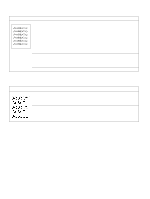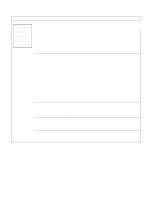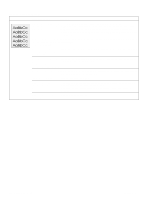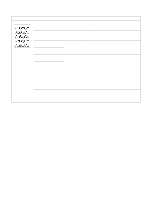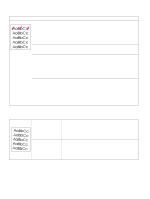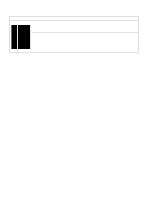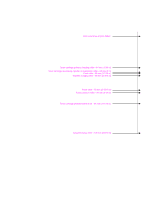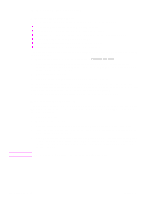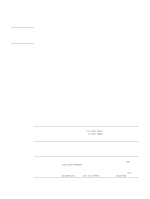HP 5100 Service Manual - Page 222
Table 48. Repetitive defects, Possible cause, Action, Table 49. Skew, specifications. The surface
 |
UPC - 808736092500
View all HP 5100 manuals
Add to My Manuals
Save this manual to your list of manuals |
Page 222 highlights
Table 48. Repetitive defects Possible cause Action Toner cartridge is damaged. Inspect the drum for scratches or damage. Replace the toner cartridge for The circumference of the defects that repeat at 44 mm (1-3/4 inches) or 94 mm (3-11/16 inches). photoconductive drum Defects that repeat at 50 mm (1-15/16 inches) indicate a possible problem inside the toner cartridge is with either the toner cartridge or the registration assembly rollers. 94 mm (3-11/16 inches). If the defect repeats at this interval, the defect is associated with the drum. Dirty rollers. Any dirty roller Examine and clean (or replace) the rollers in the paper path. in the paper path can result in a repetitive print defect. Fuser is dirty or defective. Clean the fuser by running a cleaning page through the printer (see page The circumferences of the 67). Several pages might be required if the fuser is very dirty. If the problem rollers used in the fuser are persists, replace the fuser. 75 mm (1-15/16 inches) and 79 mm (3-1/8 inches). If the defect repeats at these intervals, the defect is associated with fuser. Gears are worn, causing slippage or jumping. Inspect the gears that drive the toner cartridge and the fuser. Replace the main gear assembly if necessary. Media does not meet specifications. The surface of the paper might be too coarse, which can cause repeating marks. Try a different paper. Also see "Repetitive defect ruler" on page 223. Table 49. Skew Possible cause Action Media does not meet printer 1. Print a few more pages to see if the problem corrects itself. specifications or is stored 2. Turn over the stack of paper in the tray. Also try rotating the paper 180°. improperly. 3. Check the paper (or other print media) type and quality. Replace the paper, and advise the customer to use the recommended media and to store it correctly. Media is not loaded correctly or trays are not adjusted correctly. Make sure that media is loaded correctly and that the guides fit correctly against the stack. Registration assembly is incorrectly installed or damaged. Make sure that the registration assembly is installed correctly. Replace it if necessary. 220 Troubleshooting Q1860-90918