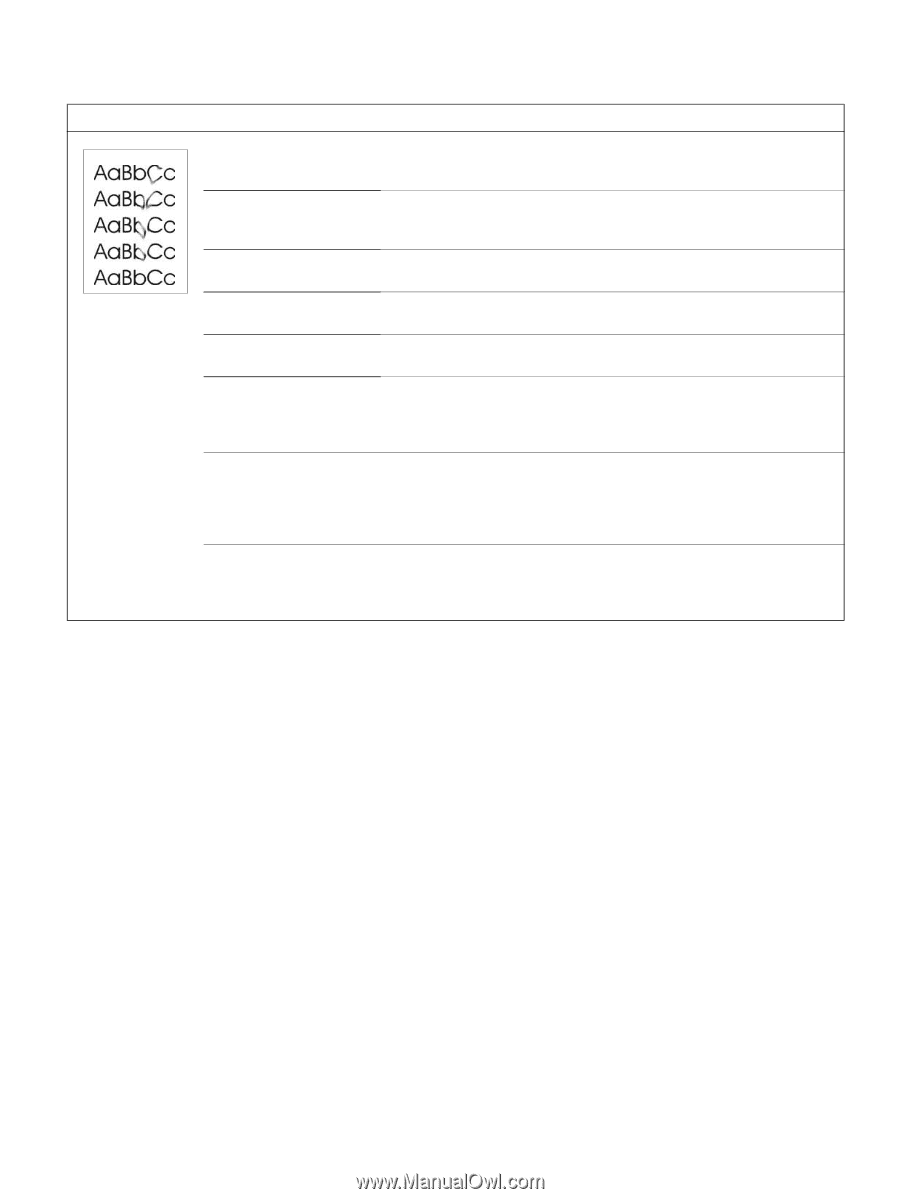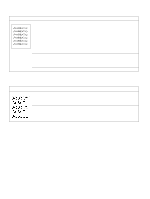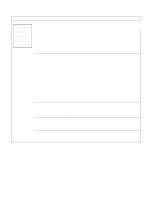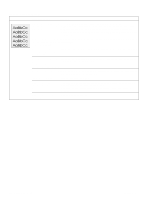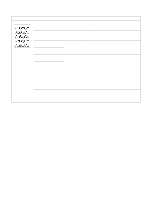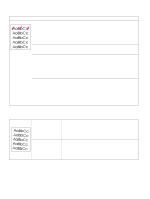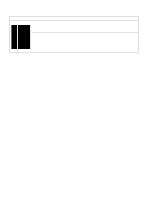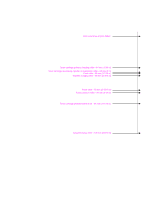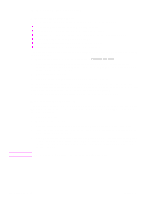HP 5100 Service Manual - Page 221
Table 47. Loose toner or toner smear, Possible cause, Action, Fuser is defective. The print
 |
UPC - 808736092500
View all HP 5100 manuals
Add to My Manuals
Save this manual to your list of manuals |
Page 221 highlights
Table 47. Loose toner or toner smear Possible cause Action Dirt in the printer. 1. Print a few more pages to see if the problem corrects itself. 2. Clean the inside of the printer (see page 66) and use the printer's cleaning page (see page 67). Dirty fuser rollers. Toner Remove and inspect the fuser for excessive toner build-up. Run a cleaning build-up can cause the print page through the printer (see page 67). Several pages might be required if on a page to smear. the fuser is very dirty. Toner cartridge is defective. Perform a half self-test functional check (see page 224). Replace the toner cartridge if necessary. Media might be too smooth Check the paper (or other print media) type and quality. or too rough. Wrong fuser setting for the From the paper-handling menu on the control panel, change the fuser mode media type. setting or choose another paper type from the printer driver. The static eliminator is dirty or is not grounded, which allows a static charge to remain on the page. Use a small brush or compressed air to clean the static eliminator. Replace the assembly if it is damaged. Fuser is defective. The print Replace the fuser. will smear if the fuser is not heated sufficiently to bond the toner image to the paper. The dc controller is defective. The dc controller regulates fuser roller temperature. If a new fuser does not resolve the problem, replace the dc controller. Q1860-90918 Chapter 7 Troubleshooting 219