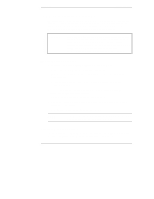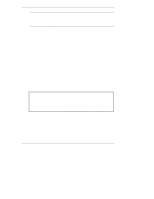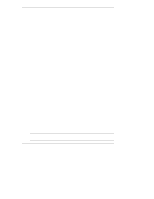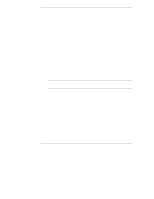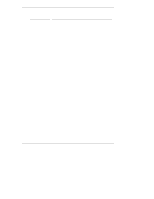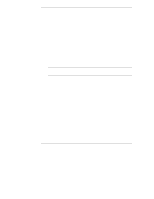HP LH4r HP Netserver LP 1000r User Guide - Page 107
Problems after Netserver is Powered
 |
View all HP LH4r manuals
Add to My Manuals
Save this manual to your list of manuals |
Page 107 highlights
Chapter 12 Troubleshooting NOTE If the heatsink is not properly installed on the processor, the processor may overheat causing intermittent or unreliable operation leading to a possible system crash and permanent damage to the processor. 1. Remove the AC power cord, wait 15 seconds, reconnect the power cord, and try again. 2. Ensure all cables and the power cord are firmly plugged into the proper receptacles. 3. If the Netserver is plugged into a switched multiple-outlet box, ensure the switch on the outlet box is turned on. 4. Plug a different electrical device (such as a printer) into the power outlet, and turn it on to verify if the fault is with the power supply. 5. Verify the power supply is connected to the system board. 6. Verify the front power switch is connected to the system board. Problems after Netserver is Powered On If you suspect a hardware error, follow these steps and refer to "Hardware Problems" later in this chapter. 1. Log users off the network and power down the HP Netserver. 2. Remove the Netserver's cover. WARNING Before removing the cover, always unplug telephone cables and disconnect the power cord. Unplug telephone cables to avoid exposure to shock hazard from telephone ringing voltages. Disconnect the power cord to avoid exposure to high energy levels that may cause burns when parts are short-circuited by metal objects, such as tools or jewelry. 3. Simplify the HP Netserver configuration to the required minimum, removing all third-party options. For example, reduce the Netserver to the monitor, one flexible disk drive, one CD-ROM drive, one SCSI hard disk drive, keyboard, mouse, and one NIC. 4. Power on the Netserver to start the boot process. 101