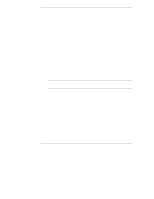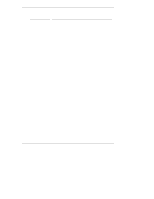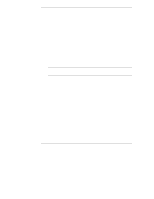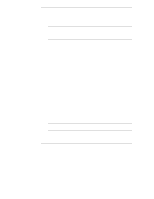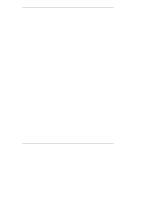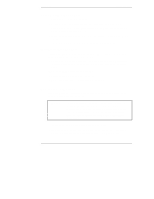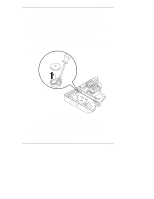HP LH4r HP Netserver LP 1000r User Guide - Page 115
Keyboard or Mouse Does Not Work
 |
View all HP LH4r manuals
Add to My Manuals
Save this manual to your list of manuals |
Page 115 highlights
Chapter 12 Troubleshooting 1. If nothing is displayed on the screen, but the Netserver starts and you have verified the keyboard, disk drives, and other peripheral devices are functioning properly: ◊ Verify the monitor is plugged in and power is turned on. ◊ Verify the brightness and contrast controls of the monitor are properly set. ◊ Verify the monitor video cable is securely connected to the Netserver. ◊ Turn off the monitor and Netserver and unplug each one from the power outlet. ◊ Disconnect the video cable from the Netserver and examine the video cable connector pins to see if any are bent. If any of the pins are bent, carefully straighten each one. ◊ If you have manually configured any accessories, verify each one does not use the same I/O address as the integrated video interface (03B0h to 03DFh). Refer to the documentation supplied with the accessory for more information. 2. If the display image does not align with the screen (usually after you have changed resolutions), use the display's controls to center the image. Refer to the monitor manual for information about the controls. 3. If the screens generated by the NOS do not look right, check the operating system manual to find out which video standard is required. Also check your monitor manual to find out which refresh rate is required. 4. If the screen goes blank after the NOS has booted, contact your HP support organization. Keyboard or Mouse Does Not Work 1. Verify the keyboard and mouse are connected to the correct connectors. Refer to the I/O panel label on the rear panel of the Netserver. 2. Verify the mouse is correctly defined in the control options of your NOS. 3. Clean the mouse ball and rollers using a lint-free cloth. 109