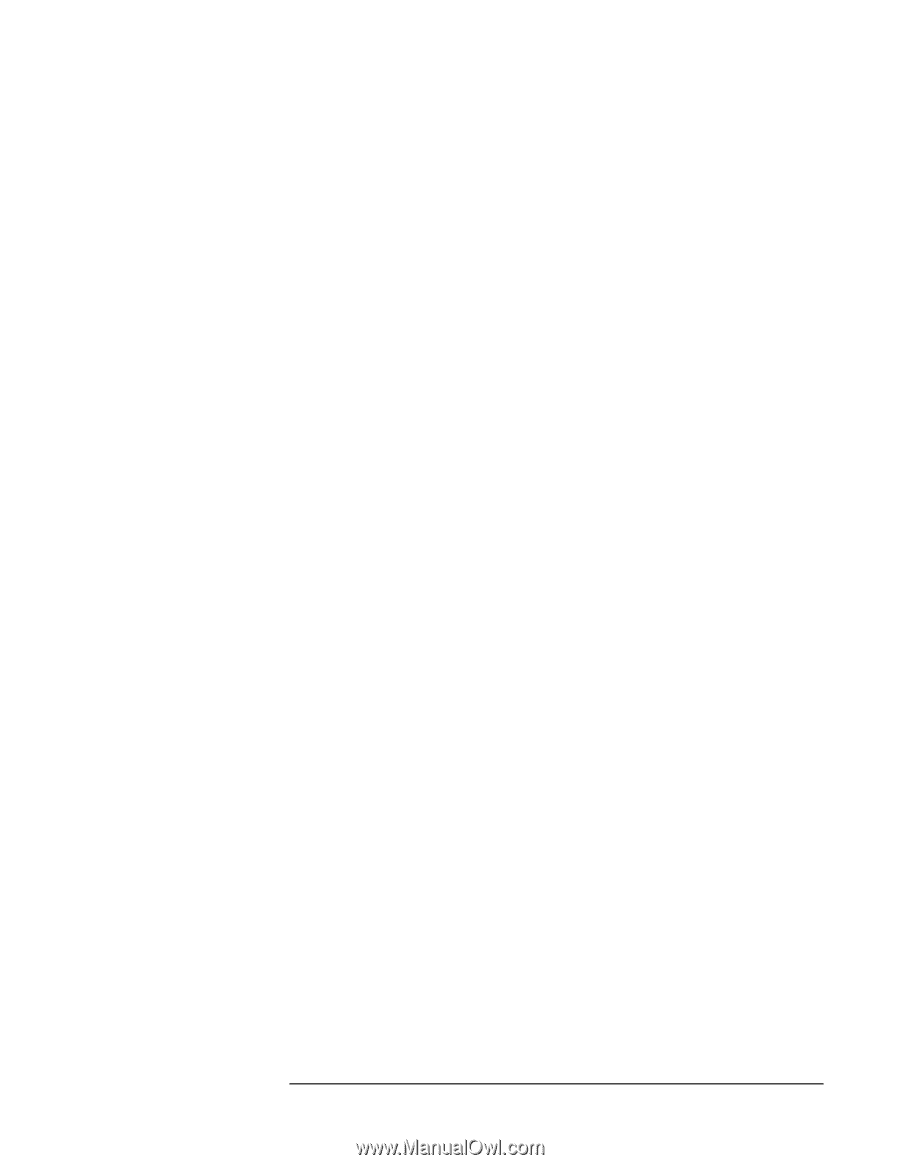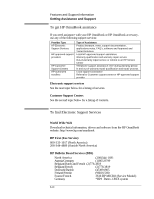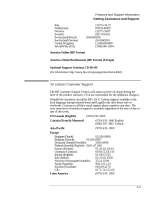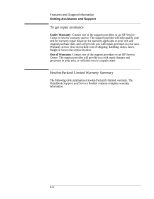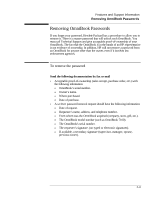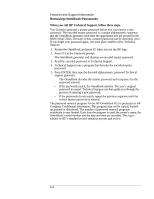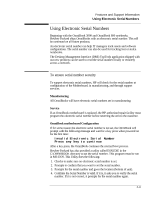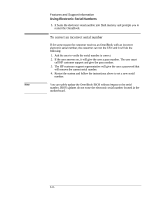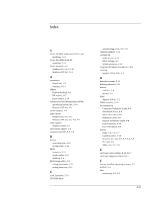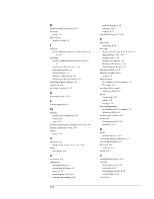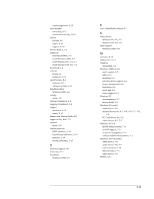HP OmniBook XE2-DE HP OmniBook XE Series - Corporate Evaluators Guide - Page 100
When you call HP Technical Support, follow these steps. - review
 |
View all HP OmniBook XE2-DE manuals
Add to My Manuals
Save this manual to your list of manuals |
Page 100 highlights
Features and Support Information Removing OmniBook Passwords When you call HP Technical Support, follow these steps. You'll need to generate a master password before you can remove a user password. The encoded master password is a unique alphanumeric sequence that the OmniBook generates each time the appropriate key are pressed in the BIOS Setup Utility. Because of this, a master password can be used only once. If you forget your password again, you must place another call to Technical Support. 1. Restart the OmniBook and press F2 when you see the HP logo. 2. Press F12 at the Password prompt. The OmniBook generates and displays an encoded master password. 3. Read the encoded password to Technical Support. 4. Technical Support runs a program that decodes the encoded master password. 5. Press ENTER, then type the decoded alphanumeric password Technical support generates. The OmniBook decodes the master password and compares it to the password entered: • If the passwords match, the OmniBook unlocks. The user's original password is erased. Technical Support can then guide you through the process of entering a new password. • If the passwords do not match, repeat the previous sequence until the correct master password is entered. The password removal program for the HP OmniBook PCs is protected as HP Company Confidential information. This program may not be copied, backedup, printed or distributed. The number of password removal programs worldwide is very limited. Each time the program is used, the owner's name, the OmniBook's serial number and the date and time are recorded. This log is subject to HP's standard record-retention process and review. 8-14