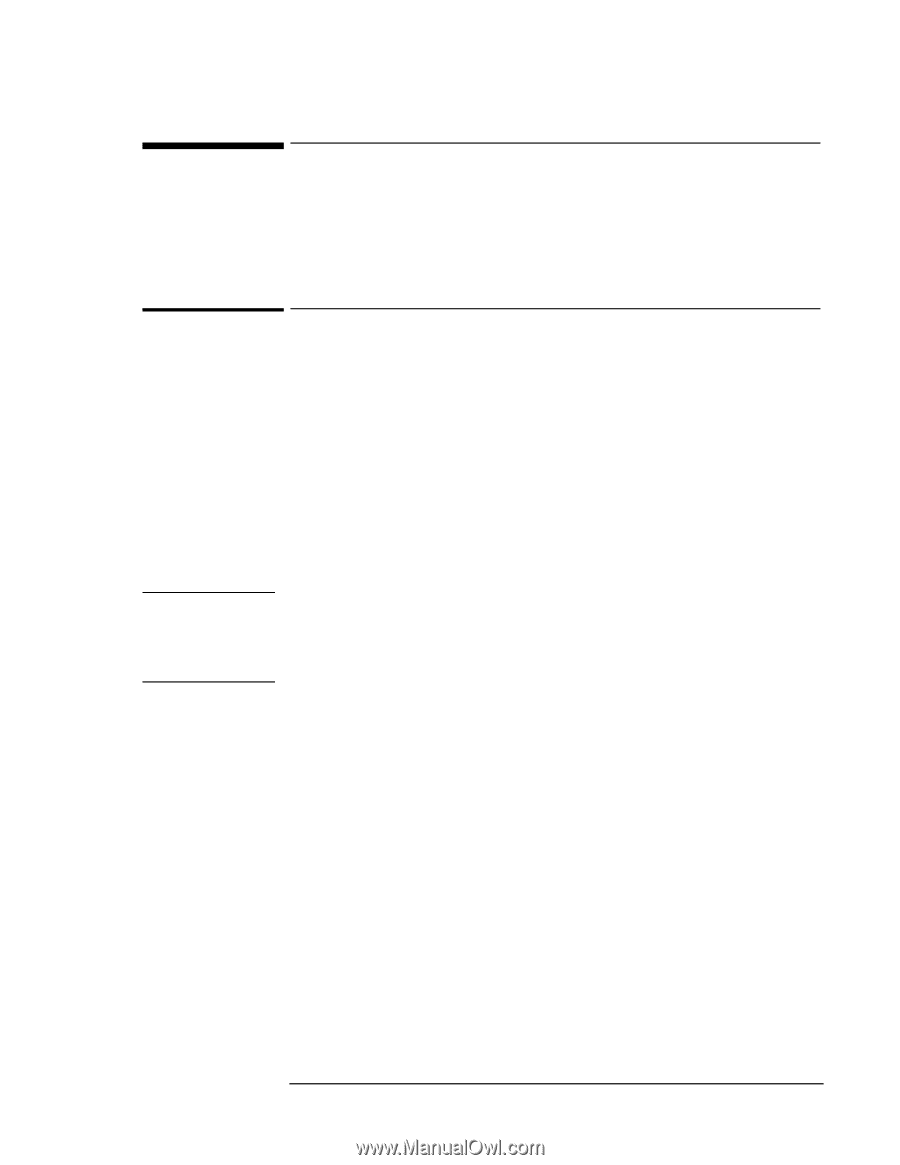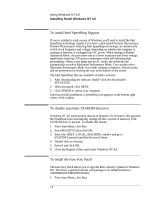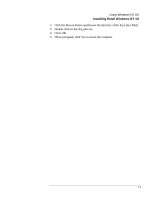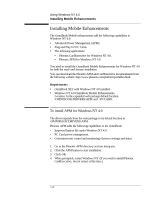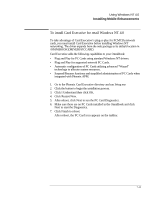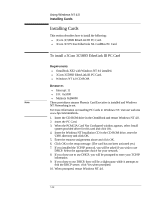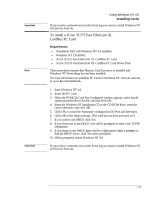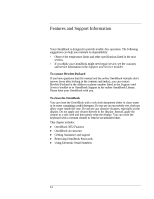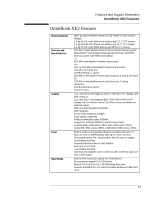HP OmniBook XE2-DE HP OmniBook XE Series - Corporate Evaluators Guide - Page 84
Require ments, Resources
 |
View all HP OmniBook XE2-DE manuals
Add to My Manuals
Save this manual to your list of manuals |
Page 84 highlights
Using Windows NT 4.0 Installing Cards Installing Cards This section describes how to install the following: ♦ 3Com 3C589D EtherLink III PC Card. ♦ 3Com 3C575 Fast EtherLink XL CardBus PC Card. To install a 3Com 3C589D EtherLink III PC Card Require ments ♦ OmniBook XE2 with Windows NT 4.0 installed. ♦ 3Com 3C589D EtherLink III PC Card. ♦ Windows NT 4.0 CD-ROM. Resources ♦ Interrupt: 11 ♦ I/O: 0x1000 ♦ Memory 0xD4000 Note These procedures assume Phoenix Card Executive is installed and Windows NT Networking is not. For more information on installing PC Cards in Windows NT, visit our web site: www.hp.com/omnibook. 1. Insert the CD-ROM drive in the OmniBook and restart Windows NT 4.0. 2. Insert the PC Card. 3. When the PCMCIA Card Not Configured window appears, select Install system provided driver for this card and click OK. 4. Insert the Windows NT Installation CD in the CD-ROM drive, enter the \i386\ directory and click OK. 5. Enter the resource assignments above and click OK. 6. Click OK to the setup message. (The card has not been activated yet.) 7. If you installed the TCP/IP protocol, you will be asked if you wish to use DHCP. Select the appropriate choice for your network. 8. If you chose not to use DHCP, you will be prompted to enter your TCP/IP information. 9. If you chose to use DHCP, there will be a slight pause while it attempts to find the DHCP server, click Yes when prompted. 10. When prompted, restart Windows NT 4.0. 7-12