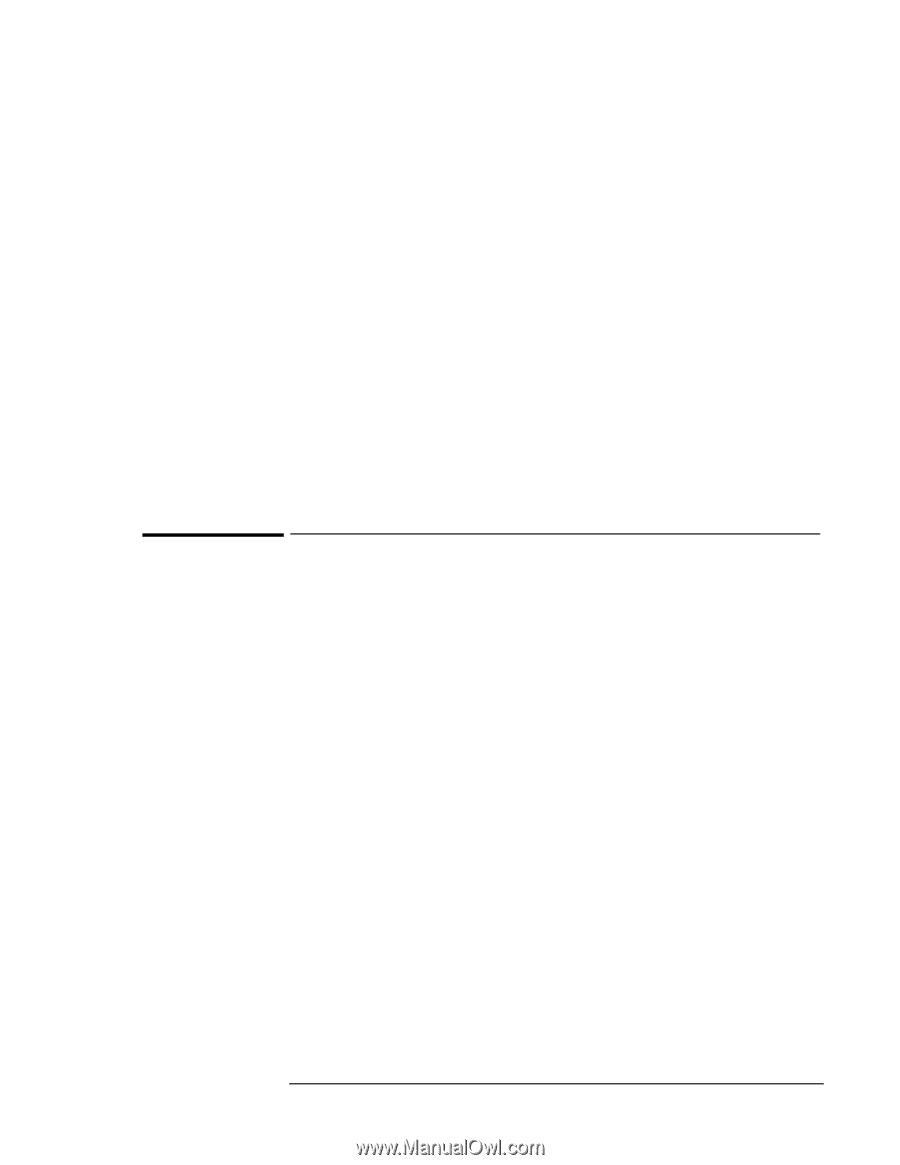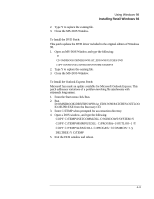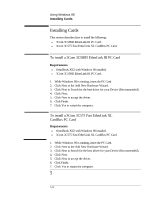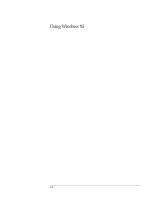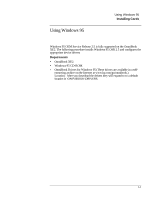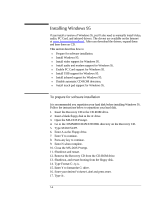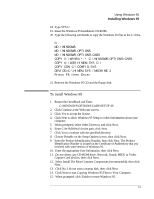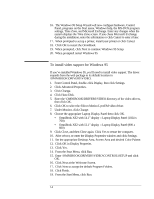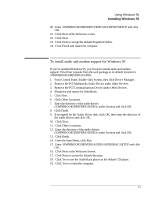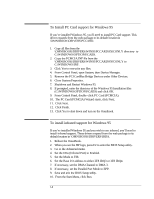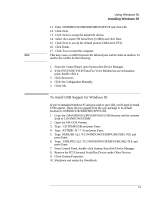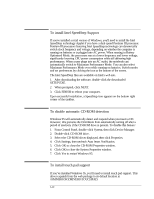HP OmniBook XE2-DE HP OmniBook XE Series - Corporate Evaluators Guide - Page 56
To install Windows 95
 |
View all HP OmniBook XE2-DE manuals
Add to My Manuals
Save this manual to your list of manuals |
Page 56 highlights
Using Windows 95 Installing Windows 95 18. Type SYS C:. 19. Insert the Windows 95 Installation CD-ROM. 20. Type the following commands to copy the Windows 95 files to the C: drive. C: MD \WINDOWS MD \WINDOWS\OPTIONS MD \WINDOWS\OPTIONS\CABS COPY X:\WIN95\*.* C:\WINDOWS\OPTIONS\CABS COPY A:\DOS\HIMEM.SYS C:\ COPY CON C:\CONFIG.SYS DEVICE=C:\HIMEM.SYS /MACHINE:2 Press F6 then Enter 21. Remove the Windows 95 CD and the floppy disk. To install Windows 95 1. Restart the OmniBook and Enter: C:\WINDOWS\OPTIONS\CABS\SETUP /IS 2. Click Continue at the Welcome screen. 3. Click Yes to accept the license. 4. Click Next to allow Windows 95 Setup to collect information about your computer. 5. When prompted, select Other Directory and click Next. 6. Enter C:\WINDOWS for the path, click Next. 7. Click Yes to continue with the specified directory. 8. Choose Portable on the Setup Options screen, then click Next. 9. Enter the Product Identification Number, then click Next. The Product Identification Number is located on the Certificate of Authenticity that you received with your version of Windows 95. 10. Enter the appropriate User Information, then click Next. 11. Do not detect any CD-ROM drive, Network, Sound, MIDI, or Video Capture Card devices, then click Next. 12. Select Install The Most Common Components (recommended), then click Next. 13. Click No, I do not want a startup disk, then click Next. 14. Click Next to start Copying Windows 95 Files to Your Computer. 15. When prompted, click Finish to restart Windows 95. 5-5