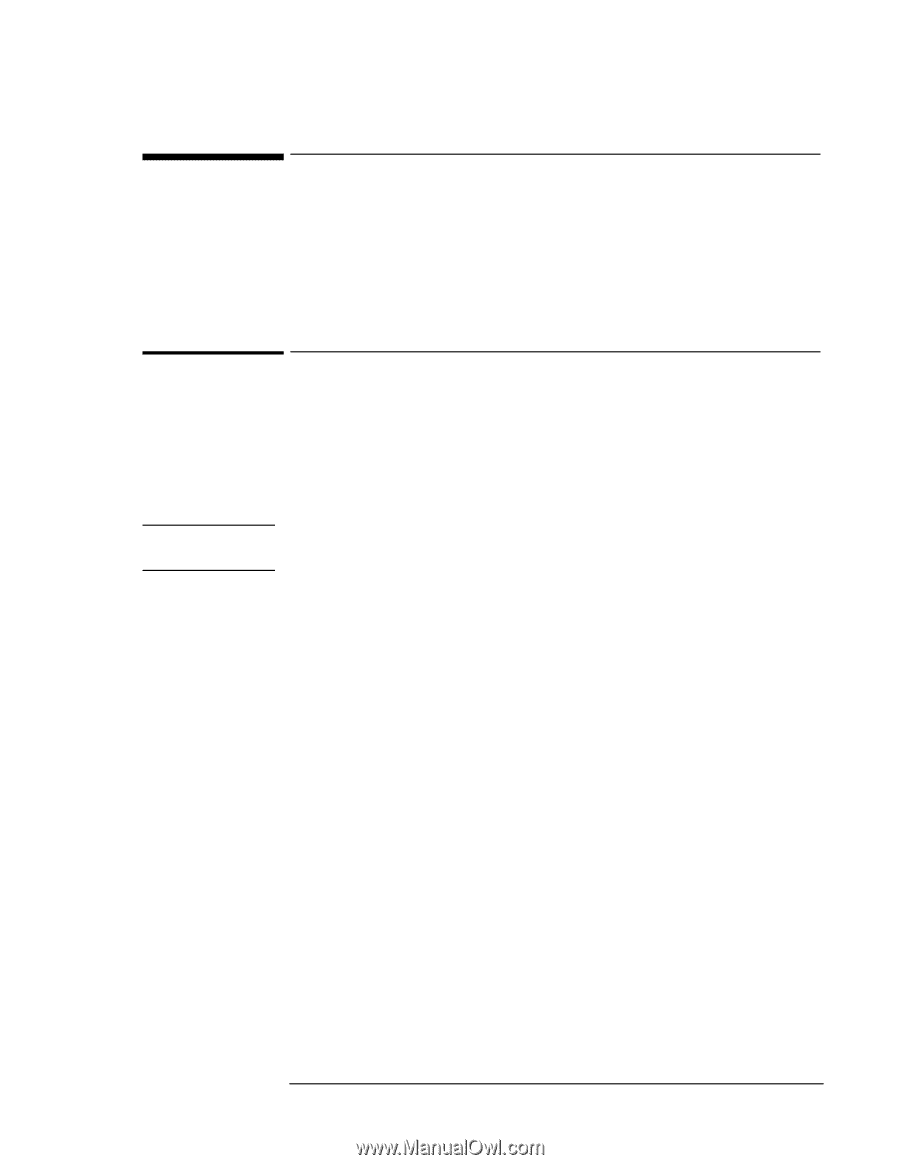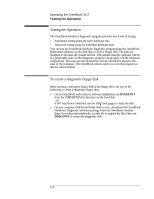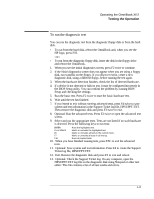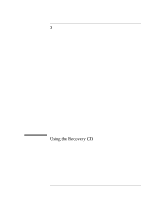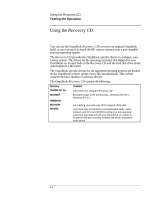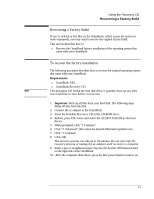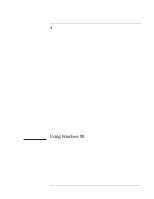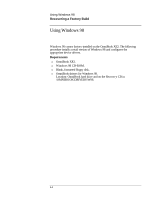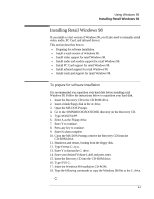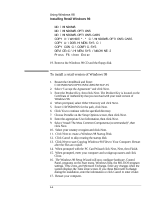HP OmniBook XE2-DE HP OmniBook XE Series - Corporate Evaluators Guide - Page 39
Recovering a Factory Build, To recover the factory installation
 |
View all HP OmniBook XE2-DE manuals
Add to My Manuals
Save this manual to your list of manuals |
Page 39 highlights
Using the Recovery CD Recovering a Factory Build Recovering a Factory Build If you've deleted or lost files on the OmniBook, which causes the system to work improperly, you may need to recover the original factory build. This section describes how to ♦ Recover the OmniBook factory installation of the operating system that came with your OmniBook. To recover the factory installation The following procedure describes how to recover the original operating system that came with your OmniBook. Requirements ♦ OmniBook XE2. ♦ OmniBook Recovery CD. Hint This procedure will format the hard disk drive. If possible, back up any files you would like to save before recovering. 1. Important. Back up all data from your hard disk. The following steps delete all data from the disk. 2. Connect the ac adapter to the OmniBook. 3. Insert the bootable Recovery CD in the CD-ROM drive. 4. Reboot, press ESC twice and select the ATAPI CD-ROM as the boot device. 5. When prompted, click "2 Continue". 6. Click "2 Advanced", then select the desired hibernation partition size. 7. Click "1 Continue". 8. Click OK. The recovery process can take up to 10 minutes. Do not interrupt the recovery process or unplug the ac adapter until recovery is complete. 9. Insert a pen or straightened paper clip into the System Off button located on the right side of the OmniBook. 10. After the computer shuts down, press the blue power button to turn it on. 3-3