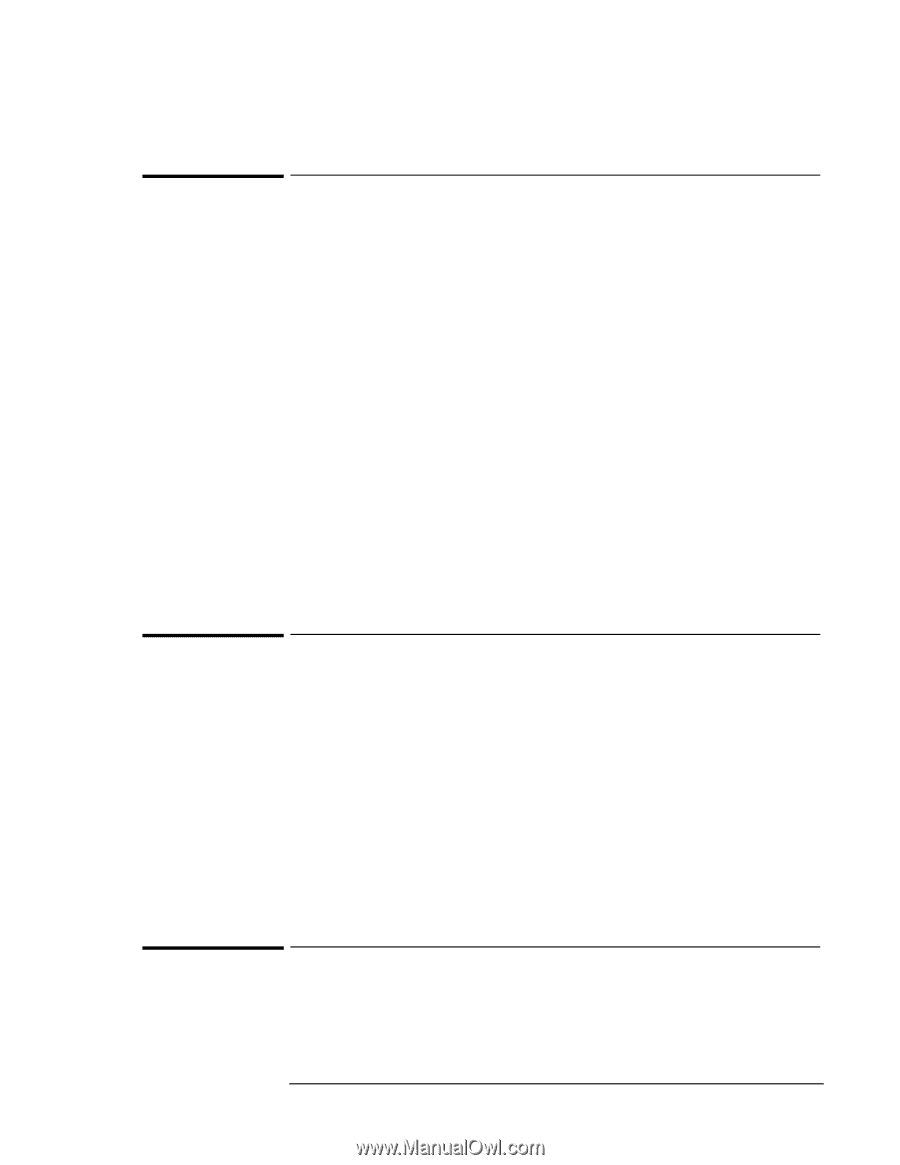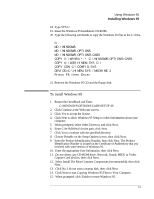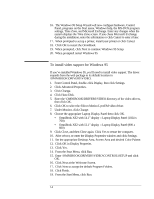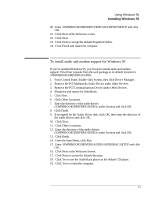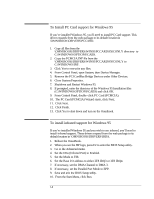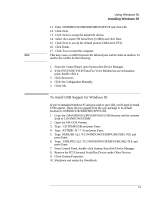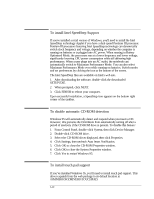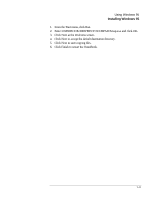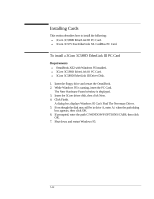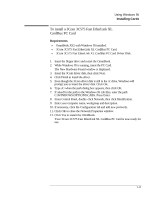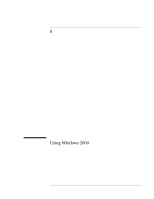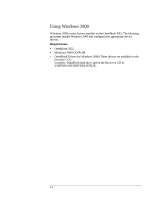HP OmniBook XE2-DE HP OmniBook XE Series - Corporate Evaluators Guide - Page 61
To install Intel SpeedStep Support, To disable automatic CD-ROM detection, To install touch pad
 |
View all HP OmniBook XE2-DE manuals
Add to My Manuals
Save this manual to your list of manuals |
Page 61 highlights
To install Intel SpeedStep Support If you've installed a retail version of Windows, you'll need to install the Intel SpeedStep technology Applet if you have a dual-speed Pentium III processor. Pentium III processors featuring Intel SpeedStep technology can dynamically switch clock frequency and voltage, depending on whether the computer is running on batteries or is plugged into AC power. When running in Battery Optimized Mode, the processors run at a lower frequency and lower voltage, significantly lowering CPU power consumption while still delivering high performance. When a user plugs into an AC outlet, the notebook can automatically switch to Maximum Performance Mode. You can also select Maximum Performance Mode even while running on batteries. Switch modes and set preferences by clicking the icon at the bottom of the screen. The Intel SpeedStep files are available on Intel's web site. 1. After downloading the software, double-click the downloaded SETUP.EXE. 2 When prompted, click NEXT. 3. Click FINISH to reboot your computer. Upon successful installation, a SpeedStep icon appears on the bottom right corner of the taskbar. To disable automatic CD-ROM detection Windows 95 will automatically detect and respond when you insert a CD. However, this prevents the OmniBook from automatically turning off after a period of inactivity if the CD-ROM drive is present. To disable this feature: 1. From Control Panel, double-click System, then click Device Manager. 2. Double-click CD-ROM drive. 3. Select the CD-ROM driver displayed, then click Properties. 4. Click Settings, then uncheck Auto Insert Notification. 5. Click OK to close the CD-ROM Properties window. 6. Click OK to close the System Properties window. 7. Click Yes to restart Windows 95. To install touch pad support If you've installed Windows 95, you'll need to install touch pad support. This driver expands from the web package to its default location in \OMNIBOOK\DRIVERS\TOUCHPAD. 5-10