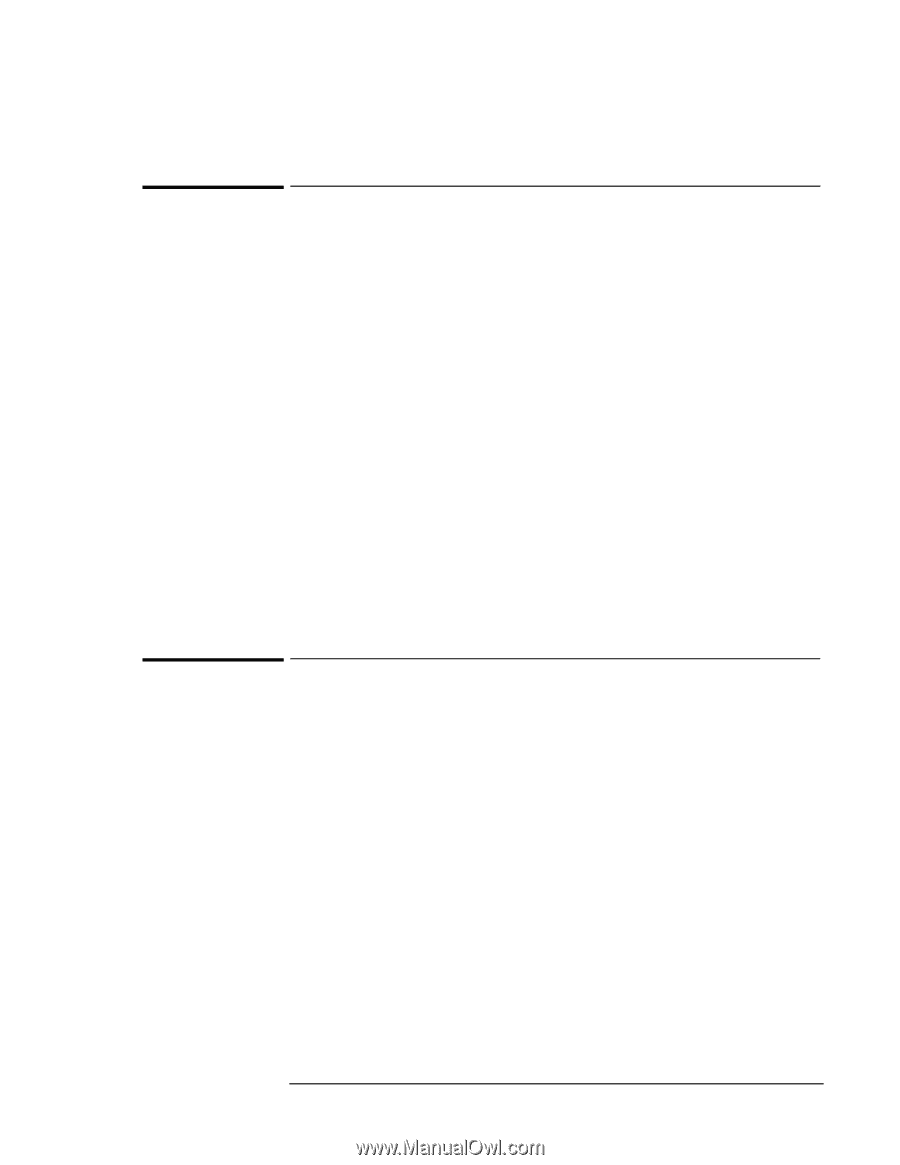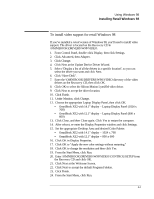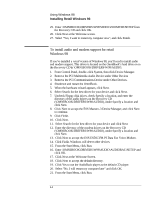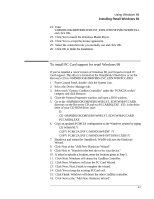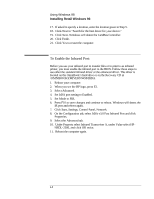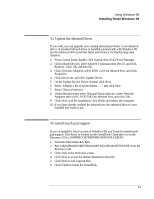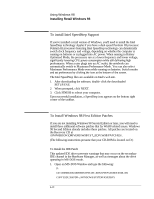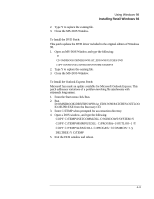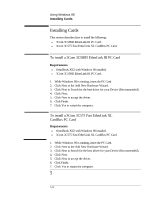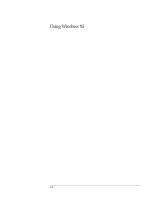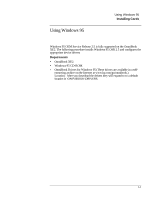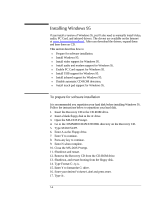HP OmniBook XE2-DE HP OmniBook XE Series - Corporate Evaluators Guide - Page 50
To install Intel SpeedStep Support, To Install Windows 98 First Edition Patches - driver download
 |
View all HP OmniBook XE2-DE manuals
Add to My Manuals
Save this manual to your list of manuals |
Page 50 highlights
Using Windows 98 Installing Retail Windows 98 To install Intel SpeedStep Support If you've installed a retail version of Windows, you'll need to install the Intel SpeedStep technology Applet if you have a dual-speed Pentium III processor. Pentium III processors featuring Intel SpeedStep technology can dynamically switch clock frequency and voltage, depending on whether the computer is running on batteries or is plugged into AC power. When running in Battery Optimized Mode, the processors run at a lower frequency and lower voltage, significantly lowering CPU power consumption while still delivering high performance. When a user plugs into an AC outlet, the notebook can automatically switch to Maximum Performance Mode. You can also select Maximum Performance Mode even while running on batteries. Switch modes and set preferences by clicking the icon at the bottom of the screen. The Intel SpeedStep files are available on Intel's web site. 1. After downloading the software, double-click the downloaded SETUP.EXE. 2 When prompted, click NEXT. 3. Click FINISH to reboot your computer. Upon successful installation, a SpeedStep icon appears on the bottom right corner of the taskbar. To Install Windows 98 First Edition Patches If you are not installing Windows 98 Second Edition or later, you will need to install three additional software patches that fix Win98 related issues. Windows 98 Second Edition already includes these patches. All patches are located on the Recovery CD at \OMNIBOOK\DRIVERS\W98\1ST_EDN.W98\PATCHES\. (The following instructions presume that your CD-ROM is located on D:) To Install the IDE Patch: This updated IDE driver prevents warnings that may occur on the secondary IDE channel in the Hardware Manager, as well as messages about the drive operating in MS-DOS mode. 1. Open an MS-DOS Window and type the following: D: CD \OMNIBOOK\DRIVERS\W98\1ST_EDN.W98\PATCHES\ESDI_506 COPY ESDI_506.PDR c:\WINDOWS\SYSTEM\IOSUBSYS 4-10