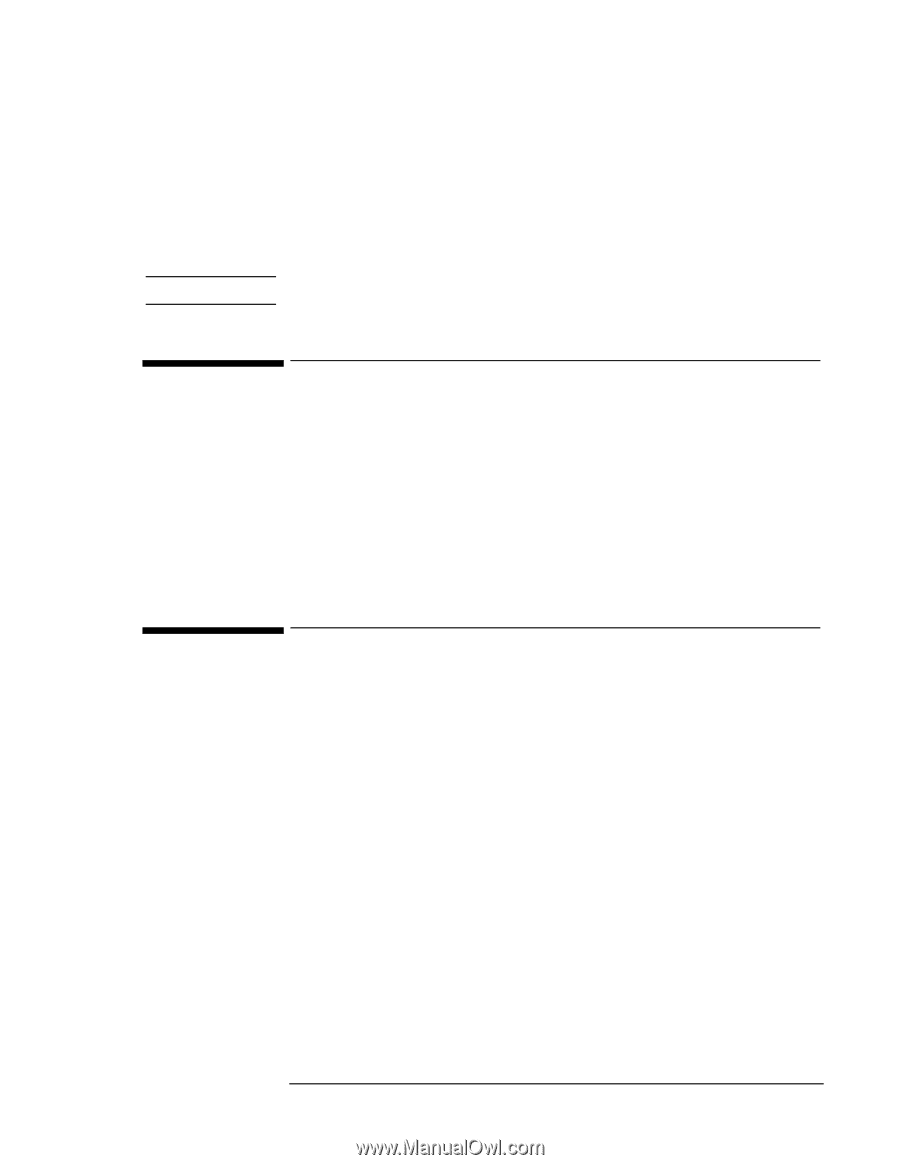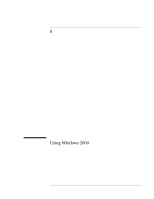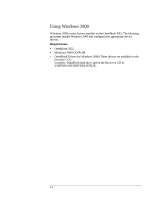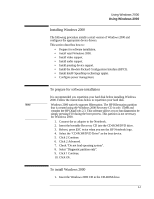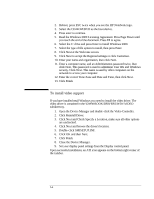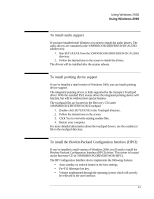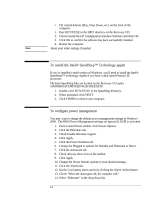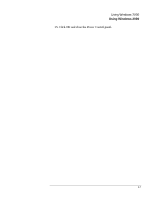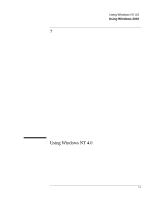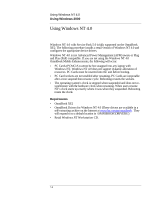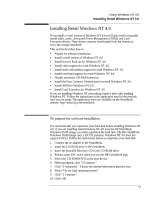HP OmniBook XE2-DE HP OmniBook XE Series - Corporate Evaluators Guide - Page 70
To install the Intel® SpeedStep™ Technology applet, To con power management
 |
View all HP OmniBook XE2-DE manuals
Add to My Manuals
Save this manual to your list of manuals |
Page 70 highlights
• CD control buttons (Play, Stop, Pause, etc.) on the front of the computer. 1. Run SETUP.EXE in the HPCI directory on the Recovery CD. 2. Choose Install the HP Configuration Interface Software and click OK. 3. Click OK to confirm the software has been successfully installed. 4. Restart the computer. Note Reset your video settings if needed. To install the Intel® SpeedStep™ Technology applet If you've installed a retail version of Windows, you'll need to install the Intel® SpeedStep™ technology Applet if you have a dual-speed Pentium III processor. The Intel SpeedStep files are located on the Recovery CD under \OMNIBOOK\DRIVERS\W2K\SPEEDSTP. 1. Double-click SETUP.EXE in the SpeedStep directory. 2. When prompted, click NEXT. 3. Click FINISH to reboot your computer. To configure power management You may want to change the default power management settings in Windows 2000. The BIOS Power Management settings are ignored if ACPI is activated. 1. From Control Panel, double-click Power Options. 2. Click the Hibernate tab. 3. Check Enable hibernate support. 4. Click Apply. 5. Click the Power Schemes tab. 6. Change the Plugged in options for Standby and Hibernate to Never. 7. Click the Advanced tab. 8. Check Always show icon on the taskbar. 9. Click Apply. 10. Change the Power buttons options to your desired settings. 11. Click the Alarms tab. 12. Set the Low battery alarm action by clicking the Alarm Action button. 13. Check "When the alarm goes off, the computer will:" 14. Select "Hibernate" in the drop-down list. 6-6