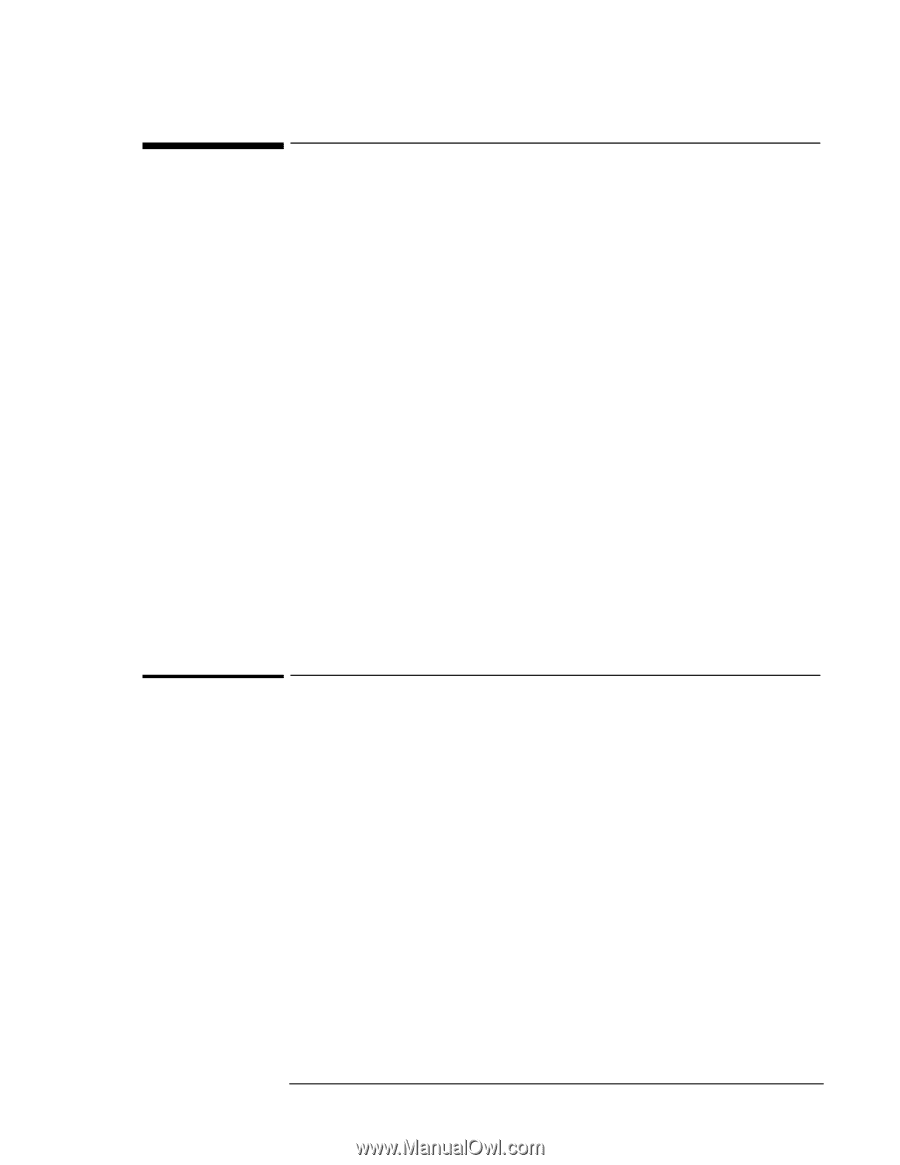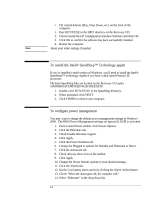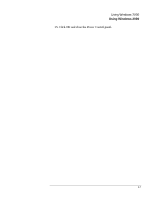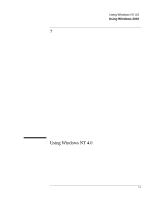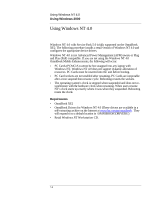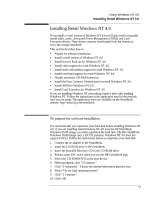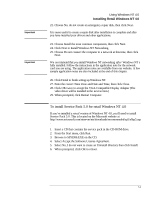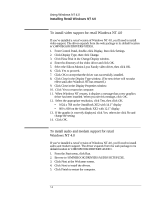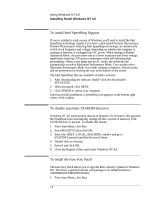HP OmniBook XE2-DE HP OmniBook XE Series - Corporate Evaluators Guide - Page 75
Installing Retail Windows NT 4.0 - service manual
 |
View all HP OmniBook XE2-DE manuals
Add to My Manuals
Save this manual to your list of manuals |
Page 75 highlights
Using Windows NT 4.0 Installing Retail Windows NT 4.0 Installing Retail Windows NT 4.0 If you install a retail version of Windows NT 4.0 you'll also need to manually install video, audio, Advanced Power Management (APM), and Card Executive drivers. These drivers must be downloaded from the internet at www.hp.com/go/omnibook. This section describes how to • Prepare for software installation. • Install a retail version of Windows NT 4.0. • Install Service Pack 4a for Windows NT 4.0. • Install video support for retail Windows NT 4.0. • Install audio and modem support for retail Windows NT 4.0. • Install touch pad support for retail Windows NT 4.0. • Disable automatic CD-ROM detection. • Install the Euro Currency Symbol patch for retail Windows NT 4.0. • Install APM for Windows NT 4.0. • Install Card Executive for Windows NT 4.0. If you are installing Windows NT networking, install it after fully installing Windows NT. Follow the instructions in the application note for the network card you are using. The application notes are available on the OmniBook website: http://www.hp.com/omnibook. To prepare for software installation It is recommended you repartition your hard disk before installing Windows NT 4.0. If you are installing retail Windows NT 4.0 over the HP OmniBook Windows 95/98 image, you must repartition the hard disk. The HP OmniBook Windows 95/98 image uses a FAT32 partition. Windows NT 4.0 does not support FAT32. Follow the instructions below to repartition your hard disk. 1. Connect the ac adapter to the OmniBook. 2. Insert the CD-ROM drive in the OmniBook. 3. Insert the bootable Recovery CD in the CD-ROM drive. 4. Reboot, press ESC twice when you see the HP OmniBook logo. 5. Select the CD-ROM/DVD as the boot device. 6. When prompted, click "2 Continue." 7. Click "2 Advanced.". Choose the desired hibernation partition size. 8. Select "Do not load operating system." 9. Click "1 Continue." 10. Click OK. 7-3