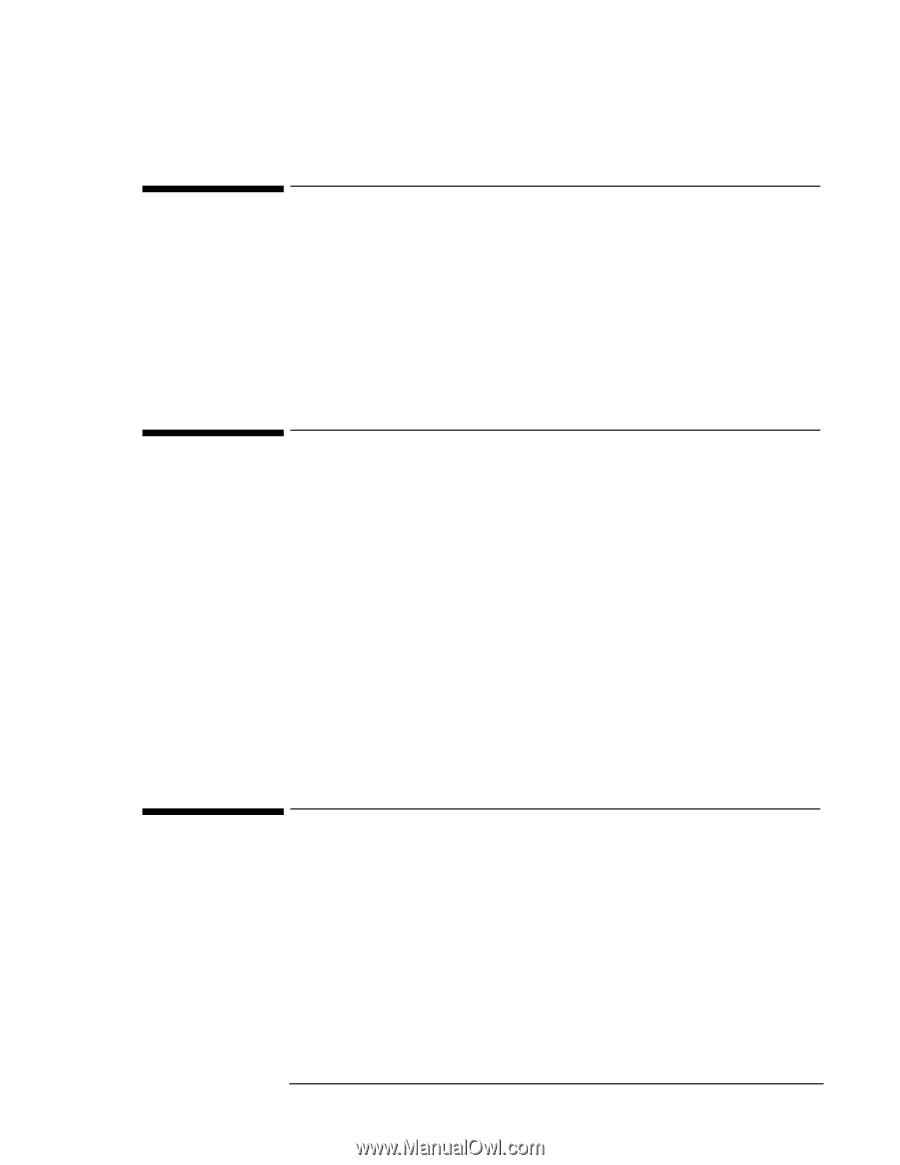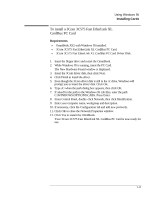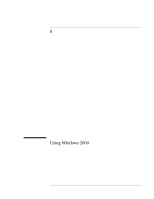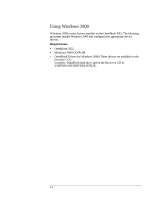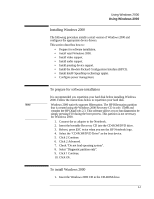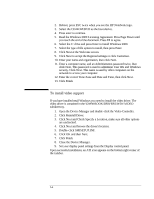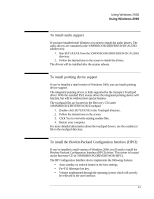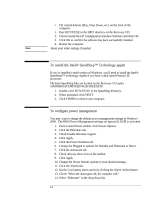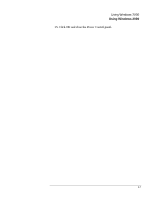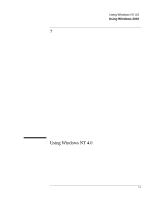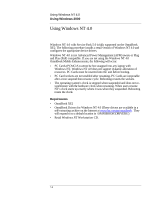HP OmniBook XE2-DE HP OmniBook XE Series - Corporate Evaluators Guide - Page 69
To install audio support, To install pointing device support, To install the Hewlett-Packard
 |
View all HP OmniBook XE2-DE manuals
Add to My Manuals
Save this manual to your list of manuals |
Page 69 highlights
Using Windows 2000 Using Windows 2000 To install audio support If you have installed retail Windows you need to install the audio drivers. The audio drivers are contained in the \OMNIBOOK\DRIVERS\W2K\AUDIO subdirectory. 1. Run SETUP.EXE from the \OMNIBOOK\DRIVERS\W2K\AUDIO directory. 2. Follow the instructions on the screen to install the drivers. The drivers will be installed after the system reboots. To install pointing device support If you've installed a retail version of Windows 2000, you can install pointing device support. The integrated pointing device is fully supported by the Synaptics Touchpad driver. With the standard PS/2 mouse driver the integrated pointing device will function, but will be without most special features. The touchpad files are located on the Recovery CD under \OMNIBOOK\DRIVERS\W2K\Touchpad. 1. Double-click SETUP.EXE in the Touchpad directory. 2. Follow the instructions on the screen. 3. Click Yes to overwrite existing readme files. 4. Restart your computer. For more detailed information about the touchpad drivers, see the readme.txt file in the touchpad directory. To install the Hewlett-Packard Configuration Interface (HPCI) If you've installed a retail version of Windows 2000, you'll need to install the Hewlett-Packard Configuration Interface (HPCI) driver. This driver is located on the Recovery CD in \OMNIBOOK\DRIVERS\W2K\HPCI. The HP Configuration Interface device implements the following features: • Auto standby on undock based on the bios settings. • Fn+F12 hibernate hot key. • Volume implemented through the operating system which will actively be reflected in the user interface. 6-5