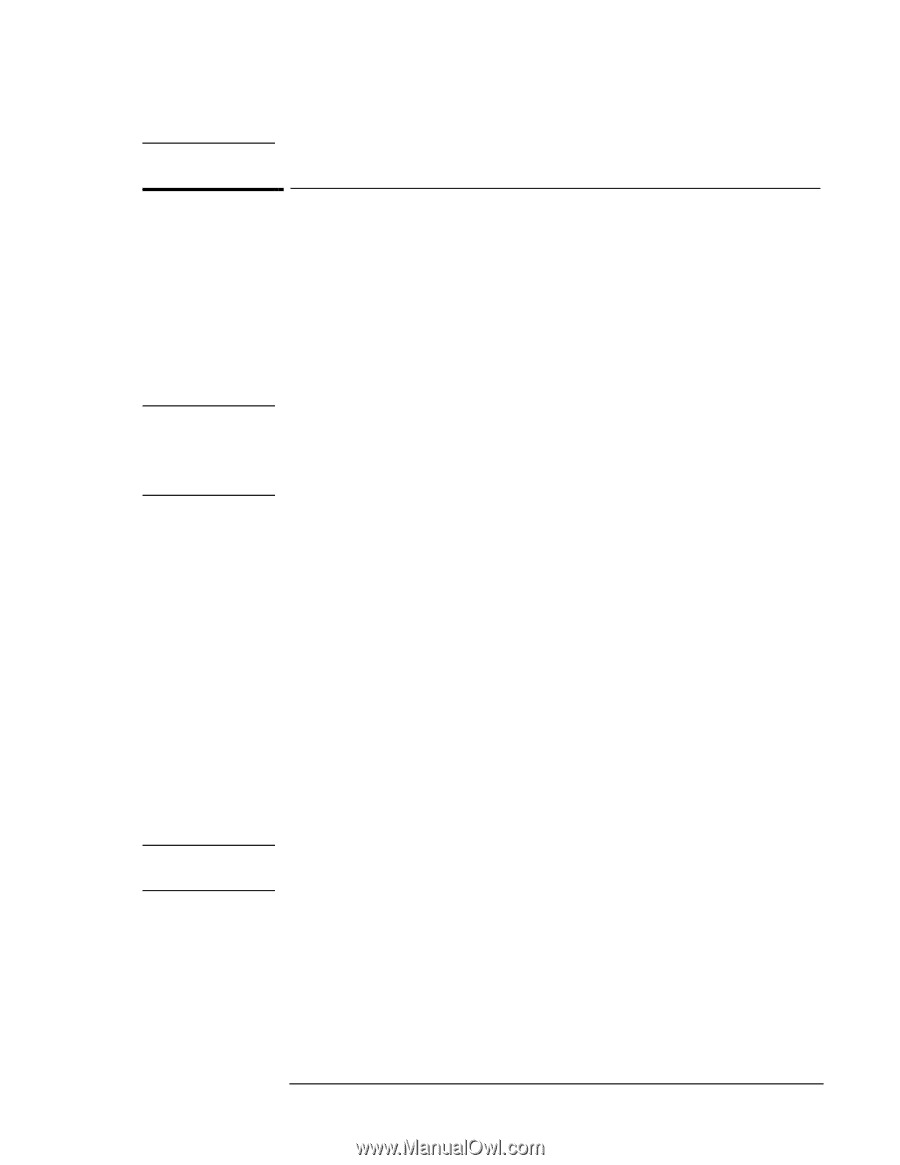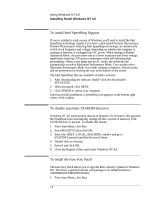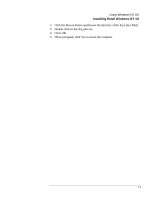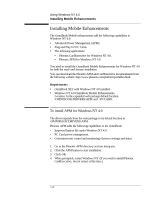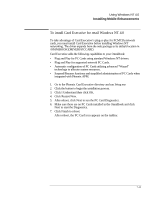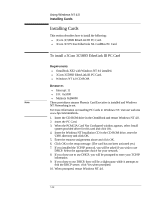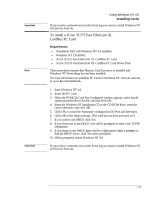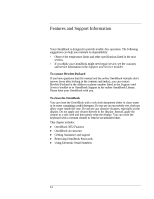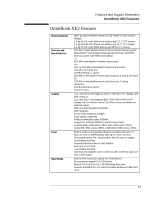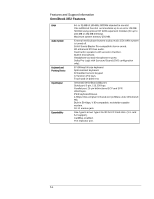HP OmniBook XE2-DE HP OmniBook XE Series - Corporate Evaluators Guide - Page 85
Click OK to accept the Automatic configuration IO Port and Interrupt.
 |
View all HP OmniBook XE2-DE manuals
Add to My Manuals
Save this manual to your list of manuals |
Page 85 highlights
Important Note Important Using Windows NT 4.0 Installing Cards If you receive a network error in the Event log you must re-install Windows NT 4.0 Service Pack 4a. To install a 3Com 3C575 Fast EtherLink XL CardBus PC Card Requirements ♦ OmniBook XE2 with Windows NT 4.0 installed. ♦ Windows NT CD-ROM. ♦ 3Com 3C575 Fast EtherLink XL CardBus PC Card. ♦ 3Com 3C575 Fast EtherLink XL CardBus PC Card Driver Disk. These procedures assume that Phoenix Card Executive is installed and Windows NT Networking has not been installed. For more information on installing PC Cards in Windows NT, visit our web site at www.hp.com/omnibook. 1. Start Windows NT 4.0. 2. Insert the PC Card. 3. When the PCMCIA Card Not Configured window appears, select Install system provided driver for this card and click OK. 4. Insert the Windows NT Installation CD in the CD-ROM drive, enter the correct directory and click OK. 5. Click OK to accept the Automatic configuration (IO Port and Interrupt). 6. Click OK to the setup message. (The card has not been activated yet.) 7. If you wish to use DHCP, click Yes. 8. If you chose not to use DHCP, you will be prompted to enter your TCP/IP information. 9. If you chose to use DHCP, there will be a slight pause while it attempts to find the DHCP server, click Yes when prompted. 10. When prompted, restart Windows NT 4.0. If you receive a network error in the Event log you must re-install Windows NT 4.0 Service Pack 4a. 7-13