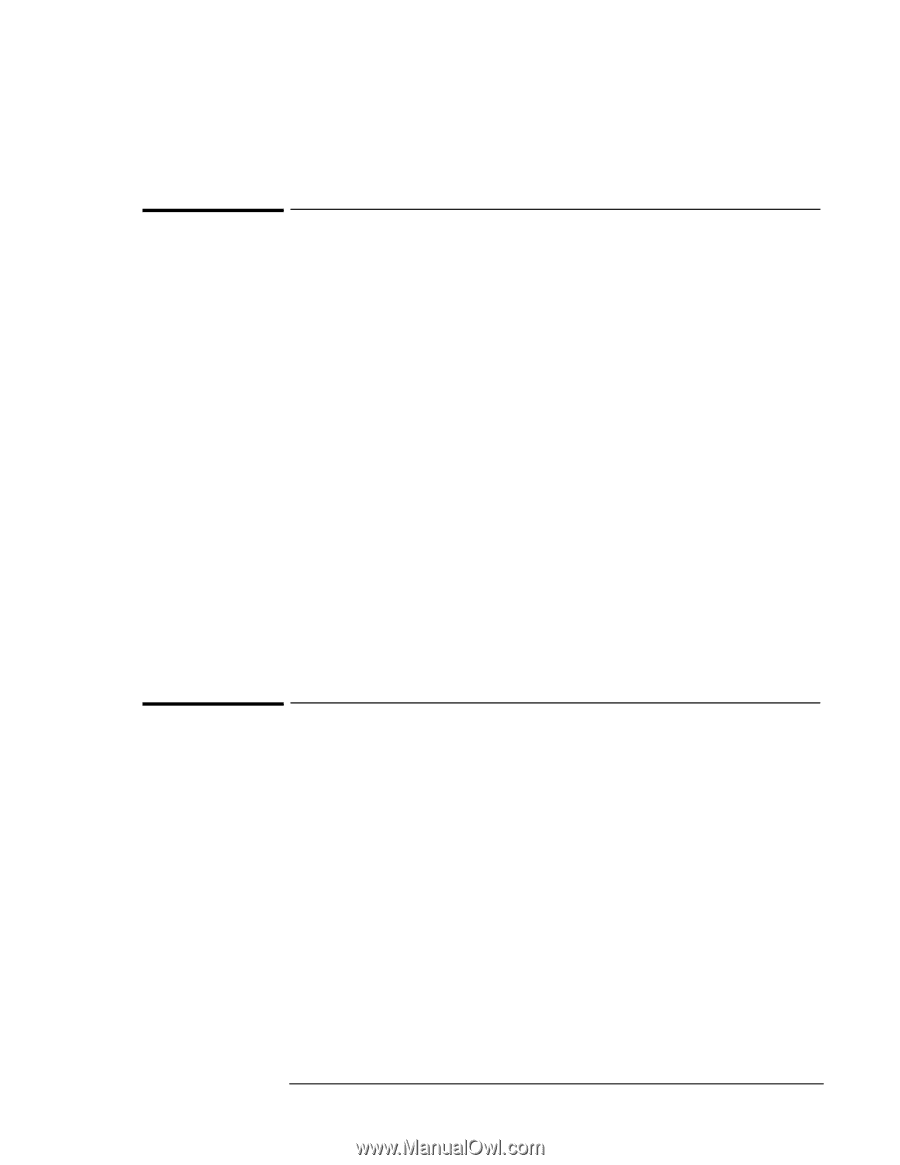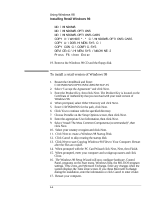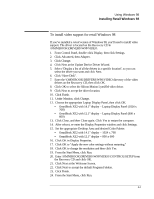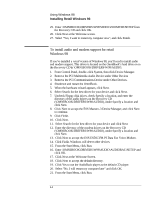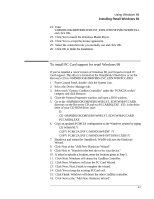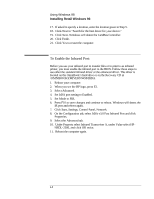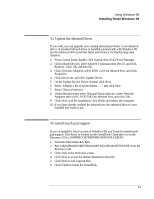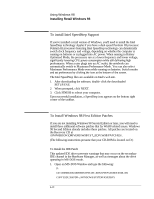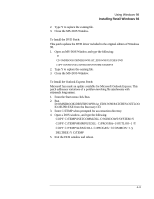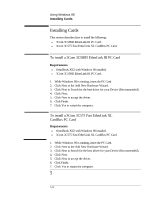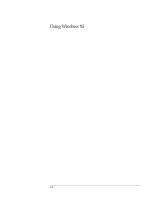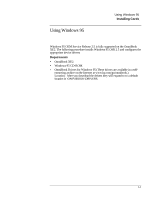HP OmniBook XE2-DE HP OmniBook XE Series - Corporate Evaluators Guide - Page 49
To Update the Infrared Driver, To install touch pad support
 |
View all HP OmniBook XE2-DE manuals
Add to My Manuals
Save this manual to your list of manuals |
Page 49 highlights
Using Windows 98 Installing Retail Windows 98 To Update the Infrared Driver If you wish, you can upgrade your existing infrared port driver to an enhanced driver. A standard infrared driver is installed automatically with Windows 98, but the enhanced driver provides faster performance, facilitating large data transfers. 1. From Control Panel, double-click System, then click Device Manager. 2. Click Infrared devices, select Infrared Communication Device, and click Remove. Click OK and then No. 3. Click Network Adapters, select IrDA v3.0 Fast Infrared Port, and click Properties. 4. Click Driver tab, and click Update Driver. 5. On the Update Device Driver Wizard, click Next. 6. Select "Display a list of all the drivers. . . ." and click Next. 7. Select "Show all devices." 8. Under Manufacturers select National Semiconductor, under Network Adapters select NSC-PC87338 Fast Infrared Port, and click OK. 9. Click Next, wait for installation, click Finish, and reboot the computer. 10. If you have already enabled the infrared port, the enhanced driver is now installed and ready to use. To install touch pad support If you've installed a retail version of Windows 98, you'll need to install touch pad support. This driver is located on the OmniBook's hard drive or on the Recovery CD in \OMNIBOOK\DRIVERS\W98\TOUCHPAD. 1. From the Start menu click Run. 2. Run \OMNIBOOK\DRIVERS\W98\TOUCHPAD\SETUP.EXE from the Recovery CD. 3. Click Next at the Welcome screen. 4. Click Next to accept the default destination directory. 5. Click Next to start copying files. 6. Click Finish to restart the OmniBook. 4-9