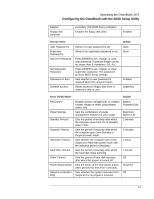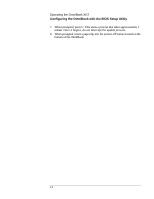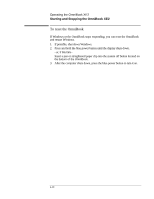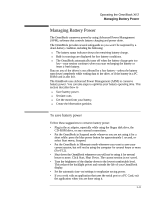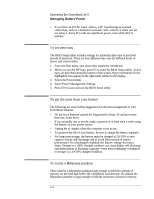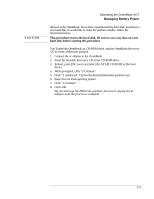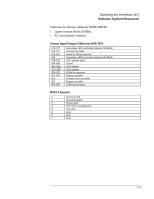HP OmniBook XE2-DE HP OmniBook XE Series - Corporate Evaluators Guide - Page 26
To reset the OmniBook
 |
View all HP OmniBook XE2-DE manuals
Add to My Manuals
Save this manual to your list of manuals |
Page 26 highlights
Operating the OmniBook XE2 Starting and Stopping the OmniBook XE2 To reset the OmniBook If Windows or the OmniBook stops responding, you can reset the OmniBook and restart Windows. 1. If possible, shut down Windows. 2. Press and hold the blue power button until the display shuts down. -or, if this fails- Insert a pen or straightened paper clip into the system off button located on the bottom of the OmniBook. 3. After the computer shuts down, press the blue power button to turn it on. 2-10

Operating the OmniBook XE2
Starting and Stopping the OmniBook XE2
2-10
To reset the OmniBook
If Windows or the OmniBook stops responding, you can reset the OmniBook
and restart Windows.
1.
If possible, shut down Windows.
2.
Press and hold the blue power button until the display shuts down.
–or, if this fails–
Insert a pen or straightened paper clip into the system off button located on
the bottom of the OmniBook.
3.
After the computer shuts down, press the blue power button to turn it on.