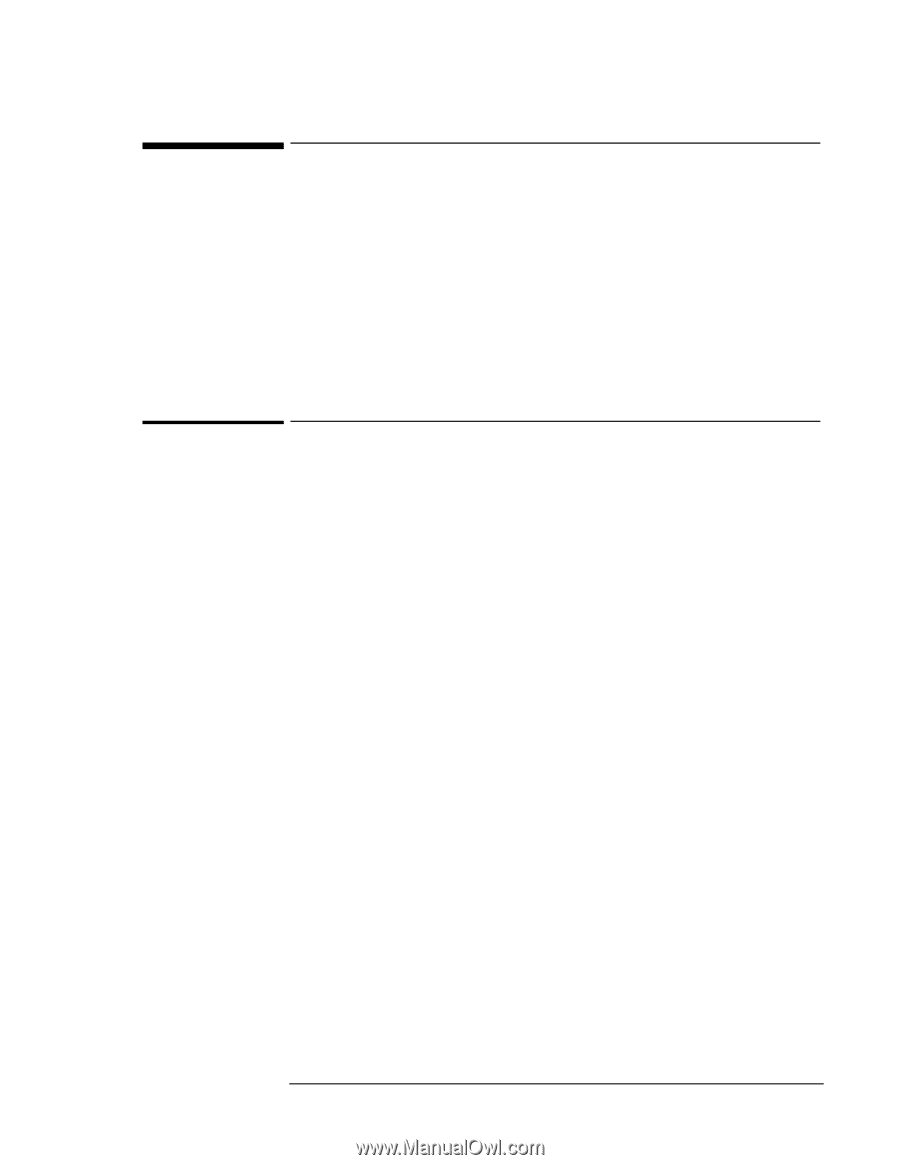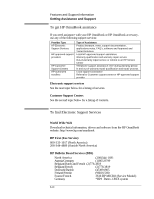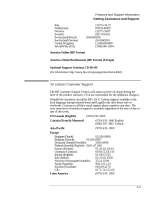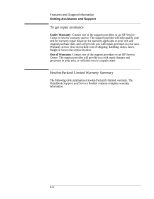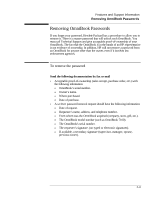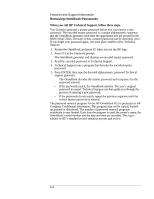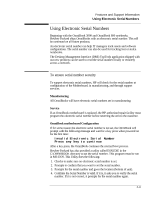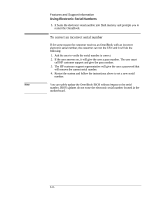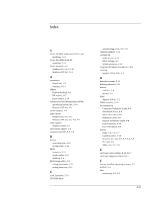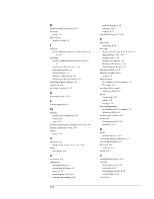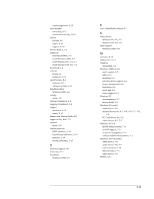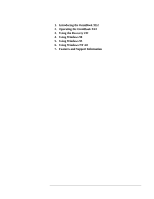HP OmniBook XE2-DE HP OmniBook XE Series - Corporate Evaluators Guide - Page 101
Using Electronic Serial Numbers
 |
View all HP OmniBook XE2-DE manuals
Add to My Manuals
Save this manual to your list of manuals |
Page 101 highlights
Features and Support Information Using Electronic Serial Numbers Using Electronic Serial Numbers Beginning with the OmniBook 3000 and OmniBook 800 notebooks, Hewlett-Packard ships OmniBooks with an electronic serial number. This will be continued on all future products. An electronic serial number can help IT managers track assets and software configurations. The serial number can also be used for tracking lost or stolen notebooks. The Desktop Management Interface (DMI) TopTools application shipped with our new products can be used to read the serial number locally or remotely across a network. To ensure serial number security To support electronic serial numbers, HP will check for the serial number at configuration of the Motherboard, in manufacturing, and through support services. Manufacturing All OmniBooks will have electronic serial numbers set in manufacturing. Service If an OmniBook motherboard is replaced, the HP authorized repair facility must program the electronic serial number before returning the unit to the customer. OmniBook motherboard Configuration If for some reason the electronic serial number is not set, the OmniBook will prompt with the following message and wait for a key press when powered on for the first time: Invalid Electronic Serial Number Press any key to continue After a key press, the OmniBook continues the normal boot process. Hewlett-Packard has also provided a utility called ESN.EXE in the C:\OMNIBOOK directory to set the serial number. This program must be run in MS-DOS. This Utility does the following: 1. Checks to make sure no electronic serial number is set. 2. Prompts to confirm that you want to set the serial number. 3. Prompts for the serial number and gives the location (bottom of unit). 4. Confirms the Serial Number is valid. If it is, it asks you to verify the serial number. If it is not correct, it prompts for the serial number again. 8-15