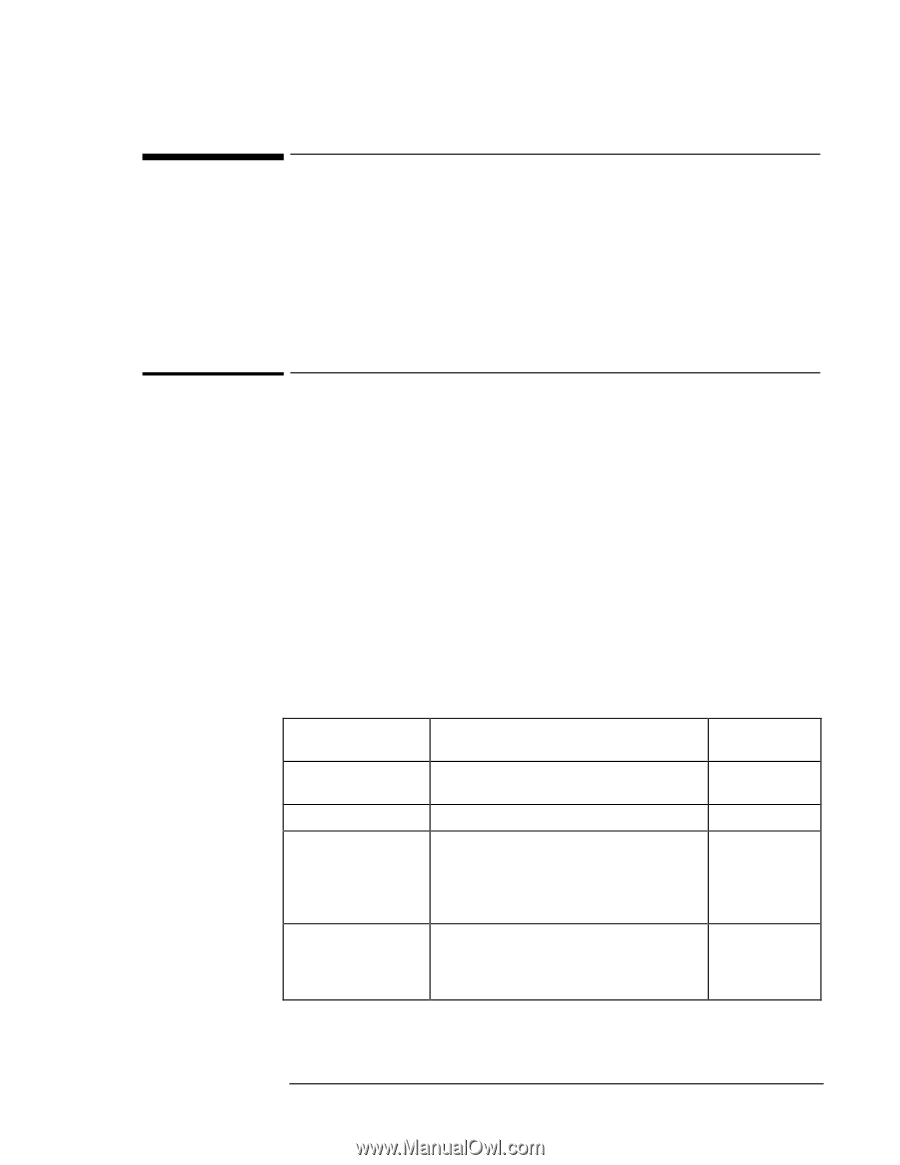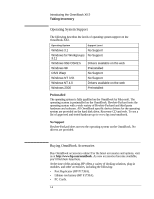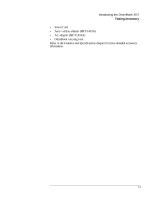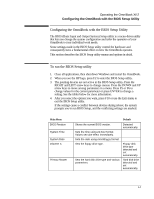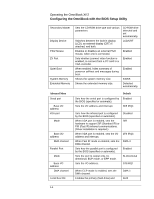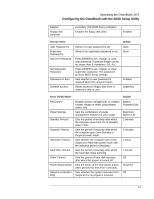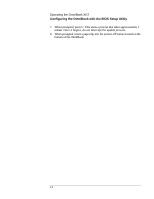HP OmniBook XE2-DE HP OmniBook XE Series - Corporate Evaluators Guide - Page 19
Configuring the OmniBook with the BIOS Setup Utility, To run the BIOS Setup utility - hard drive
 |
View all HP OmniBook XE2-DE manuals
Add to My Manuals
Save this manual to your list of manuals |
Page 19 highlights
Operating the OmniBook XE2 Configuring the OmniBook with the BIOS Setup Utility Configuring the OmniBook with the BIOS Setup Utility The BIOS (Basic Input and Output System) Setup utility is a menu-driven utility that lets you change the system configuration and tailor the operation of your OmniBook to your individual work needs. Some settings made in the BIOS Setup utility control the hardware and consequently have a fundamental effect on how the OmniBook operates. This section describes the BIOS Setup utility menus and options in detail. To run the BIOS Setup utility 1. Close all applications, then shut down Windows and restart the OmniBook. 2. When you see the HP logo, press F2 to enter the BIOS Setup utility. 3. The pointing devices are not active in the BIOS Setup utility. Press the RIGHT and LEFT arrow keys to change menus. Press the DOWN and UP arrow keys to move among parameters in a menu. Press F5 or F6 to change values for the current parameter or press ENTER to change a setting. See the tables below for more information. 4. After you select the options you want, press F10 or use the Exit menu to exit the BIOS Setup utility. If the settings cause a conflict between devices during reboot, the system prompts you to run BIOS Setup, and the conflicting settings are marked. Main Menu BIOS Revision System Time System Date Diskette A Primary Master Default Shows the current BIOS version. Sets the time using 24-hour format. Values set take effect immediately. Sets the date using mm/dd/yyyy format. Sets the floppy drive type. Sets the hard disk drive type and various parameters. Detected automatically. Floppy disk drive type detected and set automatically. Hard disk drive detected and set automatically. 2-3