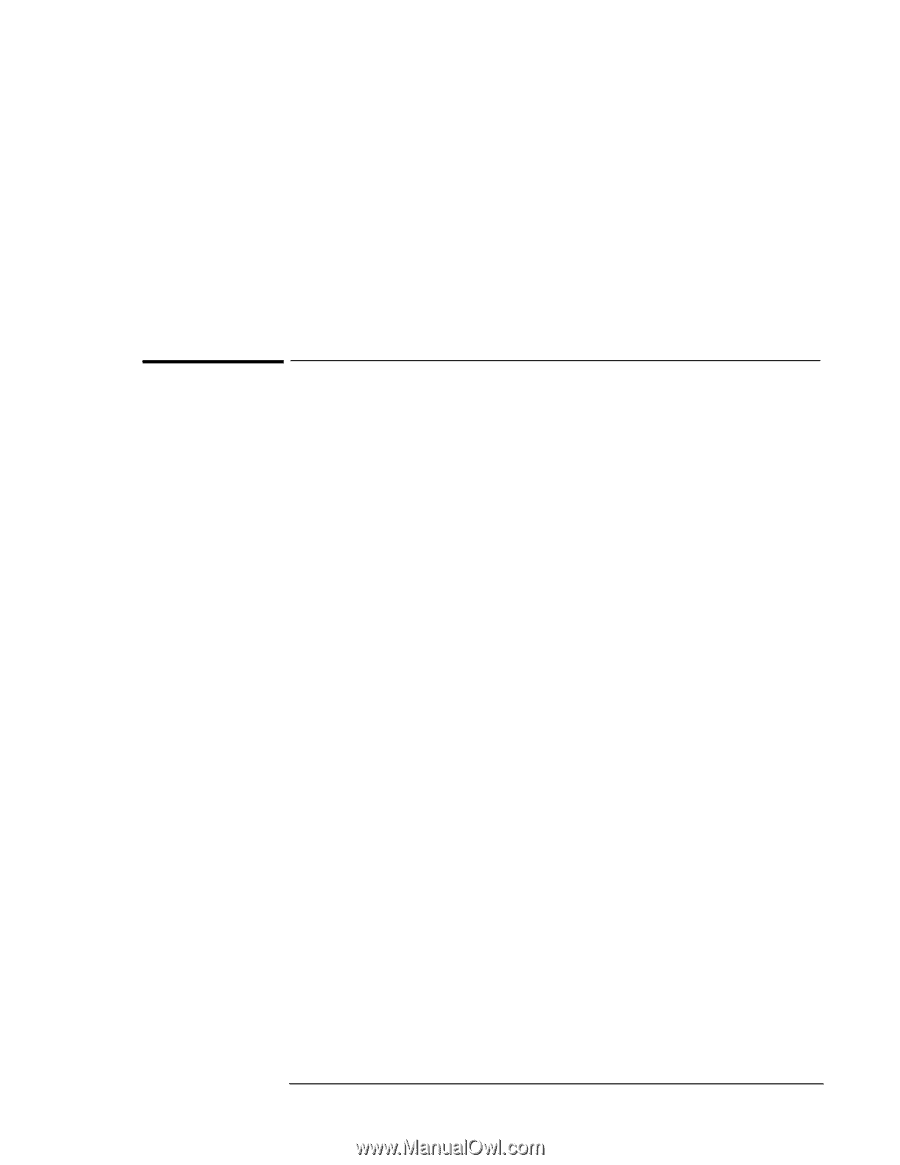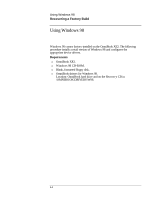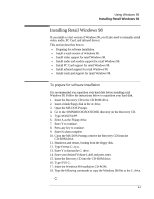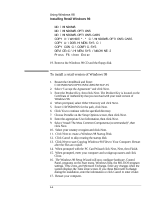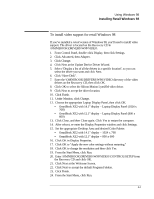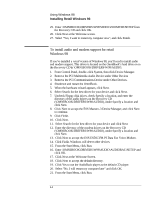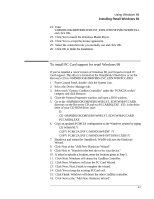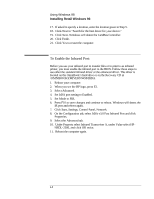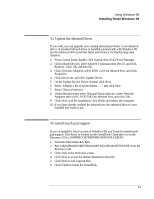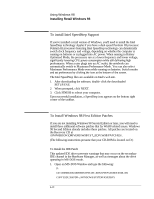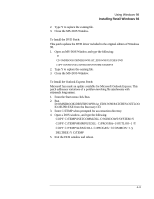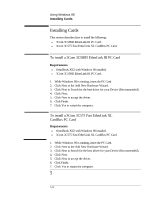HP OmniBook XE2-DE HP OmniBook XE Series - Corporate Evaluators Guide - Page 47
To install PC Card support for retail Windows 98
 |
View all HP OmniBook XE2-DE manuals
Add to My Manuals
Save this manual to your list of manuals |
Page 47 highlights
Using Windows 98 Installing Retail Windows 98 22. Enter \OMNIBOOK\DRIVERS\W98\1ST_EDN.W98\NETSHOW\MPFULL and click OK. 23. Click Yes to install the Windows Media Player. 24. Click Yes to accept the license agreement. 25. Select the connection rate you normally use and click OK. 26. Click OK to finish the installation. To install PC Card support for retail Windows 98 If you've installed a retail version of Windows 98, you'll need to install PC Card support. This driver is located on the OmniBook's hard drive or on the Recovery CD in \OMNIBOOK\DRIVERS\1ST_EDN.W98\PCCARD 1. From Control Panel, double-click the System icon. 2. Select the Device Manager tab. 3. Select each "Generic Cardbus Controller" under the "PCMCIA socket" category and click Remove. 4. Close the System Properties window and open a DOS window. 5. Go to the \OMNIBOOK\DRIVERS\W98\1ST_EDN.W98\PCCARD directory on the Recovery CD and run PCCARDQ.EXE. If D: is the drive letter of your CD-ROM drive, type: D: CD \OMNIBOOK\DRIVERS\W98\1ST_EDN.W98\PCCARD PCCARDQ.EXE 6. Copy an updated PCMCIA configuration to the Windows system by typing CD W98ONLY COPY PCMCIA.INF C:\WINDOWS\INF /Y COPY PCMCIA.INF C:\WINDOWS\OPTIONS\CABS /Y 7. Shutdown and restart the OmniBook. Win98 will start the Hardware Wizard. 8. Click Next at the "Add New Hardware Wizard". 9. Click Next to "Search for the best driver for your device." 10. If asked to specify a location, enter the location given in Step 5. 11. Click Next. Windows will detect the CardBus Controller. 12. Click Next. Windows will start the PC Card Wizard. 13. Click Next, Next, Finish to complete the wizard. 14. Click Yes to keep the existing PCCard.vxd. 15. Click Finish. Windows will detect the other CardBus controller. 16. Click Next at the "Add New Hardware Wizard". 4-7