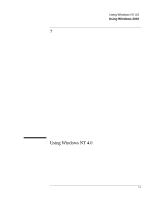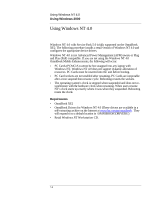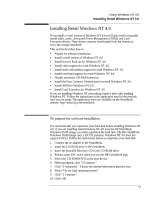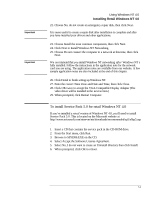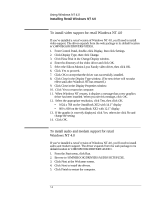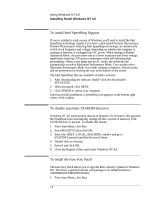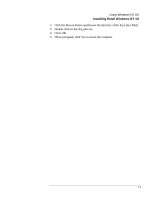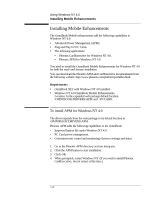HP OmniBook XE2-DE HP OmniBook XE Series - Corporate Evaluators Guide - Page 77
To install Service Pack 5.0 for retail Windows NT 4.0
 |
View all HP OmniBook XE2-DE manuals
Add to My Manuals
Save this manual to your list of manuals |
Page 77 highlights
Important Important Using Windows NT 4.0 Installing Retail Windows NT 4.0 22. Choose No, do not create an emergency repair disk, then click Next. It is more useful to create a repair disk after installation is complete and after you have installed your drivers and other applications. 23. Choose Install the most common components, then click Next. 24. Click Next to Install Windows NT Networking. 25. Choose Do not connect the computer to a network at this time, then click Next. We recommend that you install Windows NT networking after Windows NT is fully installed. Follow the instructions in the application note for the network card you are using. The application notes are available from our website. A few sample application notes are also included at the end of this chapter. 26. Click Finish to finish setting up Windows NT. 27. Enter the correct Time Zone and Date and Time, then click Close. 28. Click OK twice to accept the VGA-Compatible Display Adapter (The video driver will be installed in the next section.) 29. When prompted, click Restart Computer. To install Service Pack 5.0 for retail Windows NT 4.0 If you've installed a retail version of Windows NT 4.0, you'll need to install Service Pack 5.0. This is located on the Microsoft website at http://www.microsoft.com/ntserver/nts/downloads/recommended/sp5/allsp5.asp . 1. Insert a CD that contains the service pack in the CD-ROM drive. 2. From the Start menu, click Run. 3. Browse to SP5I386.EXE on the CD. 4. Select Accept the Software License Agreement. 5. Select No, I do not want to create an Uninstall directory then click Install. 6. When prompted, click OK to reboot. 7-5