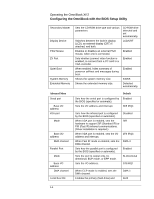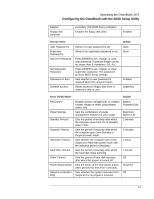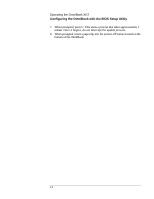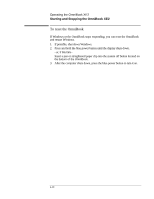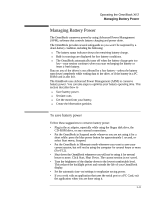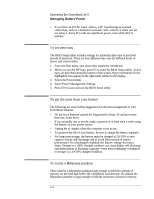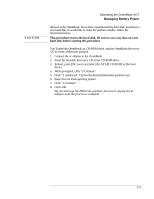HP OmniBook XE2-DE HP OmniBook XE Series - Corporate Evaluators Guide - Page 25
Starting and Stopping the OmniBook XE2 - ram
 |
View all HP OmniBook XE2-DE manuals
Add to My Manuals
Save this manual to your list of manuals |
Page 25 highlights
Operating the OmniBook XE2 Starting and Stopping the OmniBook XE2 Starting and Stopping the OmniBook XE2 You can easily start and stop your OmniBook using the blue power button. However, at certain times, you may want to use other methods for starting and stopping your OmniBook-depending on power considerations, types of active connections, and start-up time. To start and stop the OmniBook When you The OmniBook enters To exit this mode Press Fn+F3* Standby Mode Press any key or move a -or- Saves minimal power. pointing device to display your allow time-out. Turns off the display only. current session. Restarts quickly. Maintains network connections. Press blue power Suspend Mode Press the blue power button to button Saves significant power. display your current session. -or- Turns off the display. click Start, Suspend** Saves current session to RAM. -or- Restarts quickly. allow time-out from May restore network connections.**** standby. Press Fn+F12 Hibernate Mode Press the blue power button to -or- Saves maximum power. restart and restore your previous allow time-out from Saves current session to disk, shuts down. session. supspend. May restore network connections.*** Click Start, Off Mode Press the blue power button to Shut Down Saves maximum power. restart with a new session. (recommended) Turns off without saving current session. -or- At startup, resets everything, starts a new Press and hold the session, and restores network connections. blue power button until the display shuts down * Windows NT and Windows 95 only. In Windows 98, Fn+F4 suspends the OmniBook. ** Windows 95 only. In Windows 98 or Windows 2000, click Start, Shutdown, Standby to suspend the OmniBook. *** Plug-and-play operating systems, such as Windows 95, Windows 98 and Windows 2000, can restore network connections when you turn on the OmniBook. For Windows NT 4.0 or a different operating system, you may have to reset the OmniBook or restart the operating system to restore them. 2-9