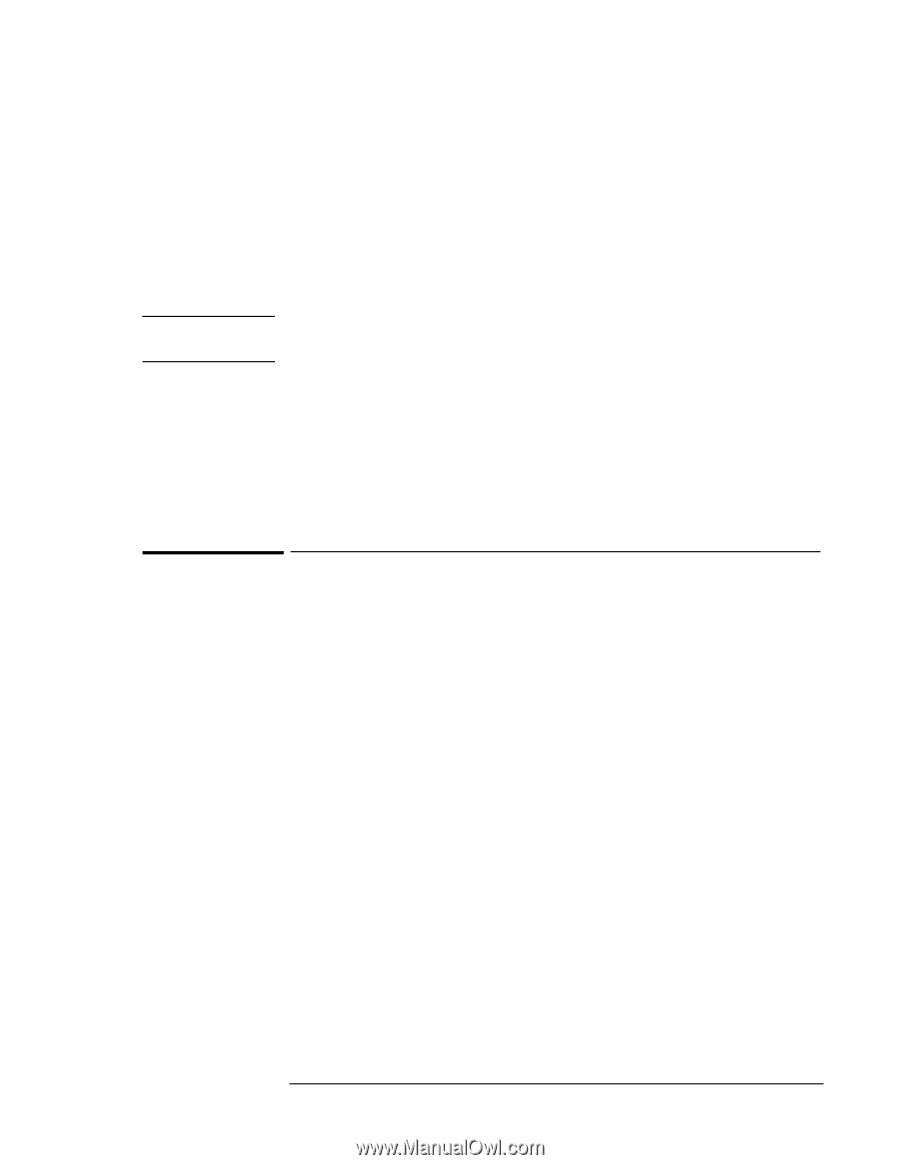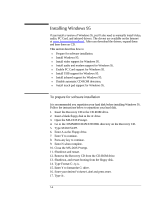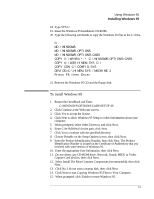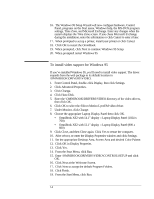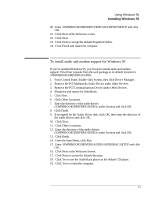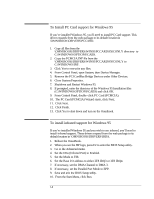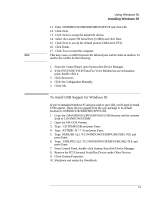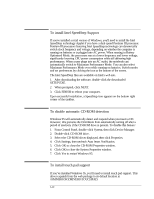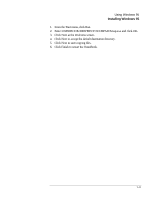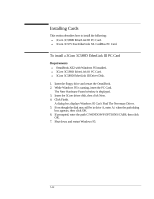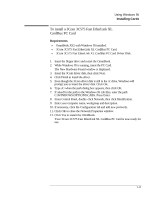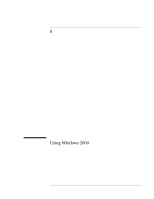HP OmniBook XE2-DE HP OmniBook XE Series - Corporate Evaluators Guide - Page 60
To install USB Support for Windows 95
 |
View all HP OmniBook XE2-DE manuals
Add to My Manuals
Save this manual to your list of manuals |
Page 60 highlights
Using Windows 95 Installing Windows 95 11. Enter \OMNIBOOK\DRIVERS\IRDA\SETUP and click OK. 12. Click Next. 13. Click Next to accept the default IR device. 14. Select the Generic IR Serial Port (COM2) and click Next. 15. Click Next to accept the default ports (COM4 and LPT3). 16. Click Finish. 17. Click Yes to restart the computer. Note This may cause a conflict between the Infrared port and the built-in modem. To resolve the conflict do the following: 1. From the Control Panel, open System then Device Manager. 2. If the ESS ES56CVH-PI Data Fax Voice Modem has an exclamation point, double-click it. 3. Click Resources. 4. Click Set Configuration Manually. 5. Click OK. To install USB Support for Windows 95 If you've installed Windows 95 and you wish to use USB, you'll need to install USB support. These drivers expand from the web package to its default location in \OMNIBOOK\DRIVERS\W95\USB. 1. Copy the \OMNIBOOK\DRIVERS\W95\USB directory and its contents from to C:\WINDOWS\TEMP. 2. Open the MS-DOS Prompt. 3. Type: CD TEMP\USB and press Enter. 4. Type: ATTRIB -R *.* /S and press Enter. 5. Type: OEMUSB /Q:1 /T:C:\WINDOWS\TEMP\USB\USB1 /N:E and press Enter. 6. Type: USBUPD2 /Q:1 /T:C:\WINDOWS\TEMP\USB\USB2 /N:E and press Enter. 7. From Control Panel, double-click System, then click Device Manager. 8. Remove the PCI Universal Serial Bus Device under Other Devices. 9. Close System Properties. 10. Shutdown and restart the OmniBook. 5-9