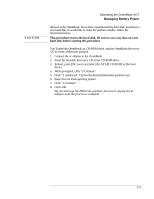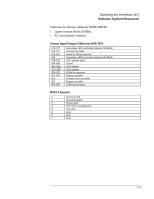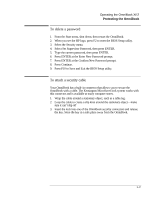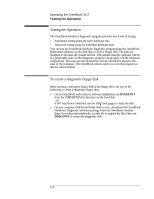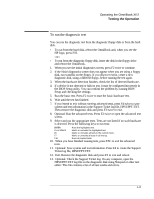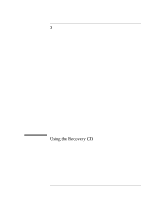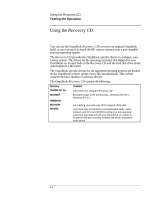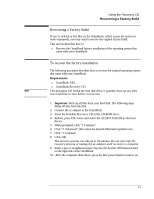HP OmniBook XE2-DE HP OmniBook XE Series - Corporate Evaluators Guide - Page 34
Testing the Operation, To create a diagnostic floppy disk - downloads
 |
View all HP OmniBook XE2-DE manuals
Add to My Manuals
Save this manual to your list of manuals |
Page 34 highlights
Operating the OmniBook XE2 Testing the Operation Testing the Operation The OmniBook hardware diagnostic program provides two levels of testing: • Automated testing using the basic hardware test. • Advanced testing using the individual hardware tests. You can run the OmniBook hardware diagnostic program from the OmniBook Hibernation partition on the hard disk or from a floppy disk. The tests are designed to run after the system reboots. This ensures that the computer will be in a predictable state, so the diagnostic program can properly test the hardware components. The tests are non-destructive and are intended to preserve the state of the computer. The OmniBook reboots when you exit the program so drivers can be loaded. To create a diagnostic floppy disk After inserting a formatted floppy disk in the floppy drive, do one of the following to create a diagnostic floppy disk: • On an OmniBook with a factory software installation, run DIAGINST from the \DMI\HPDIAGS directory on the hard disk. -or- If HP TopTools is installed, use the DiagTools page to create the disk. • On any computer with World Wide Web access, download the OmniBook Hardware Diagnostic software package from the OmniBook website (http://www.hp.com/omnibook), run this file to unpack the files, then run DIAGINST to create the diagnostic disk. 2-18