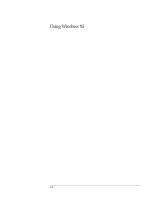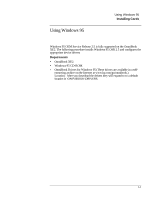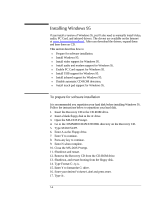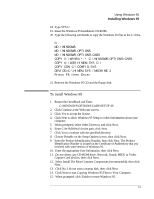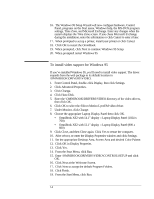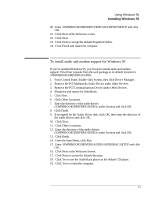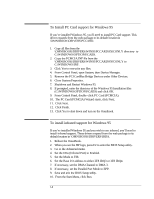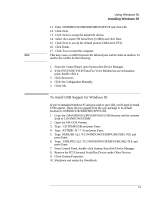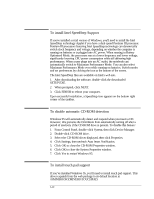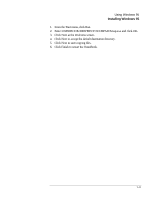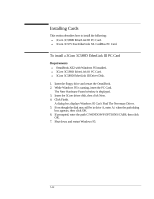HP OmniBook XE2-DE HP OmniBook XE Series - Corporate Evaluators Guide - Page 58
To install audio and modem support for Windows 95
 |
View all HP OmniBook XE2-DE manuals
Add to My Manuals
Save this manual to your list of manuals |
Page 58 highlights
Using Windows 95 Installing Windows 95 20. Enter \OMNIBOOK\DRIVERS\VIDEO\ZOOMVID\SETUP and click OK. 21. Click Next at the Welcome screen. 22. Click Next. 23. Click Next to accept the default Program Folders. 24. Click Finish and restart the computer. To install audio and modem support for Windows 95 If you've installed Windows 95, you'll need to install audio and modem support. This driver expands from the web package to its default location in \OMNIBOOK\DRIVERS\AUDIO. 1. From Control Panel, double-click System, then click Device Manager. 2. Remove the PCI Multimedia Audio Device under Other Devices. 3. Remove the PCI Communications Device under Other Devices. 4. Shutdown and restart the OmniBook. 5. Click Next. 6. Click Other Locations. 7. Enter the directory of the audio drivers (\OMNIBOOK\DRIVERS\AUDIO), under location and click OK. 8. Click Finish. 9. If prompted for the Audio Driver disk, click OK, then enter the directory of the audio drivers and click OK. 10. Click Next. 11. Click Other Locations. 12. Enter the directory of the audio drivers (\OMNIBOOK\DRIVERS\AUDIO), under location and click OK. 13. Click Finish. 14. From the Start Menu, click Run. 15. Enter \OMNIBOOK\DRIVERS\AUDIO\AUDIORAC\SETUP and click OK. 16. Click Next at the Welcome Screen. 17. Click Next to accept the default directory. 18. Click Yes to use the AudioRack player as the default CD player. 19. Click Yes to restart the computer. 5-7