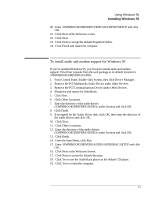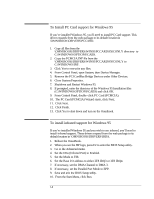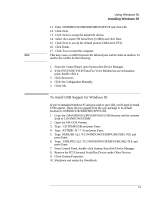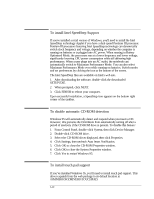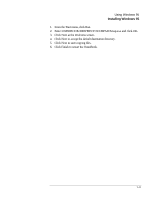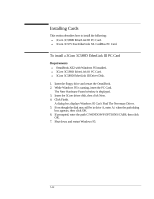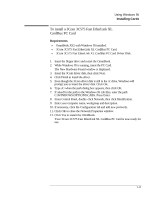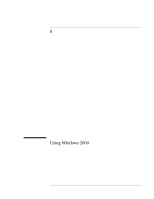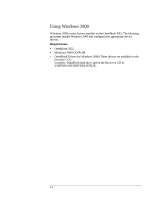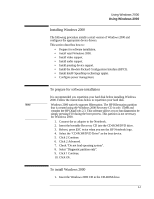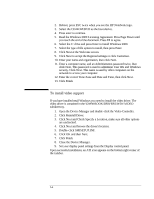HP OmniBook XE2-DE HP OmniBook XE Series - Corporate Evaluators Guide - Page 63
To install a 3Com 3C589D EtherLink III PC Card
 |
View all HP OmniBook XE2-DE manuals
Add to My Manuals
Save this manual to your list of manuals |
Page 63 highlights
Installing Cards This section describes how to install the following: ♦ 3Com 3C589D EtherLink III PC Card. ♦ 3Com 3C575 Fast EtherLink XL CardBus PC Card. To install a 3Com 3C589D EtherLink III PC Card Requirements ♦ OmniBook XE2 with Windows 95 installed. ♦ 3Com 3C589D EtherLink III PC Card. ♦ 3Com 3C589D EtherLink III Driver Disk. 1. Insert the floppy drive and restart the OmniBook. 2. While Windows 95 is running, insert the PC Card. The New Hardware Found window is displayed. 3. Insert the 3Com driver disk, then click Next. 4. Click Finish. A dialog box displays Windows 95 Can't Find The Necessary Driver. 5. Even though the disk may still be in drive A, enter A:\ when the path dialog box appears, then click OK. 6. If prompted, enter the path C:\WINDOWS\OPTIONS\CABS, then click OK. 7. Shut down and restart Windows 95. 5-12