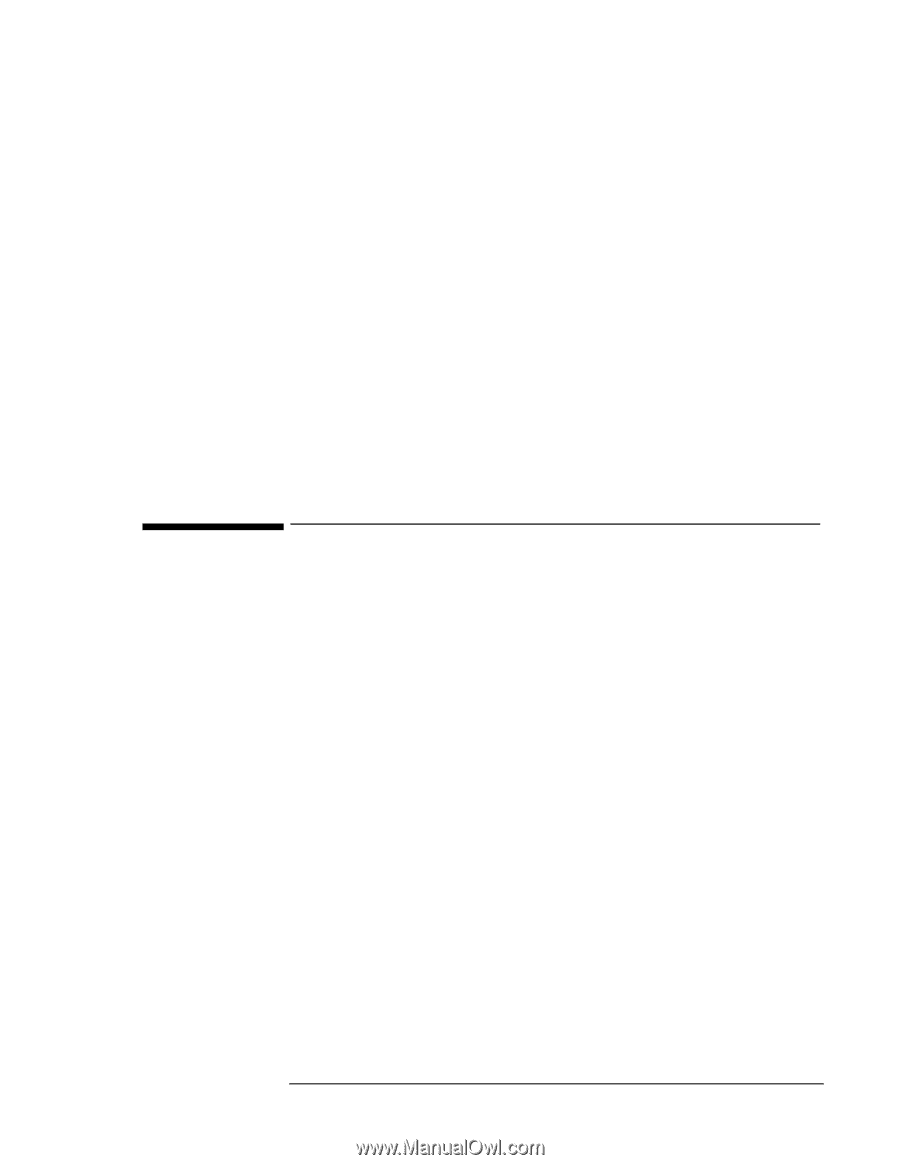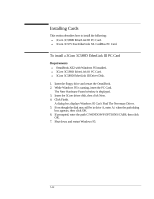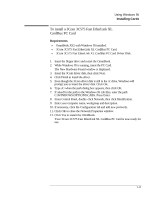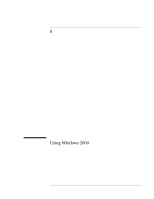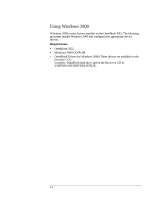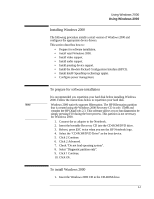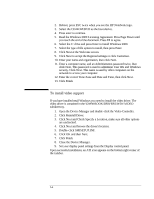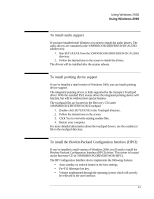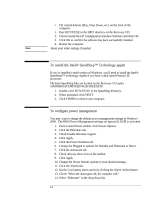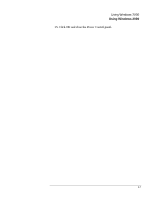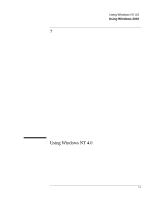HP OmniBook XE2-DE HP OmniBook XE Series - Corporate Evaluators Guide - Page 68
To install video support
 |
View all HP OmniBook XE2-DE manuals
Add to My Manuals
Save this manual to your list of manuals |
Page 68 highlights
2. Reboot, press ESC twice when you see the HP Notebook logo. 3. Select the CD-ROM/DVD as the boot device. 4. Press enter to continue. 5. Read the Windows 2000 Licensing Agreement. Press Page Down until you reach the end of the document. Press F8 to agree. 6. Select the C: drive and press Enter to install Windows 2000. 7. Select the type of file system to install, then press Enter. 8. Click Next at the Welcome screen. 9. Click Next to accept the Regional settings or click Customize. 10. Enter your name and organization, then click Next. 11. Enter a computer name, and an Administration password twice, then click Next. This password is used to administer User IDs and Windows security. Click Next. This name is used by other computers on the network to access your computer. 12. Enter the correct Time Zone and Date and Time, then click Next. 13. Click Finish. To install video support If you have installed retail Windows you need to install the video driver. The video driver is contained in the \OMNIBOOK\DRIVERS\W2K\VIDEO subdirectory. 1. Open the Device Manager and double-click the Video Controller. 2. Click Reinstall Driver. 3. Click Next and Check Specify a Location, make sure all other options are unchecked. 4. Click Next and browse the driver's location. 5. Double-click SMISETUP.INF. 6. Click OK and then Next. 7. Click Finish. 8. Close the Device Manager. 9. Set your display panel settings from the Display control panel. Upon successful installation, an ATI icon appears on the bottom right corner of the taskbar. 6-4