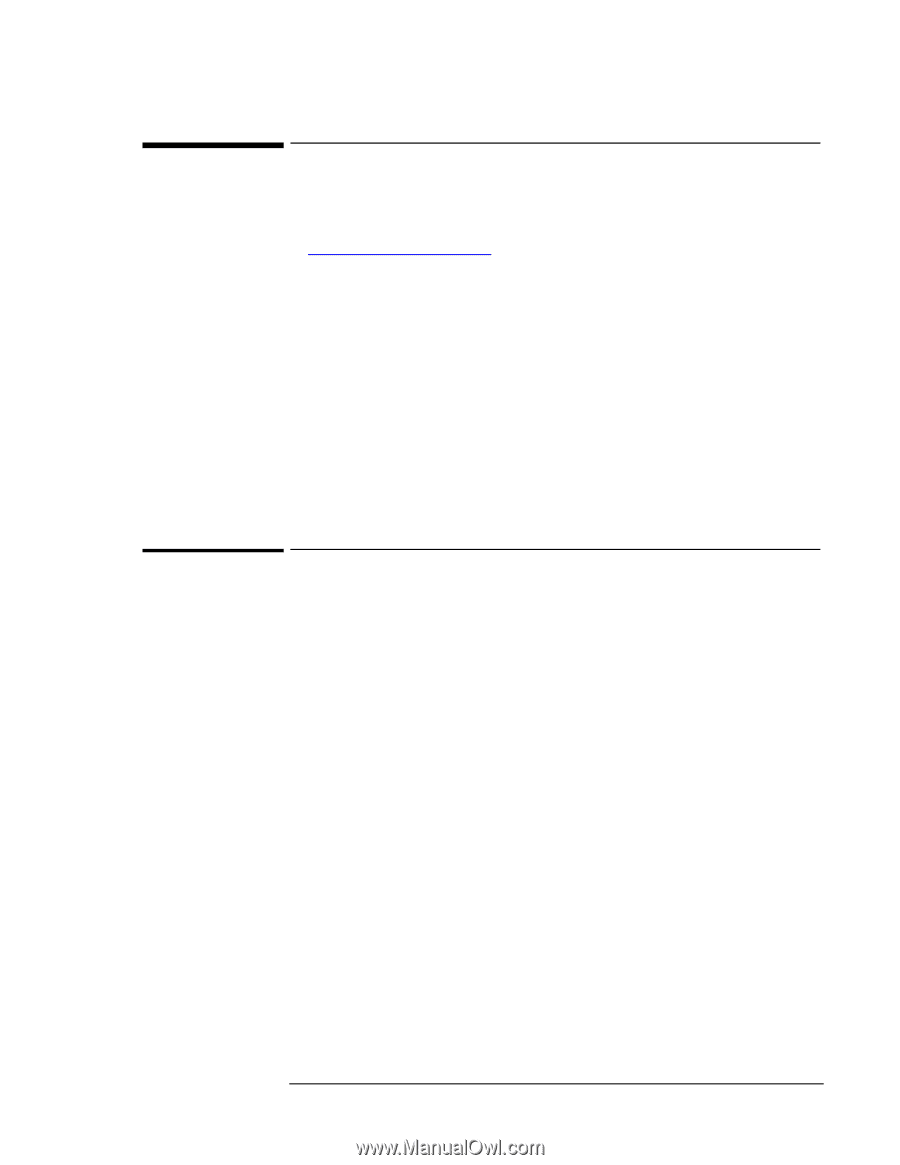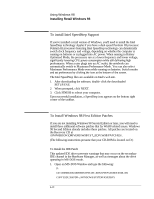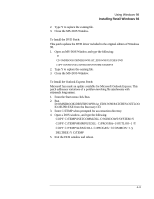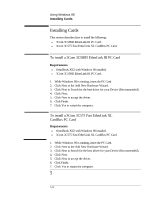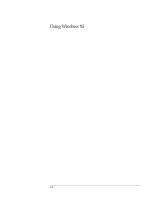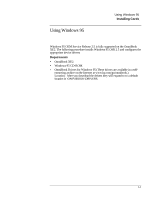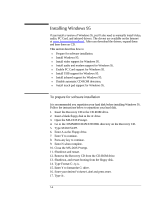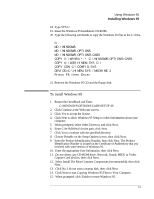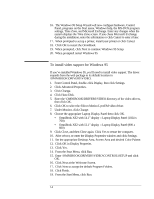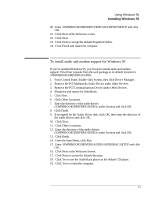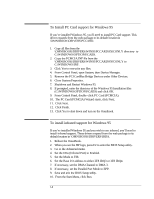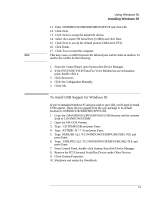HP OmniBook XE2-DE HP OmniBook XE Series - Corporate Evaluators Guide - Page 55
Installing Windows 95
 |
View all HP OmniBook XE2-DE manuals
Add to My Manuals
Save this manual to your list of manuals |
Page 55 highlights
Installing Windows 95 If you install a version of Windows 95, you'll also need to manually install video, audio, PC Card, and infrared drivers. The drivers are available on the Internet at www.hp.com/go/omnibook. After you download the drivers, expand them and burn them on CD. This section describes how to ♦ Prepare for software installation. ♦ Install Windows 95. ♦ Install video support for Windows 95. ♦ Install audio and modem support for Windows 95. ♦ Enable PC Card support for Windows 95. ♦ Install USB support for Windows 95. ♦ Install infrared support for Windows 95. ♦ Disable automatic CD-ROM detection. ♦ Install touch pad support for Windows 95. To prepare for software installation It is recommended you repartition your hard disk before installing Windows 95. Follow the instructions below to repartition your hard disk. 1. Insert the Recovery CD in the CD-ROM drive. 2. Insert a blank floppy disk in the A: drive. 3. Open the MS-DOS Prompt. 4. Go to the \OMNIBOOK\BOOTDISK directory on the Recovery CD. 5. Type MAKESUPP. 6. Enter A as the Floppy drive. 7. Enter Y to continue. 8. Press any key to continue. 9. Enter N when complete. 10. Close the MS-DOS Prompt. 11. Shutdown and restart. 12. Remove the Recovery CD from the CD-ROM drive. 13. Shutdown, and restart booting from the floppy disk. 14. Type Format C: /q /u. 15. Enter Y to format the C: drive. 16. Enter your desired Volume Label and press enter. 17. Type A:. 5-4