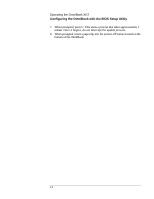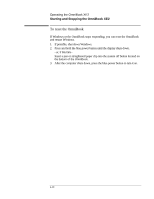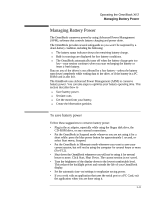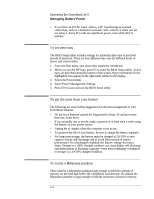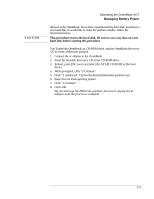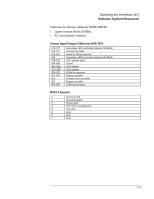HP OmniBook XE2-DE HP OmniBook XE Series - Corporate Evaluators Guide - Page 27
Managing Battery Power - ac adapter
 |
View all HP OmniBook XE2-DE manuals
Add to My Manuals
Save this manual to your list of manuals |
Page 27 highlights
Operating the OmniBook XE2 Managing Battery Power Managing Battery Power The OmniBook conserves power by using Advanced Power Management (APM), software that controls battery charging and power drain. The OmniBook provides several safeguards so you won't be surprised by a dead-battery condition, including the following: ♦ The battery status indicator shows the remaining battery charge. ♦ Built-in warnings are displayed for low battery conditions. ♦ The OmniBook automatically turns off when the battery charge gets too low-your session continues when you start recharging the battery or insert a fresh battery. Data on any of the drives is not affected by a low battery-unless the battery runs down completely while writing data to the drive, or if the battery in a PC RAM card is also low. The OmniBook uses Advanced Power Management (APM) to conserve battery power. You can take steps to optimize your battery operating time. This section describes how to ♦ Save battery power. ♦ Set time-outs. ♦ Get the most from your battery. ♦ Create the hibernation partition. To save battery power Follow these suggestions to conserve battery power. • Plug in the ac adapter, especially while using the floppy disk drive, the CD-ROM drive, or any external connections. • Put the OmniBook in Suspend mode whenever you are not using it for a short while: press the blue power button for approximately 1 second, or select Start menu, Suspend. • Put the OmniBook in Hibernate mode whenever you want to save your current session, but will not be using the computer for several hours or more (Fn+F12). • Shut down the OmniBook whenever you will not be using it for several hours or more. Click Start, Shut Down. The current session is not saved. • Turn the brightness of the display down to the lowest comfortable level. This reduces the backlight power and extends the life of your OmniBook display. • Set the automatic time-out settings to emphasize saving power. • If you work with an application that uses the serial port or a PC Card, exit the application when you are done using it. 2-11