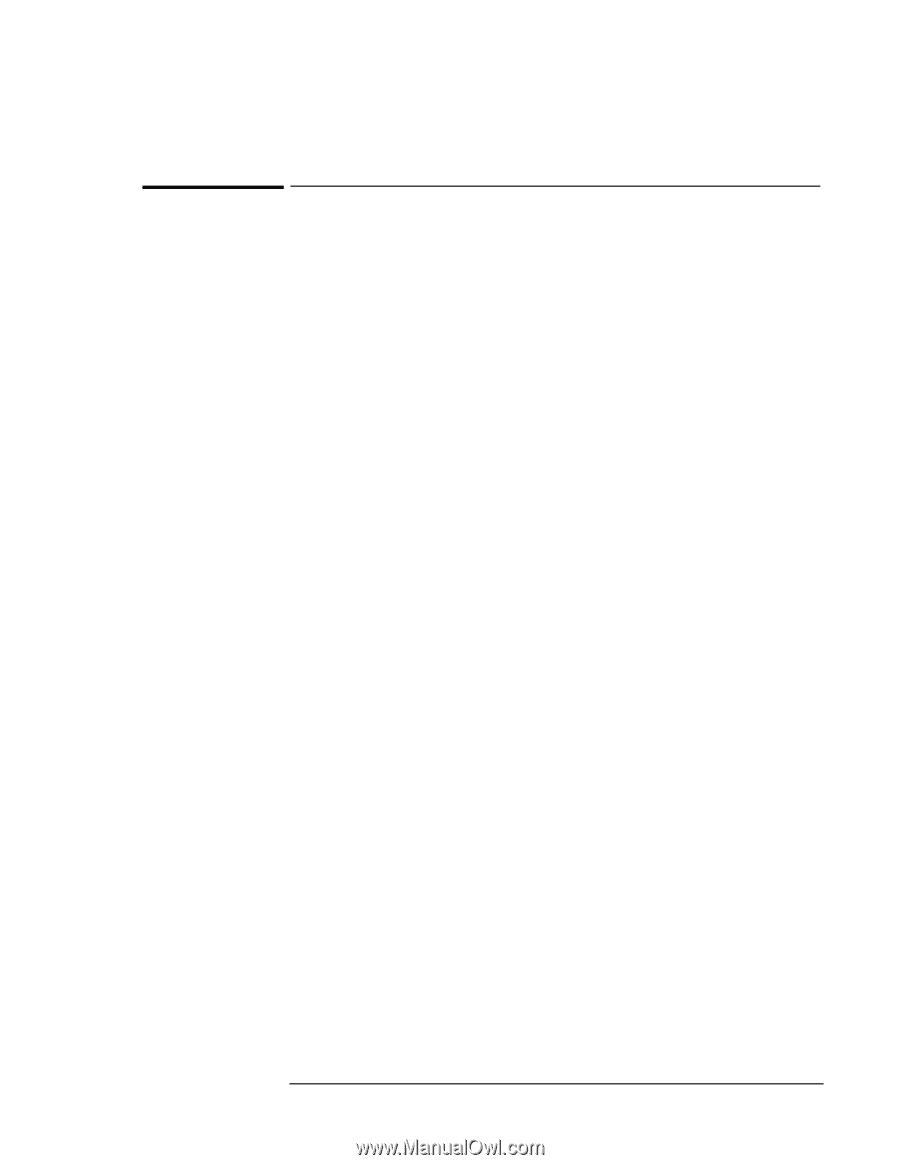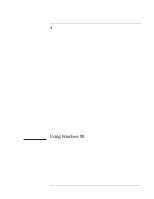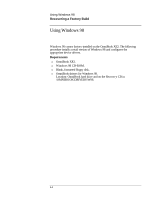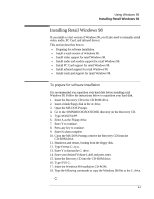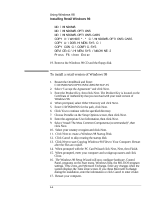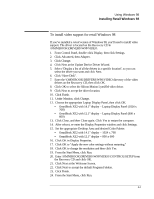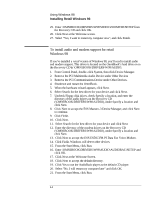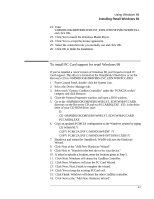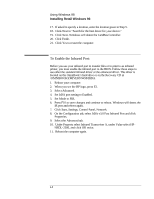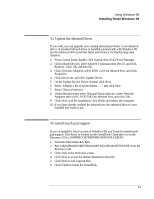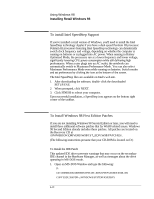HP OmniBook XE2-DE HP OmniBook XE Series - Corporate Evaluators Guide - Page 45
To install video support for retail Windows 98 - laptop
 |
View all HP OmniBook XE2-DE manuals
Add to My Manuals
Save this manual to your list of manuals |
Page 45 highlights
Using Windows 98 Installing Retail Windows 98 To install video support for retail Windows 98 If you've installed a retail version of Windows 98, you'll need to install video support. The driver is located on the Recovery CD in \OMNIBOOK\DRIVERS\W98\VIDEO. 1. From Control Panel, double-click Display, then click Settings. 2. Click Advanced, then Adapter. 3. Click Change. 4. Click Next at the Update Device Driver Wizard. 5. Select "Display a list of all the drivers in a specific location", so you can select the driver you want and click Next. 6. Click "Have Disk". 7. Enter the \OMNIBOOK\DRIVERS\W98\VIDEO directory of the video drivers on the Recovery CD, then click OK. 8. Click OK to select the Silicon Motion LynxEM video driver. 9. Click Next to accept the driver location. 10. Click Finish. 11. Under Monitor, click Change. 12. Choose the appropriate Laptop Display Panel, then click OK. • OmniBook XE2 with 14.1" display - Laptop Display Panel (1024 x 768) • OmniBook XE2 with 12.1" display - Laptop Display Panel (800 x 600) 13. Click Close, and then Close again. Click Yes to restart the computer. 14. After reboot, re-enter the Display Properties window and click Settings. 15. Set the appropriate Desktop Area and desired Color Palette. • OmniBook XE2 with 14.1" display - 1024 x 768 • OmniBook XE2 with 12.1" display - 800 x 600 16. Click OK in Display Properties. 17. Click OK to "Apply the new color settings without restarting." 18. Click OK to change the resolution and then click Yes. 19. From the Start Menu, click Run. 20. Enter \OMNIBOOK\DRIVERS\W98\VIDEO\CONTROL\SETUP from the Recovery CD and click OK. 21. Click Next at the Welcome Screen. 22. Click Next to accept the default Program Folders. 23. Click Finish. 24. From the Start Menu, click Run. 4-5