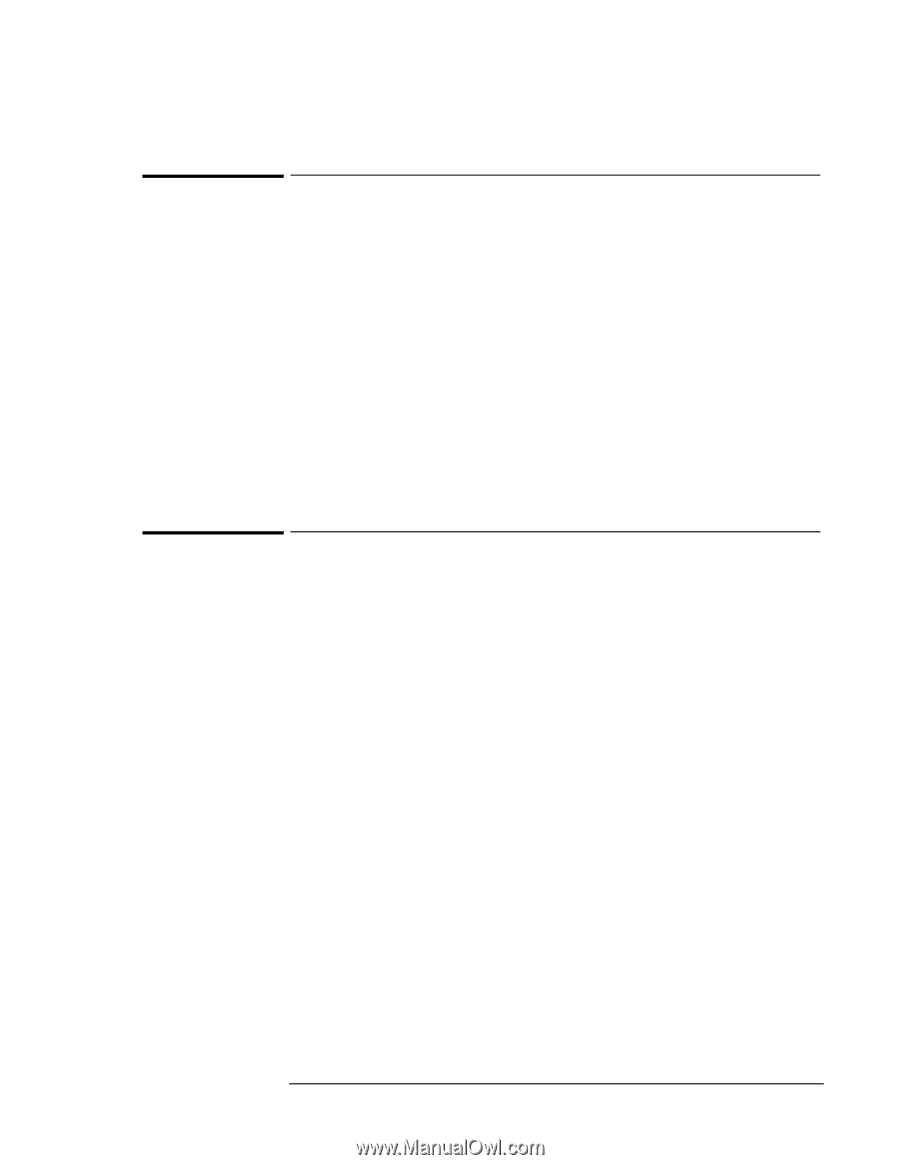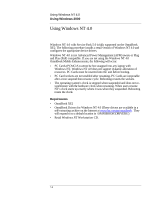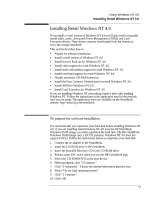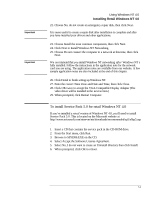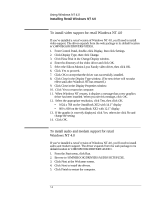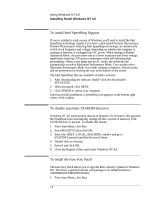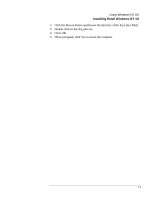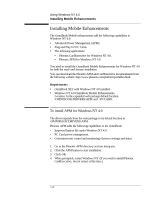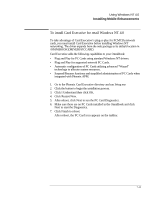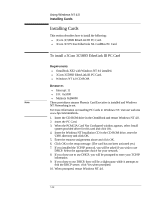HP OmniBook XE2-DE HP OmniBook XE Series - Corporate Evaluators Guide - Page 79
To install touch pad support, To install IDE support for retail Windows NT 4.0
 |
View all HP OmniBook XE2-DE manuals
Add to My Manuals
Save this manual to your list of manuals |
Page 79 highlights
Using Windows NT 4.0 Installing Retail Windows NT 4.0 To install touch pad support If you've installed a retail version of Windows NT 4.0, you'll need to install touch pad support. The driver expands from the web package to its default location in \OMNIBOOK\DRIVERS\TOUCHPAD. 1. From the Start menu, click Run. 2. Browse to the directory of the touchpad driver and run Setup.exe. 3. Click Next at the Welcome screen. 4. Make sure an external Mouse is NOT plugged in and click Next. 5. Uncheck Run the Emergency Repair Disk utility before installing and click Next. 6. Click Next to accept the default directory. 7. Click Next to start copying files. 8. When prompted, restart Windows NT to activate the touch pad driver. To install IDE support for retail Windows NT 4.0 Windows NT 4.0 installs a generic IDE Controller device driver. To increase performance on the OmniBook XE2, install the Intel PIIX4 PCI Bus Master IDE Controller driver. The driver expands from the web package to its default location in \OMNIBOOK\DRIVERS\PIIX4. 1. Select START/SETTINGS/CONTROL PANEL. 2. Double-click the "SCSI Adapters" applet. 3. Click on the folder tab labeled "Drivers." The currently installed SCSI adapter drivers will be listed in the Drivers menu. 4. Select the default driver ("IDE CD-ROM (ATAPI 1.2) / Dual-Channel PCI IDE") then, click "Remove" to remove the driver. 5. Click "Add..." to add a new driver. 6. From the "Install Disk" dialog box, Click "Have Disk". 7. The "Windows NT Setup" dialog box will appear prompting for the path of the installation files. Specify the location of the driver installation directory when prompted to do so. 8. Click on "Intel PIIX PCI Bus Master IDE Controller" driver and then click "Ok". 9. When prompted, reboot the system as directed in order for the changes to take effect. 7-7