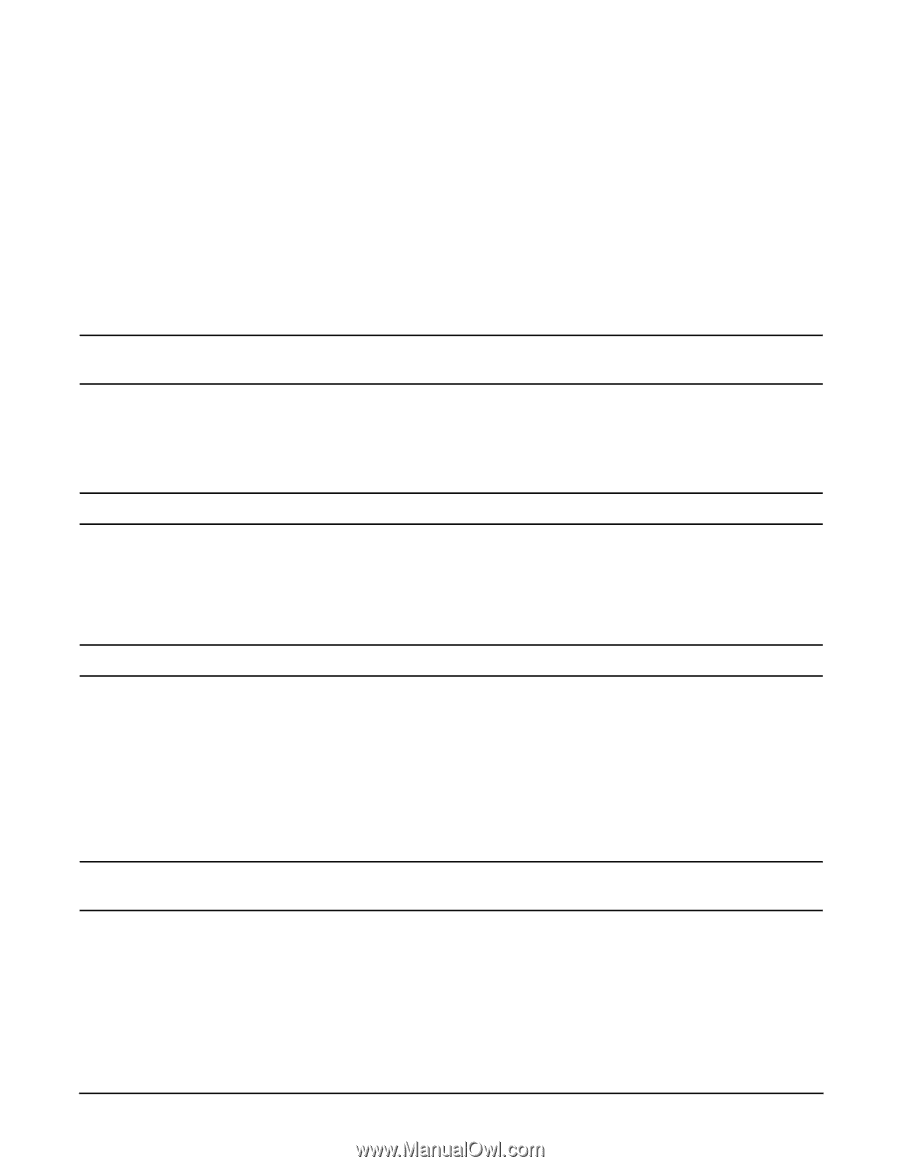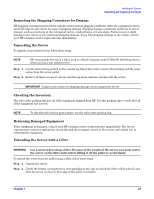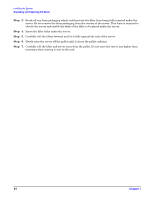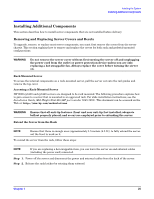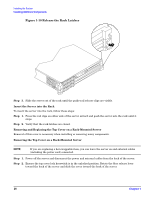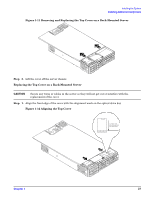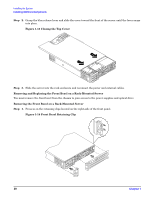HP rp3440 Installation Guide, Seventh Edition - HP 9000 rp3410 and HP 9000 rp3 - Page 23
Inspecting the Shipping Containers for Damage, Unpacking the Server, Checking the Inventory - weight
 |
View all HP rp3440 manuals
Add to My Manuals
Save this manual to your list of manuals |
Page 23 highlights
Installing the System Unpacking and Inspecting the Server Inspecting the Shipping Containers for Damage HP shipping containers protect their contents under normal shipping conditions. After the equipment arrives, carefully inspect each carton for signs of shipping damage. Shipping damage constitutes moderate to severe damage, such as punctures in the corrugated carton, crushed boxes, or large dents. Normal wear or slight damage to the carton is not considered shipping damage. If you find shipping damage to the carton, contact your HP customer service representative immediately. Unpacking the Server To unpack a non-racked server, follow these steps. NOTE HP recommends the use of a lifter, such as a RonI Company model 17000 SP 400 lifting device, when moving a non-racked server. Step 1. Use the instructions printed on the outside top flap of the carton; remove the banding and the outer carton from the server pallet. Step 2. Remove all inner accessory cartons and the top foam cushions, leaving only the server. IMPORTANT Inspect each carton for shipping damage as you unpack the server. Checking the Inventory The sales order packing slip lists all of the equipment shipped from HP. Use this packing slip to verify that all of the equipment has arrived. NOTE To identify each item by part number, see the sales order packing slip. Returning Damaged Equipment If the equipment is damaged, contact your HP customer service representative immediately. The service representative initiates appropriate action through the transport carrier or the factory and assists you in returning the equipment. Unloading the Server with a Lifter WARNING Use caution when using a lifter. Because of the weight of the server, you must center the server on the lifter forks before lifting it off the pallet to avoid injury. To unload the server from the pallet using a lifter, follow these steps: Step 1. Unpack the server. Step 2. Unroll the bottom corrugated tray corresponding to the side on which the lifter will be placed, and slide the server as close to that edge of the pallet as possible. Chapter 1 23