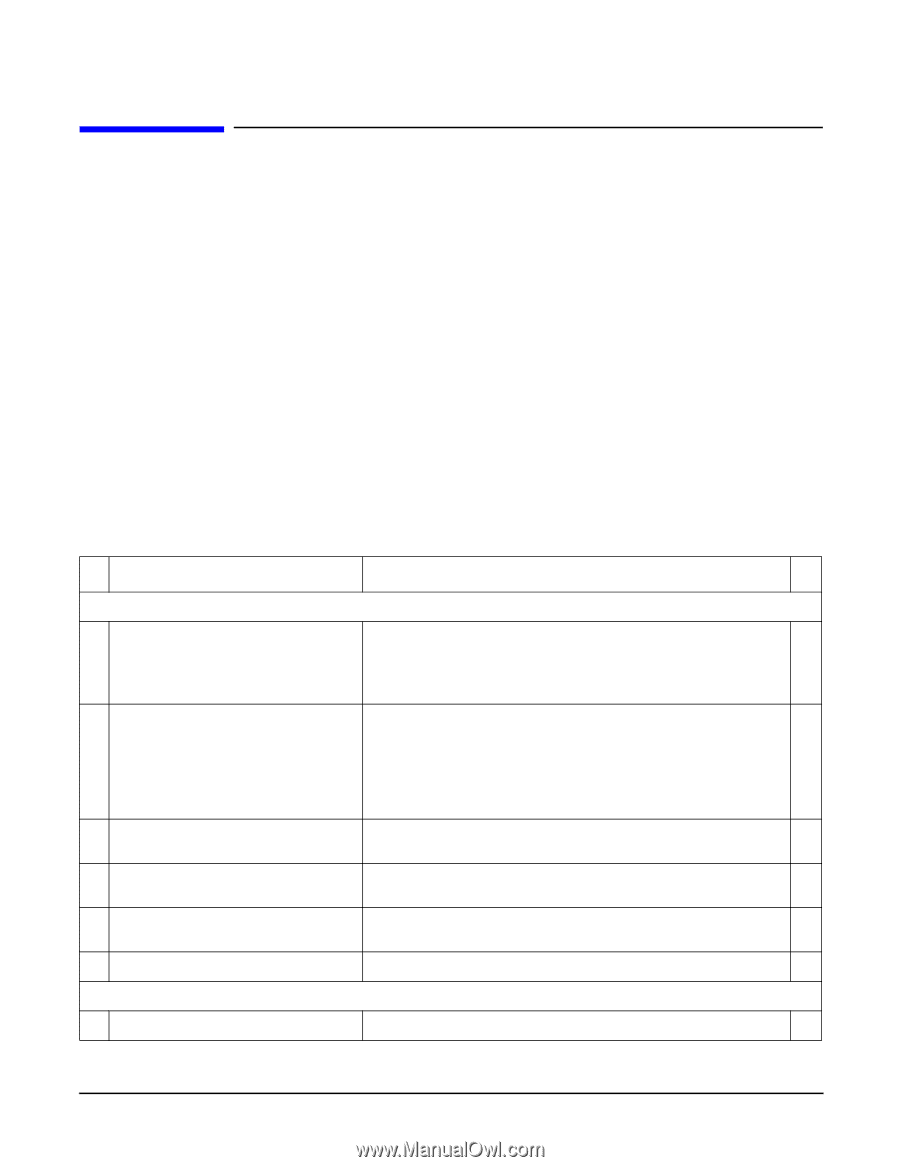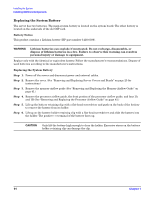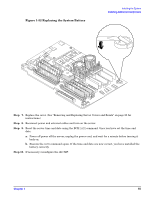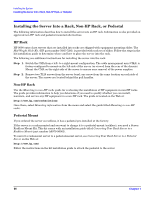HP rp3440 Installation Guide, Seventh Edition - HP 9000 rp3410 and HP 9000 rp3 - Page 69
Console Setup, Setup Checklist
 |
View all HP rp3440 manuals
Add to My Manuals
Save this manual to your list of manuals |
Page 69 highlights
Installing the System Console Setup Console Setup This section describes how to set up and start a console session on the server and includes the following steps: • Determine the physical access method to connect cables. There are two physical connections to the iLO MP: - LAN - RS-232 serial port • Configure the iLO MP and assign an IP address if necessary. Though there are several methods to configuring the LAN, DHCP with DNS is the preferred method. DHCP with DNS comes preconfigured with default factory settings, including a default user account and password. Other options include: - ARP Ping - Local RS-232 serial port - Remote/modem port Setup Checklist Use the setup checklist to assist with the iLO MP setup process. Table 1-7 Setup Checklist Step Action X Standard Setup 1 Preparation 1. Determine an access method to select and connect the cables. 2. Determine a LAN configuration method and assign an IP address if necessary. 2 Configure the iLO MP LAN Choose one of the three methods to configure the LAN for iLO MP access: • DHCP with DNS • ARP Ping • RS-232 serial port 3 Log on to the iLO MP Log in to the iLO MP from a supported Web browser or command line using the default user name and password. 4 Change default user name and password Change the default user name and password on the administrator account to your predefined selections. 5 Set up user accounts Set up the user accounts if you are using the local accounts feature. 6 Set up security access Set up the security access settings. Advanced Setup 1 Activate Advanced Pack Features Activate advanced features by entering a license key. Chapter 1 69