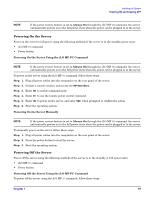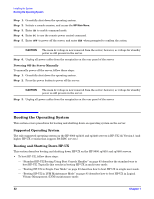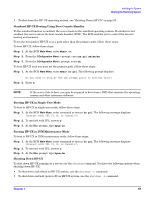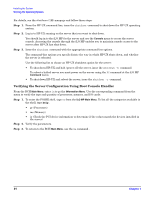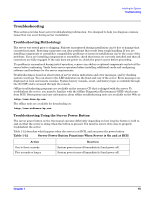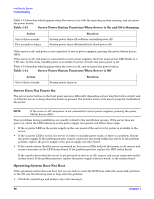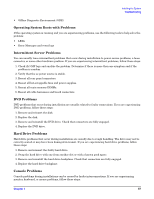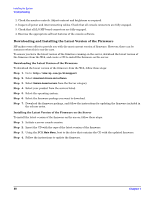HP rp3440 Installation Guide, Seventh Edition - HP 9000 rp3410 and HP 9000 rp3 - Page 83
Standard HP-UX Booting Using Boot Console Handler, Booting HP-UX in LVM Maintenance Mode
 |
View all HP rp3440 manuals
Add to My Manuals
Save this manual to your list of manuals |
Page 83 highlights
Installing the System Booting the Operating System • To shut down the HP-UX operating system, see "Shutting Down HP-UX" on page 83. Standard HP-UX Booting Using Boot Console Handler To the autoboot function is enabled, the server boots to the installed operating system. If autoboot is not enabled, the server enters the boot console handler (BCH). The BCH enables you to control the server's booting environment. To set the boot path if HP-UX is at a path other than the primary path, follow these steps: To boot HP-UX, follow these steps: Step 1. At the BCH Main Menu, enter Menu> co. Step 2. From the COnfiguration Menu > prompt, enter pa pri xx/xx/xx. Step 3. From the COnfiguration Menu> prompt, enter ma. To boot HP-UX once you have set the primary path, follow these steps: Step 1. At the BCH Main Menu, enter Menu> bo pri. The following prompt displays: Do you wish to stop at the ISL prompt prior to booting (y/n)? Step 2. Enter n. NOTE If the server fails to boot, you may be required to boot from a DVD that contains the operating system and other necessary software. Booting HP-UX in Single-User Mode To boot to HP-UX in single-user mode, follow these steps: Step 1. At the BCH Main Menu, enter command or menu> bo pri. The following message displays: Interact with IPL (Y, N, or Cancel)?> Step 2. To interact with IPL, answer y. Step 3. At the ISL> prompt, type hpux-is. Booting HP-UX in LVM Maintenance Mode To boot to HP-UX in LVM maintenance mode, follow these steps: Step 1. At the BCH Main Menu, enter command or menu> bo pri. The following message displays: Interact with IPL (Y, N, or Cancel)?> Step 2. To interact with IPL, answer y. Step 3. At the ISL> prompt, type hpux-lm. Shutting Down HP-UX To shut down HP-UX running on a server, use the shutdown command. You have the following options when shutting down HP-UX: • To shut down and reboot an HP-UX system, use the shutdown -r command. • To shut down and halt (power off) an HP-UX system, use the shutdown -h command. Chapter 1 83