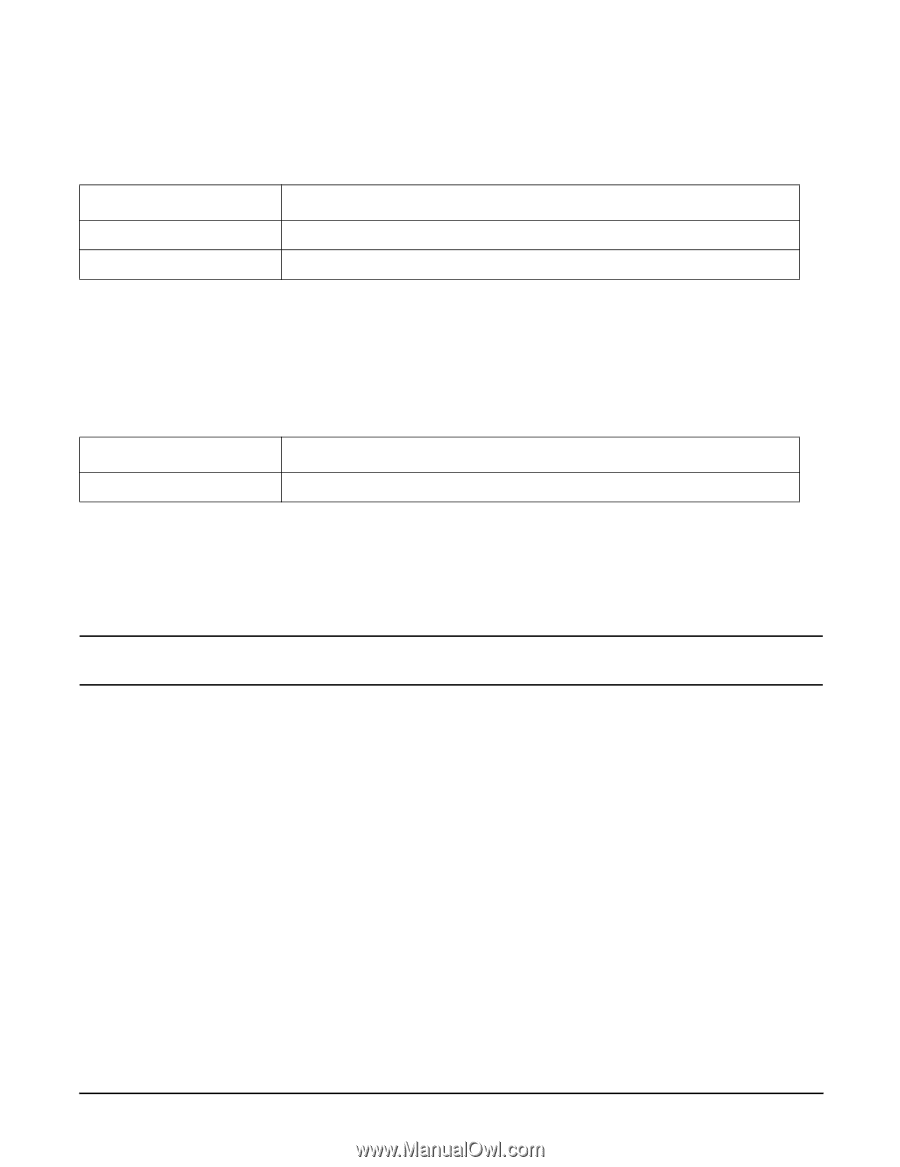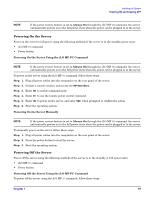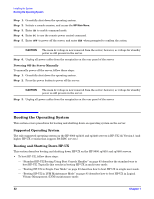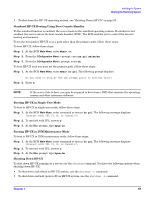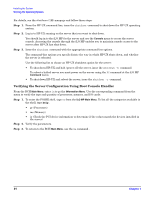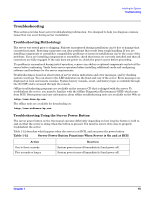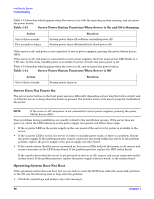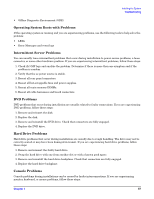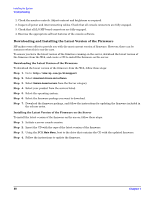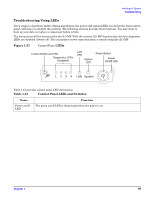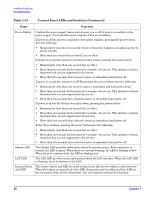HP rp3440 Installation Guide, Seventh Edition - HP 9000 rp3410 and HP 9000 rp3 - Page 86
Server Does Not Power On, Operating System Does Not Boot, Table 1-13 - connect to console from os
 |
View all HP rp3440 manuals
Add to My Manuals
Save this manual to your list of manuals |
Page 86 highlights
Installing the System Troubleshooting Table 1-13 describes what happens when the server is on with the operating system running, and you press the power button. Table 1-13 Server Power Button Functions When Server is On and OS is Running Action One to three seconds Five seconds or longer Reaction System power turns off (software controlled power off). System power turns off immediately (hard power off). If the server is off, and power is not connected to server power supplies, pressing the power button has no effect. If the server is off, and power is connected to server power supplies, the front panel power LED blinks at a 1 Hz rate. In this state, standby power is available to server circuits, but main power is off. Table 1-14 describes what happens when the server is off, and you press the power button. Table 1-14 Server Power Button Functions When Server is Off Action One to three seconds System power turns on Reaction Server Does Not Power On The server power button on the front panel operates differently depending on how long the button is held, and on what the server is doing when the button is pressed. You must be aware of its uses to properly troubleshoot the server. NOTE If the server is off, and power is not connected to server power supplies, pressing the power button has no effect. Power problems during installation are usually related to the installation process. If the server does not power on, check the LED indicators on the power supply rear panels and follow these steps. • If the ac power LED on the power supply on the rear panel of the server is lit, power is available to the server. • If the ac power LED is not lit, the server is either in standby power mode, or there is a problem. Reseat the power supply. If the problem persists, remove and reseat the board within the server. If the problem persists, replace the power supply or the power supply interface board. • If the console shows that the server is powered on, but server LEDs indicate that power is off, remove and reseat connectors on the LED status board. If the problem persists, replace the LED status board. If the console shows that the server is not powered on (server is off), remove and reseat connectors on the system board. If the problem persists, replace the power supply interface board, or the system board. Operating System Does Not Boot If the operating system does not boot, but you are able to reach the BCH from either the main disk partition or the CD, use the following tools to help solve the problem: • Check the system logs and analyze any error messages. 86 Chapter 1