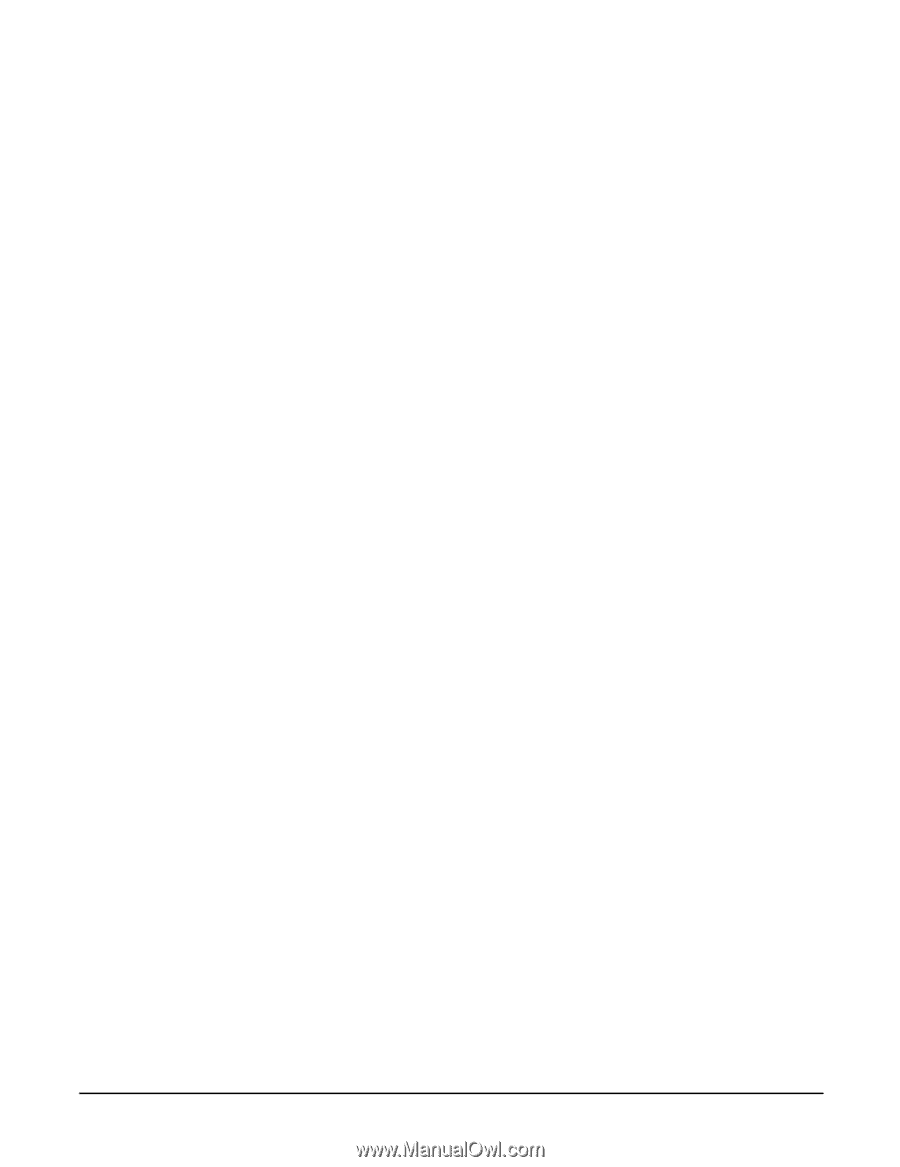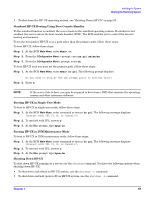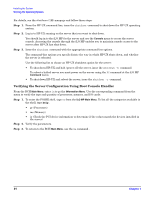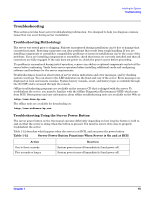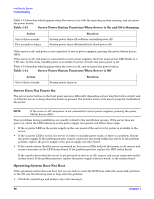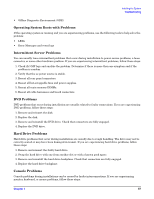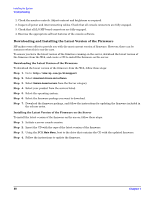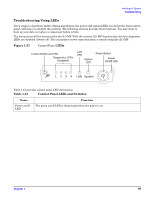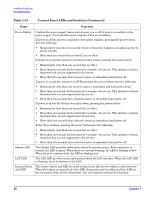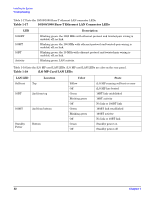HP rp3440 Installation Guide, Seventh Edition - HP 9000 rp3410 and HP 9000 rp3 - Page 88
Downloading and Installing the Latest Version of the Firmware - firmware update
 |
View all HP rp3440 manuals
Add to My Manuals
Save this manual to your list of manuals |
Page 88 highlights
Installing the System Troubleshooting 1. Check the monitor controls. Adjust contrast and brightness as required. 2. Inspect all power and interconnecting cables. Check that all console connectors are fully engaged. 3. Check that all iLO MP board connectors are fully engaged. 4. Exercise the appropriate self-test features of the console software. Downloading and Installing the Latest Version of the Firmware HP makes every effort to provide you with the most current version of firmware. However, there can be instances when this is not the case. To ensure you have the latest version of the firmware running on the server, download the latest version of the firmware from the Web, and create a CD to install the firmware on the server. Downloading the Latest Version of the Firmware To download the latest version of the firmware from the Web, follow these steps: Step 1. Go to: http://www.hp.com/go/bizsupport Step 2. Select download drivers and software. Step 3. Select Itanium-based servers from the Server category. Step 4. Select your product from the servers listed. Step 5. Select the operating system. Step 6. Select the firmware package you want to download. Step 7. Download the firmware package, and follow the instructions for updating the firmware included in the release notes. Installing the Latest Version of the Firmware on the Server To install the latest version of the firmware on the server, follow these steps: Step 1. Initiate a server console session. Step 2. Insert the CD with the copy of the latest version of the firmware. Step 3. Using the BCH Main Menu, boot to the drive that contains the CD with the updated firmware. Step 4. Follow the instructions to update the firmware. 88 Chapter 1