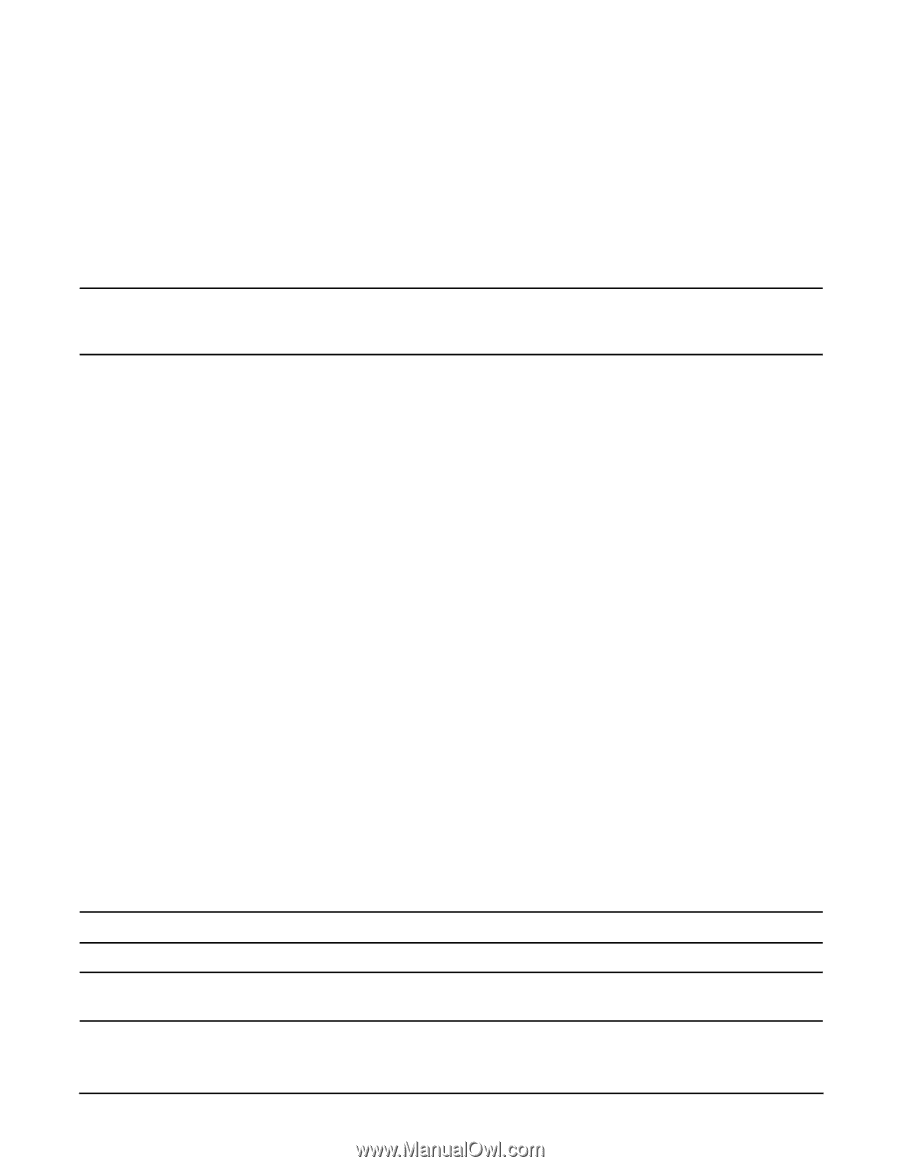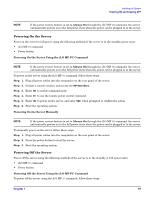HP rp3440 Installation Guide, Seventh Edition - HP 9000 rp3410 and HP 9000 rp3 - Page 76
Logging In to the iLO MP, Additional Setup, Step 1., Modifying User Accounts and Default Password
 |
View all HP rp3440 manuals
Add to My Manuals
Save this manual to your list of manuals |
Page 76 highlights
Installing the System Console Setup Logging In to the iLO MP To log in to the iLO MP, follow these steps: Step 1. Access the iLO MP using the LAN, RS-232 serial port, telnet, SSH, or Web method. The iLO MP login prompt displays. Step 2. Log in using the default the iLO MP user name and password (Admin/Admin). The MP Main Menu screen displays. TIP For security reasons, HP strongly recommends that you modify the default settings during the initial login session. See "Modifying User Accounts and Default Password" on page 76. Following is the MP Main Menu screen: MP MAIN MENU: CO: Console VFP: Virtual Front Panel CM: Command Menu CL: Console Logs SL: Show Event Logs HE: Main Menu Help X: Exit Connection This example shows the MP Main Menu accessed through the local serial port. The list of commands displayed on the screen can be different depending on the method of access to the iLO MP. When logging in using the local or remote RS-232 serial ports, the login prompt may not display if another user is logged in through these ports. Use Ctrl-B to access the MP Main Menu and the iLO MP prompt (MP>). Additional Setup This section provides additional information to help you set up the iLO MP. Modifying User Accounts and Default Password The iLO MP comes preconfigured with default factory settings, including a default user account and password. The two default user accounts at initial login are: • All Rights (Administrator) level user: login = Admin password = Admin • Console Rights (Operator) level user: login = Oper password = Oper NOTE User account and password are case sensitive. IMPORTANT For security reasons, HP strongly recommends that you modify the default settings during the initial login session. Make the following changes using any of the iLO MP user interfaces. 76 Chapter 1