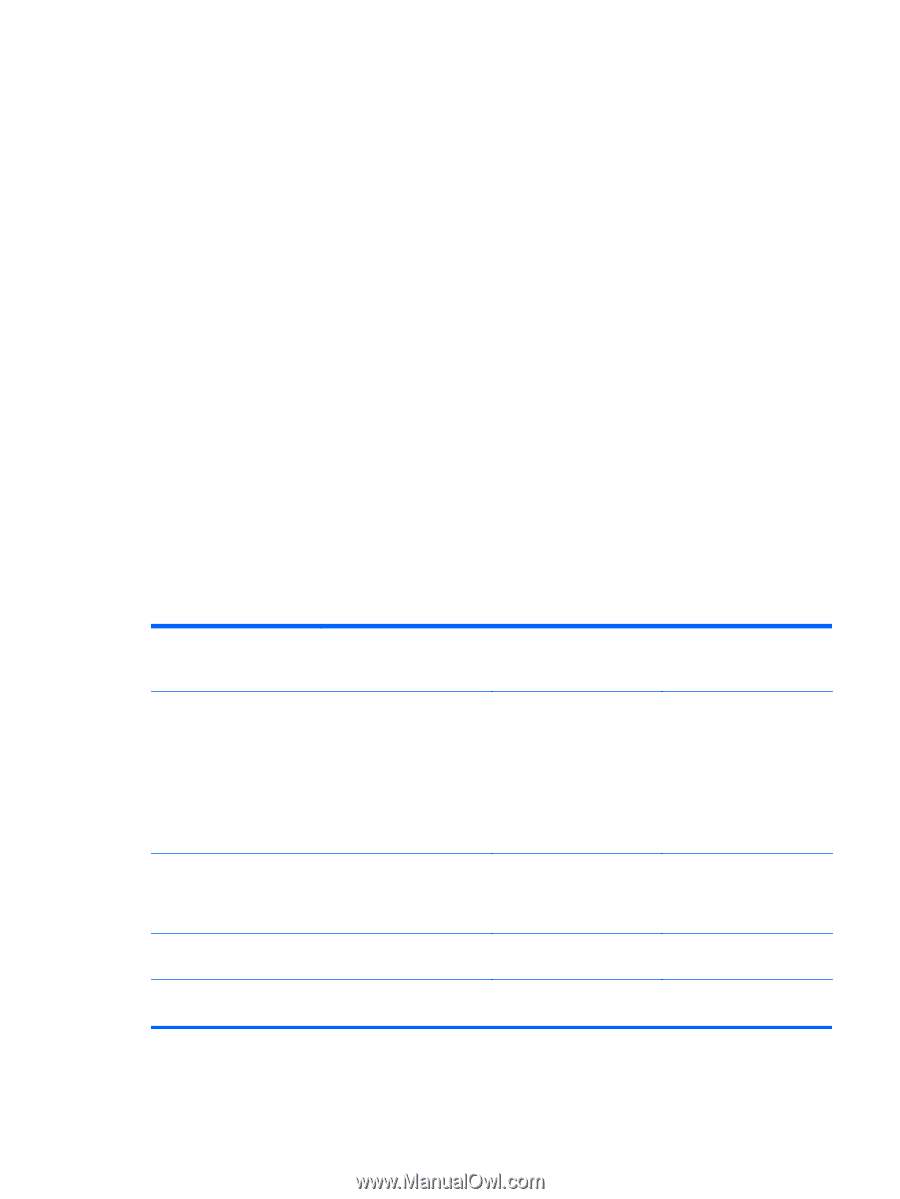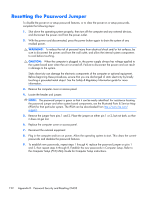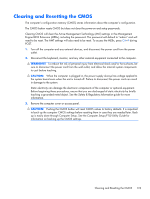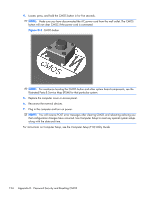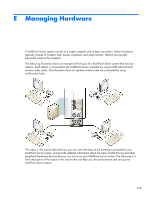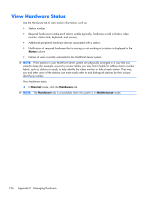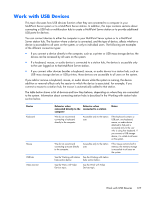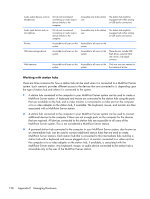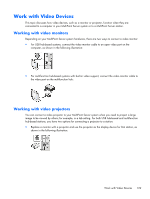HP t150 Maintenance & Service Guide: HP MultiSeat 6000 Desktop, HP MultiSe - Page 137
Work with USB Devices, USB mass storage devices or USB printers
 |
View all HP t150 manuals
Add to My Manuals
Save this manual to your list of manuals |
Page 137 highlights
Work with USB Devices This topic discusses how USB devices function when they are connected to a computer in your MultiPoint Server system or to a MultiPoint Server station. In addition, this topic contains sections about connecting a USB hub or multifunction hub to create a MultiPoint Server station or to provide additional USB ports for devices. You can connect devices to either the computer in your MultiPoint Server system or to a MultiPoint Server station hub. The location where a device is connected, and the type of device, affects whether a device is accessible to all users on the system, or only to individual users. The following are examples of the different connection types: ● If you connect a device directly to the computer, such as a printer or USB mass storage device, the device can be accessed by all users on the system. ● If a keyboard, mouse, or audio device is connected to a station hub, the device is accessible only to the user logged on to that MultiPoint Server station. ● If you connect other devices besides a keyboard, mouse, or audio device to a station hub, such as USB mass storage devices or USB printers, those devices are accessible to all users on the system. If you add or remove a keyboard, mouse, or audio device while the system is running, the device addition or removal affects only the session to which the device is associated. For example, if you connect a mouse to a station hub, the mouse is automatically added to that station. The table below shows a list of devices and how they behave, depending on where they are connected to the system. Information about connecting station hubs is described in the Working with station hubs section below. Device Keyboard Mouse USB hub Video monitor Behavior when connected directly to the computer Behavior when connected to a station Notes We do not recommend connecting a keyboard directly to the computer. Accessible only to the station user. If the keyboard contains a USB port, any keyboard, mouse, or audio device attached to that port is accessible only to the user who is using that keyboard. If you connect a USB storage device, it is visible to all users on the system. We do not recommend connecting a mouse directly to the computer. Accessible only to the station user. If the mouse contains built-in memory, the memory storage is accessible to all users on the system. See the Working with station See the Working with station hubs section below. hubs section below. See the Work with Video Devices topic. See the Work with Video Devices topic. Work with USB Devices 127