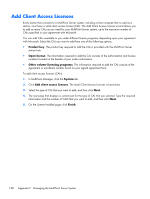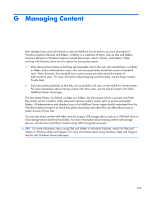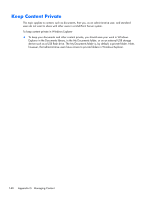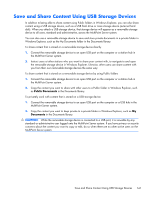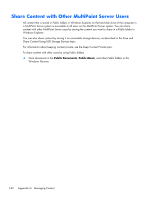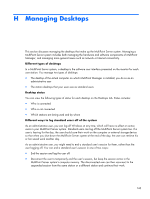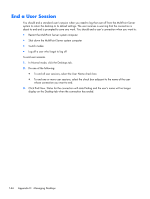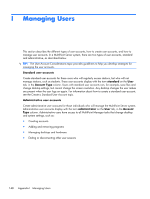HP t150 Maintenance & Service Guide: HP MultiSeat 6000 Desktop, HP MultiSe - Page 153
Managing Desktops, or her saved work another day.
 |
View all HP t150 manuals
Add to My Manuals
Save this manual to your list of manuals |
Page 153 highlights
H Managing Desktops This section discusses managing the desktops that make up the MultiPoint Server system. Managing a MultiPoint Server system includes both managing the hardware and software components of MultiPoint Manager, and managing more general issues such as network or Internet connectivity. Different types of desktops In a MultiPoint Server system, a desktop is the software user interface presented on the monitor for each user station. You manage two types of desktops: ● The desktop of the actual computer on which MultiPoint Manager is installed; you do so as an administrative user ● The station desktops that your users see as standard users Desktop status You can view the following types of status for each desktop on the Desktops tab. Status includes: ● Who is connected ● Who is not connected ● Which stations are being used and by whom Different ways to log standard users off of the system As an administrative user, you can log off Windows at any time, which will have no effect on active users in your MultiPoint Server system. Standard users can log off the MultiPoint Server system too. If a user is leaving for the day, the user should save their work on the computer or external storage device so that when you shut down the MultiPoint Server system at the end of the day, the user can retrieve his or her saved work another day. As an administrative user, you might need to end a standard user's session for them, rather than the user logging off. You can end a standard user's session in one of two ways: ● End the session and log the user off. ● Disconnect the user to temporarily end the user's session, but keep the session active in the MultiPoint Server system's computer memory. The disconnected user can then reconnect to the suspended session from the same station or a different station and continue their work. 143