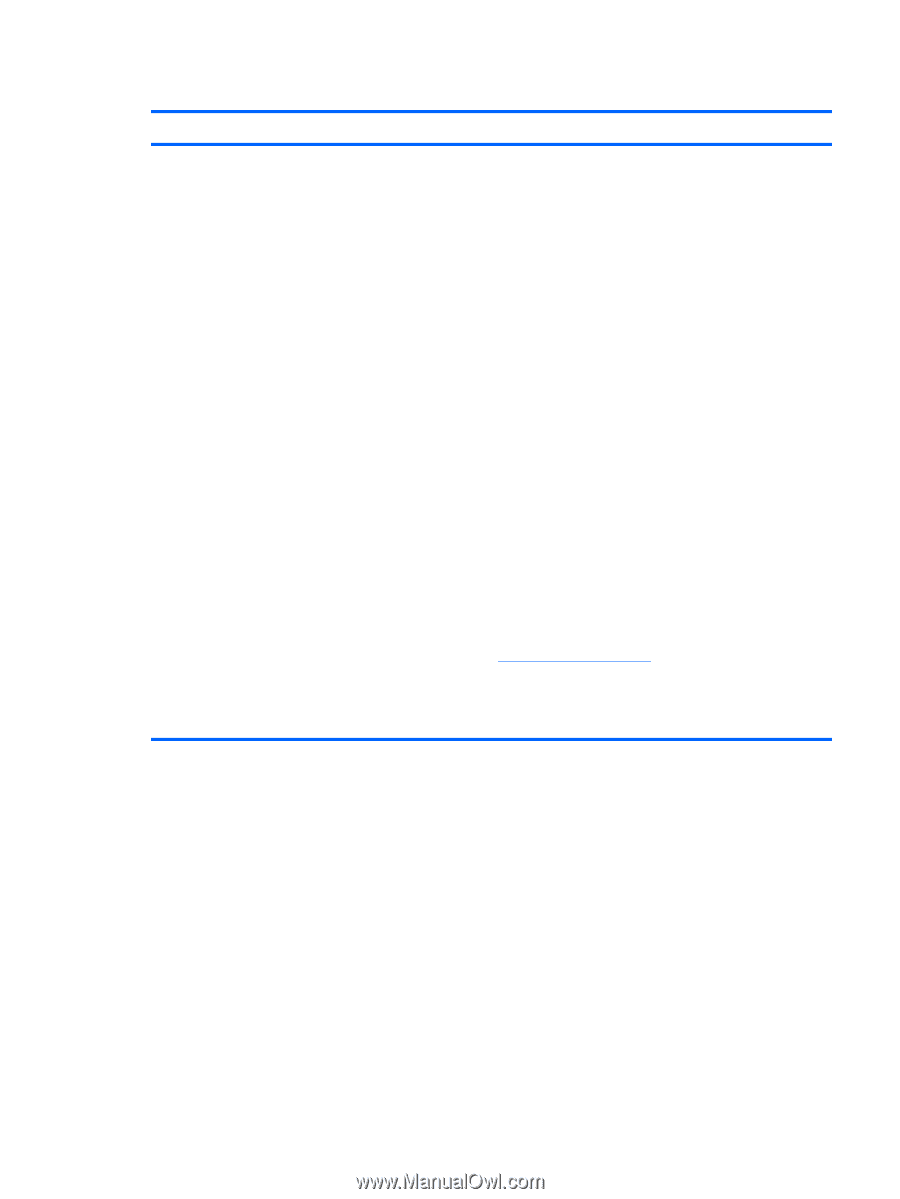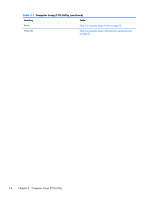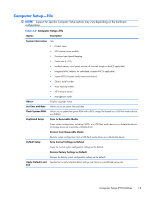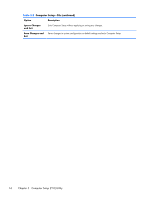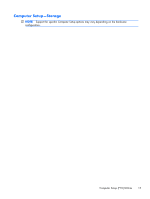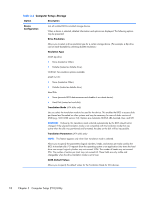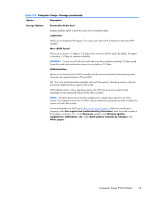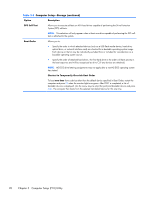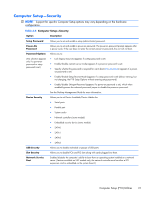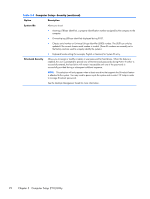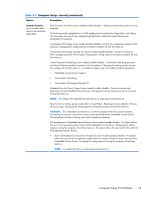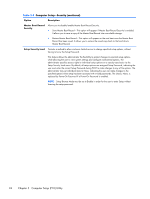HP t150 Maintenance & Service Guide: HP MultiSeat 6000 Desktop, HP MultiSe - Page 29
Computer Setup-Storage continued - driver
 |
View all HP t150 manuals
Add to My Manuals
Save this manual to your list of manuals |
Page 29 highlights
Table 3-3 Computer Setup-Storage (continued) Option Description Storage Options Removable Media Boot Enables/disables ability to boot the system from removable media. eSATA Port Allows you to enable eSATA support. This causes one of the SATA connectors to become eSATA capable. Max eSATA Speed Allows you to choose 1.5 Gbps or 3.0 Gbps as the maximum eSATA speed. By default, the speed is limited to 1.5 Gbps for maximum reliability. CAUTION: Consult your eSATA drive and cable manufacturer before enabling 3.0 Gbps speed. Some drive and cable combinations may not run reliably at 3.0 Gbps. SATA Emulation Allows you to choose how the SATA controller and devices are accessed by the operating system. There are two supported options: IDE and AHCI. IDE - This is the most backwards-compatible setting of these options. Operating systems usually do not require additional driver support in IDE mode. AHCI (default option) - Allows operating systems with AHCI device drivers loaded to take advantage of more advanced features of the SATA controller. NOTE: The AHCI device driver must be installed prior to attempting to boot from an AHCI volume. If you attempt to boot from an AHCI volume without the required device driver installed, the system will crash (blue screen). For more information on AHCI, go to http://www.hp.com/support. Select your country and language, select See support and troubleshooting information, enter the model number of the computer, and press Enter. In the Resources category, click Manuals (guides, supplements, addendums, etc). Under Quick jump to manuals by category, click White papers. Computer Setup (F10) Utilities 19