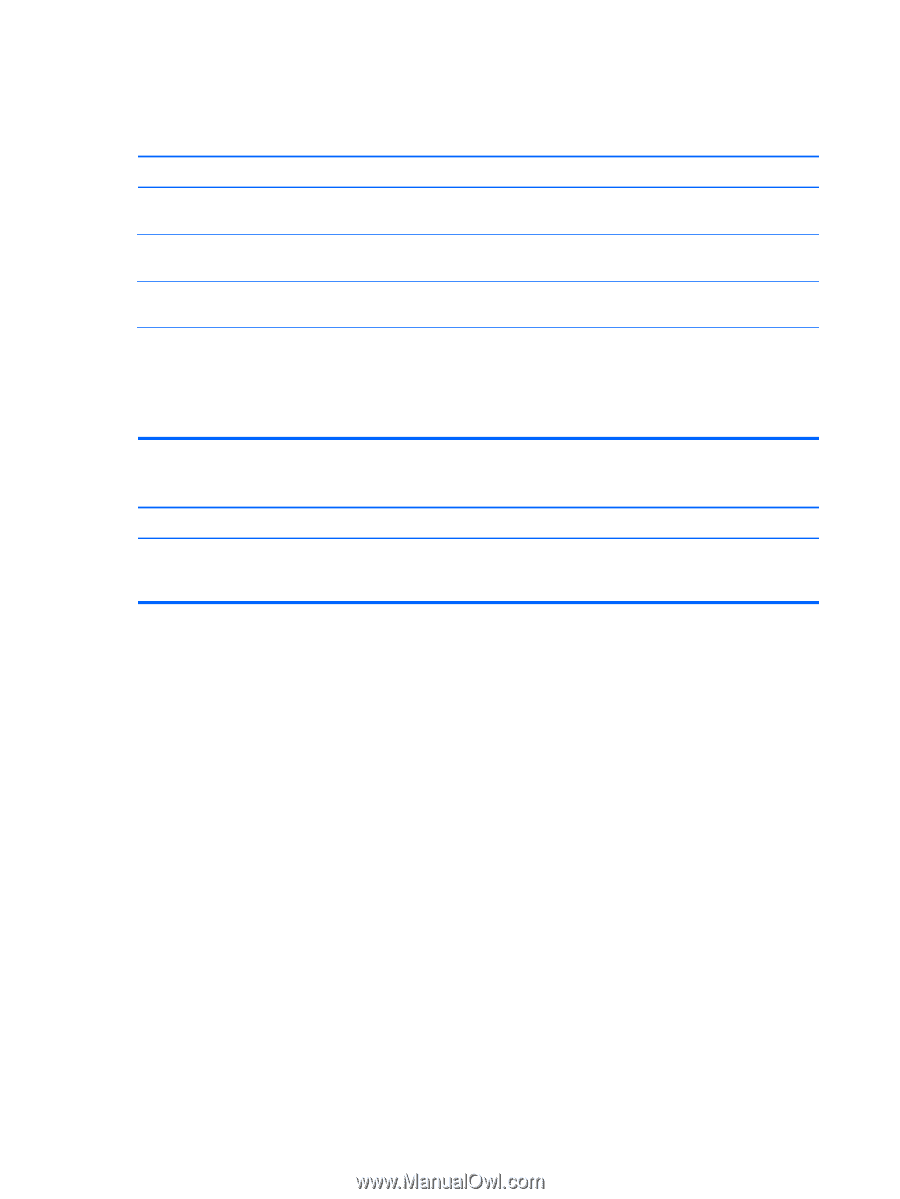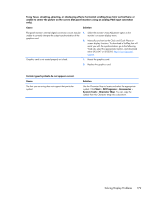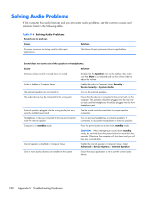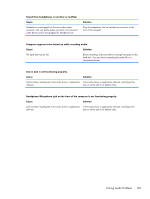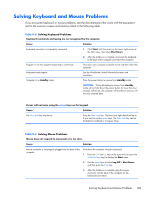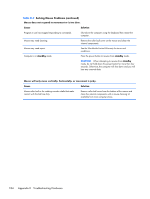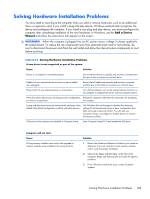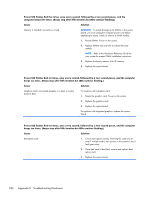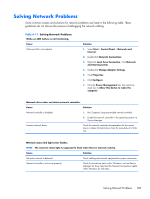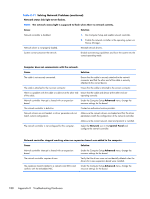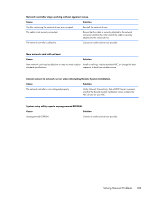HP t150 Maintenance & Service Guide: HP MultiSeat 6000 Desktop, HP MultiSe - Page 194
Solving Mouse Problems continued, Table K-9
 |
View all HP t150 manuals
Add to My Manuals
Save this manual to your list of manuals |
Page 194 highlights
Table K-9 Solving Mouse Problems (continued) Mouse does not respond to movement or is too slow. Cause Solution Program in use has stopped responding to commands. Shut down the computer using the keyboard then restart the computer. Mouse may need cleaning. Remove the roller ball cover on the mouse and clean the internal components. Mouse may need repair. See the Worldwide Limited Warranty for terms and conditions. Computer is in standby mode. Press the power button to resume from standby mode. CAUTION: When attempting to resume from standby mode, do not hold down the power button for more than four seconds. Otherwise, the computer will shut down and you will lose any unsaved data. Mouse will only move vertically, horizontally, or movement is jerky. Cause Solution Mouse roller ball or the rotating encoder shafts that make contact with the ball are dirty. Remove roller ball cover from the bottom of the mouse and clean the internal components with a mouse cleaning kit available from most computer stores. 184 Appendix K Troubleshooting Hardware